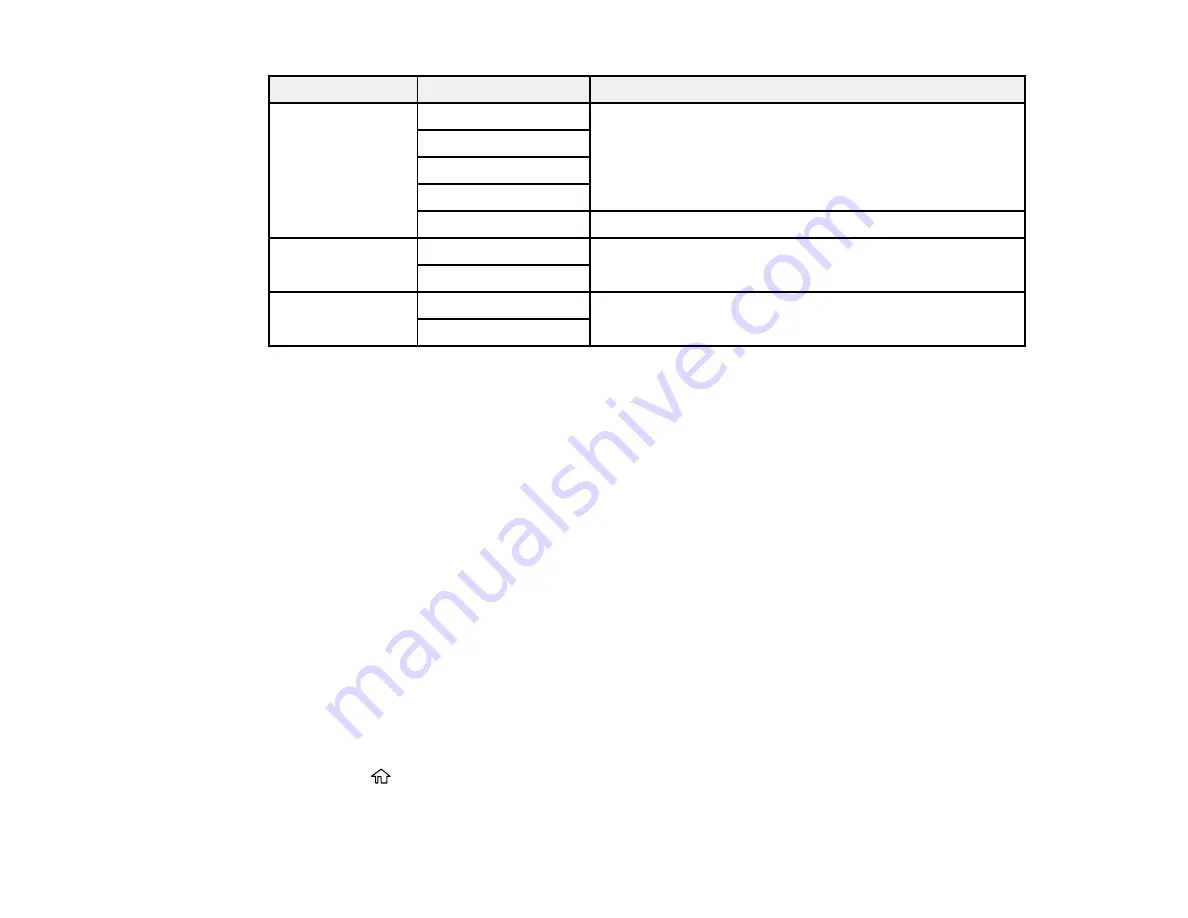
217
Print settings
Available options
Description
Fix Photo
Auto
Automatically adjusts the brightness, contrast, and
saturation of the photo based on the setting that is
selected
People
Landscape
Night Scene
Enhance Off
Turns off automatic adjustments; see
Note
below
Fix Red-Eye
On
Automatically fixes the red-eye effect in photos
Off
Print Order
Last Page on Top
Select the order for printing multi-page TIFF files
First Page on Top
Note: Fix Photo
uses a sophisticated face recognition technology to optimize photos that include faces.
For this to work, both eyes and the nose must be visible in the subject's face. If your photo includes a
face with an intentional color cast, such as a statue, you may want to turn off
Fix Photo
to retain the
special color effects.
Parent topic:
Viewing and Printing from the LCD Screen
Transferring Files on a USB Device
You can transfer files to and from a USB device inserted into the USB port on the front of your product.
Setting Up File Sharing for File Transfers from Your Computer
Transferring Files from a USB Device to Your Computer
Parent topic:
Using External USB Devices with Your Product
Setting Up File Sharing for File Transfers from Your Computer
Before you transfer files from a computer to a USB device inserted into the USB port on the front of your
product, you may need to set up your product's file sharing settings.
Caution:
Remove the USB device before you change this setting or you may lose data from the device.
1.
Press the
home button, if necessary.
2.
Select
Settings
.
Summary of Contents for WF-3720 series
Page 1: ...WF 3720 WF 3730 WF 4720 WF 4730 Series User s Guide ...
Page 2: ......
Page 18: ...18 3 Select General Settings 4 Select Basic Settings 5 Select Date Time Settings ...
Page 29: ...29 Product Parts Inside 1 Document cover 2 Scanner glass 3 Control panel ...
Page 68: ...68 1 Pull out the paper cassette 2 Slide the edge guides outward ...
Page 86: ...86 1 Open the document cover ...
Page 152: ...152 You see an Epson Scan 2 window like this ...
Page 154: ...154 You see an Epson Scan 2 window like this ...
Page 156: ...156 You see this window ...
Page 254: ...254 Related tasks Loading Paper in the Cassette ...
Page 256: ...256 5 Open the document cover ...
Page 258: ...258 8 Open the ADF cover ...






























