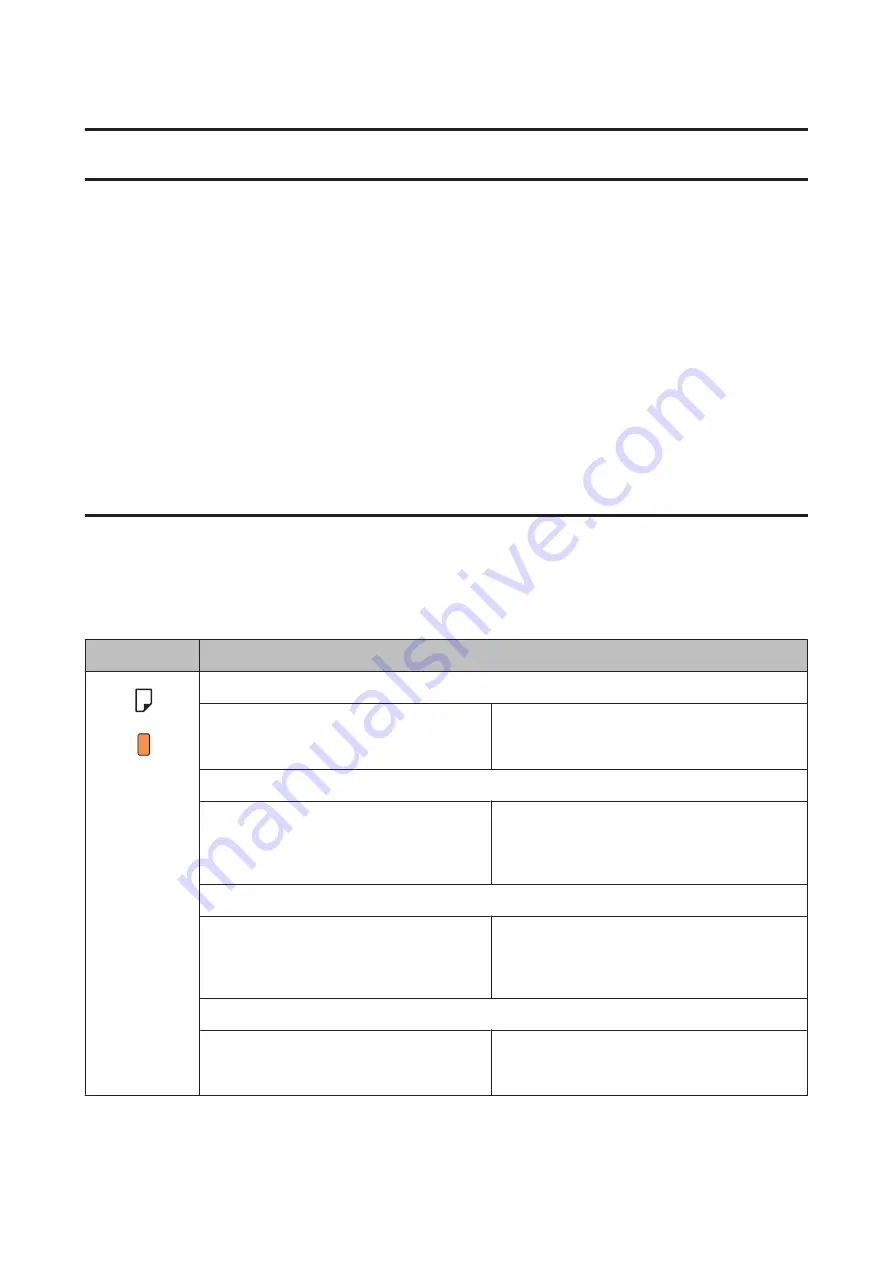
Troubleshooting for Printing
Diagnosing the Problem
Troubleshooting product problems is best handled in two steps: first diagnose the problem, then apply likely solutions
until the problem is fixed.
The information that you need to diagnose and solve most common problems is provided by online problem solving,
the control panel, or the status monitor. Refer to the appropriate section below.
If you have a specific problem relating to print quality, a printing problem not related to print quality, or a paper
feeding problem, or if the product does not print at all, refer to the appropriate section.
To solve a problem, you may need to cancel printing.
&
“Canceling printing” on page 31
Error indicators
You can identify many common product problems using the lights on your product. If the product stops working and
the lights are on or flashing, use the following table to diagnose the problem, then follow the recommended corrective
measures.
Lights
Problem and solution
Paper out
No paper is loaded.
Load paper into the rear paper feed slot or the paper
cassette, and then press the
b
button. The product
resumes printing and the light goes out.
Wrong paper for the rear paper feed slot
The paper currently loaded into the rear paper
feed slot cannot be used with this product.
Load the appropriate paper into the rear paper feed
slot.
&
Then press the
b
button.
Wrong paper size fed
During automatic 2-sided printing, the size of the
paper fed into the product differs from the size
selected.
After loading paper that matches the print size
selected on the computer, press the
b
button to clear
the error, and then continue printing. Reprint any
missing pages.
Multiple-paper feed
More than one sheet has been fed at a time.
Press the
b
button to feed and eject the paper. If the
paper remains in the product, see
User’s Guide
Troubleshooting for Printing
65






























