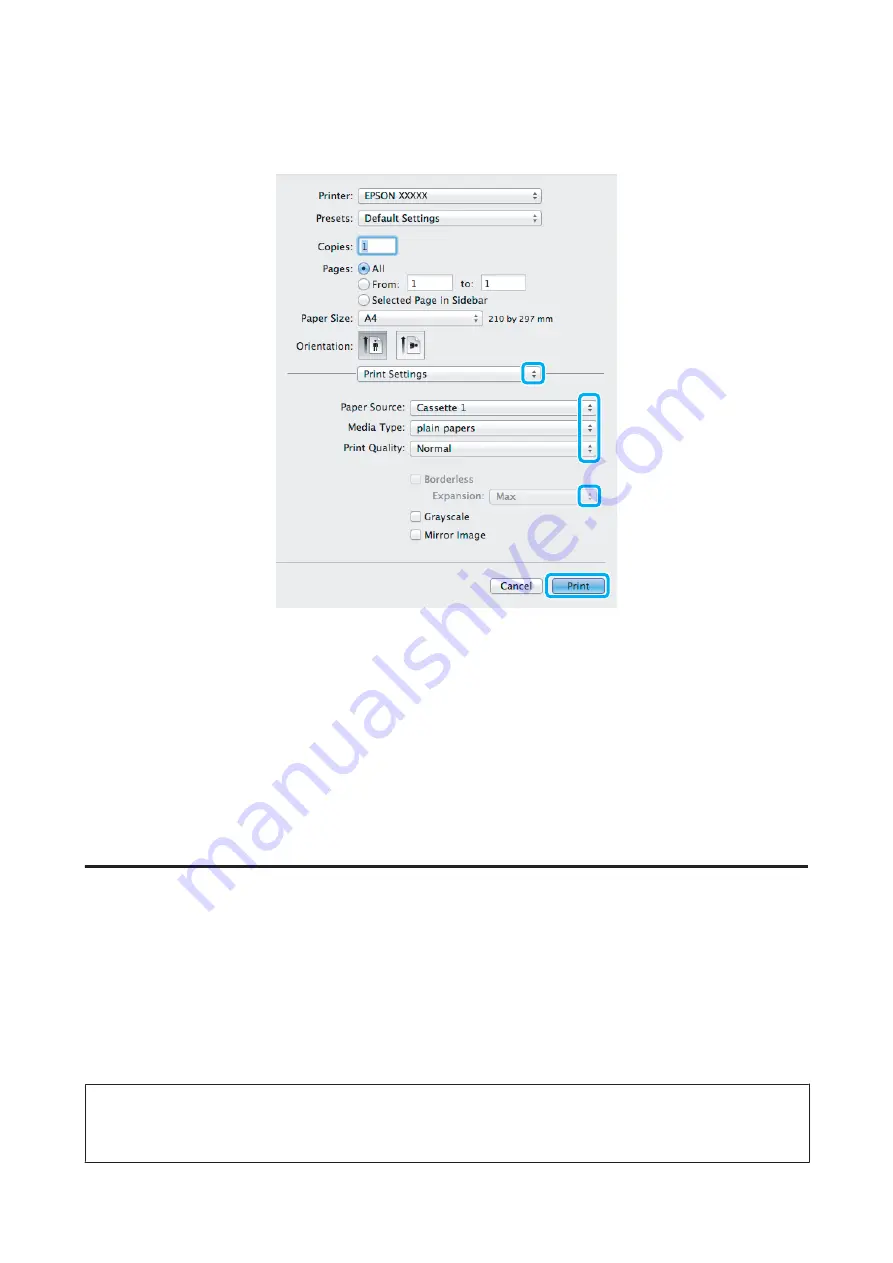
F
Select
Print Settings
from the pop-up menu.
G
Select the appropriate
Paper Source
setting.
H
Select the appropriate Media Type setting.
&
“Paper type settings from the printer driver” on page 16
I
Select the appropriate Expansion setting during borderless printing to control the amount of the image that
extends beyond the edges of the paper.
J
Click
to start printing.
Canceling printing
If you need to cancel printing, follow the instructions in the appropriate section below.
Using the product button
Press the
+
button to cancel a print job in progress.
For Windows
Note:
You cannot cancel a print job that has been completely sent to the product. In this case, cancel the print job by using the
product.
User’s Guide
Printing
31






























