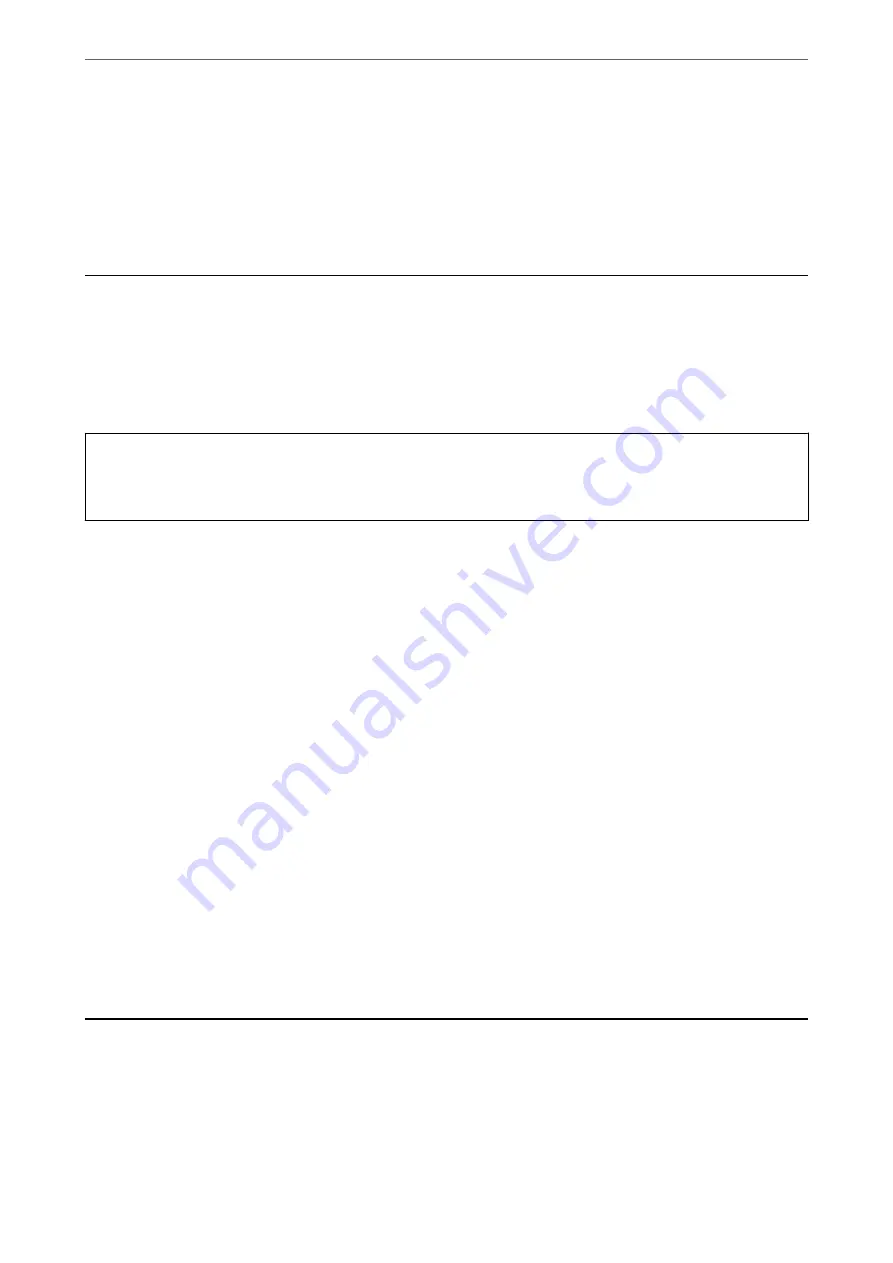
4.
Select
Others
.
5.
Select
Disable Wi-Fi
.
6.
Check the message, and then press the OK button.
Disconnecting Wi-Fi Direct (Simple AP) Connection
from the Control Panel
There are two methods available to disable a Wi-Fi Direct (Simple AP) connection; you can disable all connections
by using the printer's control panel, or disable each connection from the computer or the smart device. This
section explains how to disable all connections.
c
Important:
When Wi-Fi Direct (Simple AP) connection disabled, all computers and smart devices connected to the printer in
Wi-Fi Direct (Simple AP) connection are disconnected.
Note:
If you want to disconnect a specific device, disconnect from the device instead of the printer. Use one of the following
methods to disconnect the Wi-Fi Direct (Simple AP) connection from the device.
❏
Disconnect the Wi-Fi connection to the printer's network name (SSID).
❏
Connect to another network name (SSID).
1.
Select
Wi-Fi Setup
on the home screen.
To select an item, use the
u
d
l
r
buttons, and then press the OK button.
2.
Select
Wi-Fi Direct
.
3.
Press the OK button to proceed.
4.
Press the OK button to proceed.
5.
Press the
d
button to display the setting screen.
6.
Select
Disable Wi-Fi Direct
.
7.
Check the message, and then press the OK button.
Restoring the Network Settings from the Control
Panel
You can restore all network settings to their defaults.
>
Restoring the Network Settings from the Control Panel
42
















































