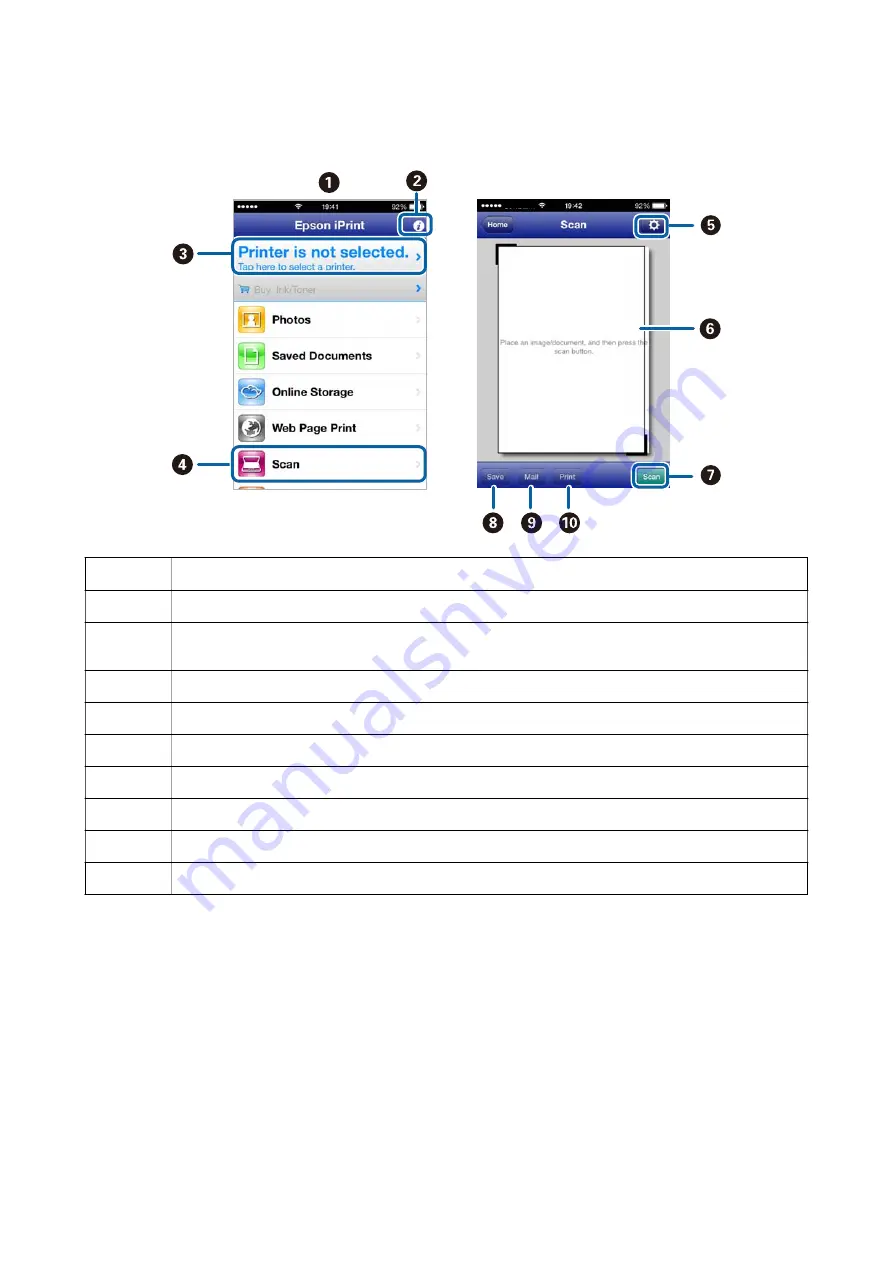
The following screens are subject to change without notice.
A
Home screen displayed when the application is started.
B
Displays information on how to setup the printer and a FAQ.
C
Displays the screen where you can select the printer and make printer settings. Once you have selected the
printer, you do not need to select it again from the next time.
D
Displays the scanning screen.
E
Displays the screen where you can make scan settings such as resolution.
F
Displays scanned images.
G
Starts scanning.
H
Displays the screen where you can save scanned data to a smart device or Cloud services.
I
Displays the screen where you can send scanned data by email.
J
Displays the screen where you can print scanned data.
Related Information
&
“Using Epson iPrint” on page 54
Scanning by Touching Smart Devices to the NFC Tag
Even if the printer and your smart device are not connected, you can connect them automatically and scan by
touching the NFC antenna of a smart device running Android 4.0 or later and that supports NFC (Near Filed
Communication) to the printer's NFC tag.
The location of the NFC antenna varies depending on the smart device. See the documentation provided with your
smart device for more details.
User's Guide
Scanning
66
















































