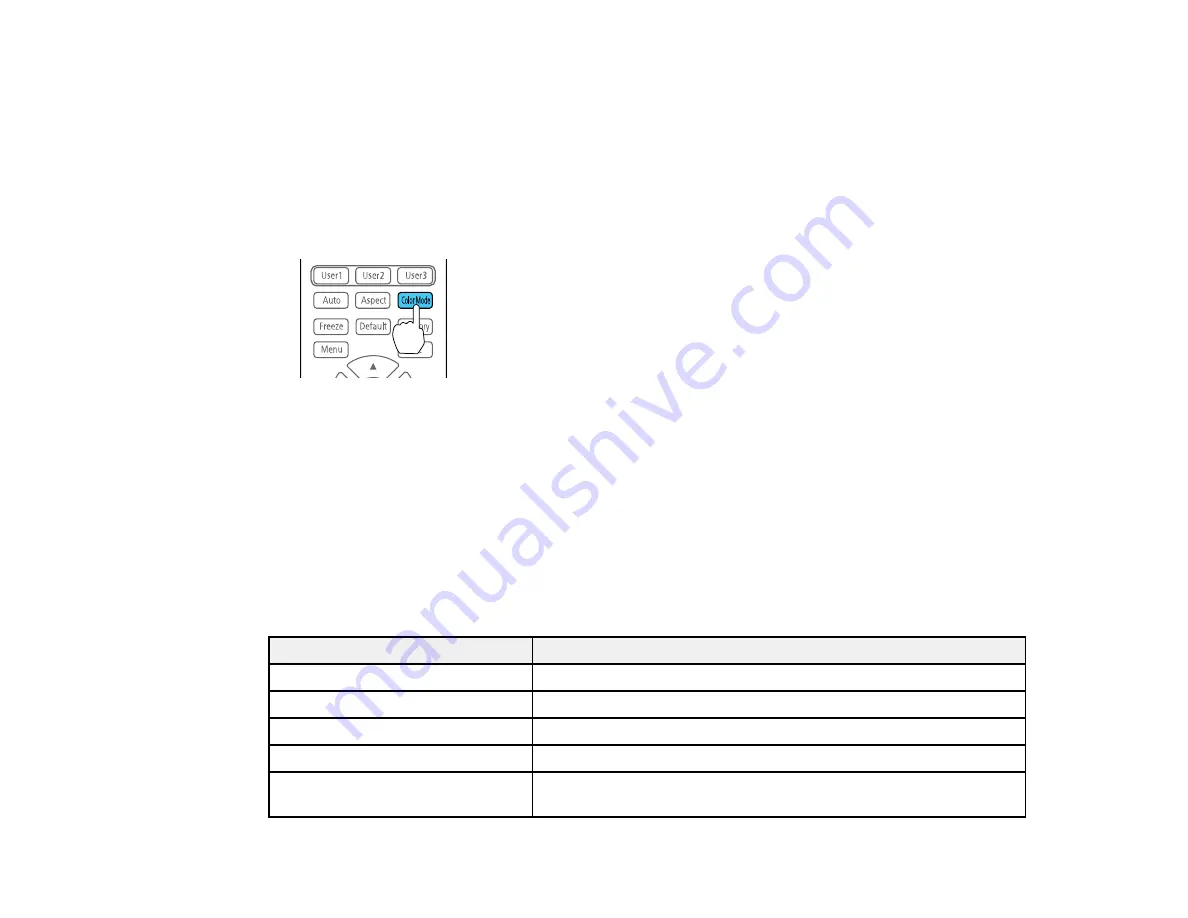
154
Changing the Color Mode
You can change the projector's Color Mode using the remote control to optimize the image for your
viewing environment.
1.
Turn on the projector and switch to the image source you want to use.
2.
If you are projecting from a DVD player or other video source, insert a disc or other video media and
press the play button, if necessary.
3.
Press the
Color Mode
button on the remote control to change the Color Mode.
The image appearance changes and the name of the Color Mode appears briefly on the screen.
4.
To cycle through all the available Color Modes for your input signal, press the
Color Mode
button
repeatedly.
Parent topic:
Related references
Available Color Modes
You can set the projector to use these Color Modes, depending on the input source you are using:
Color Mode
Description
Dynamic
Best for projecting in a bright room
Presentation
Best for color presentations in a bright room
Natural
Best for projecting still pictures such as photos
Cinema
Best for movies projected in a dark room
BT.709
Best for watching digital TV or Blu-ray discs; produces images that
conform to the ITU-R BT.709 standard
Summary of Contents for V11H944820
Page 1: ...Pro L30000UNL L30002UNL User s Guide ...
Page 2: ......
Page 10: ......
Page 25: ...25 Projector Parts Remote Control ...
Page 31: ...31 Front Rear Front ceiling ...
















































