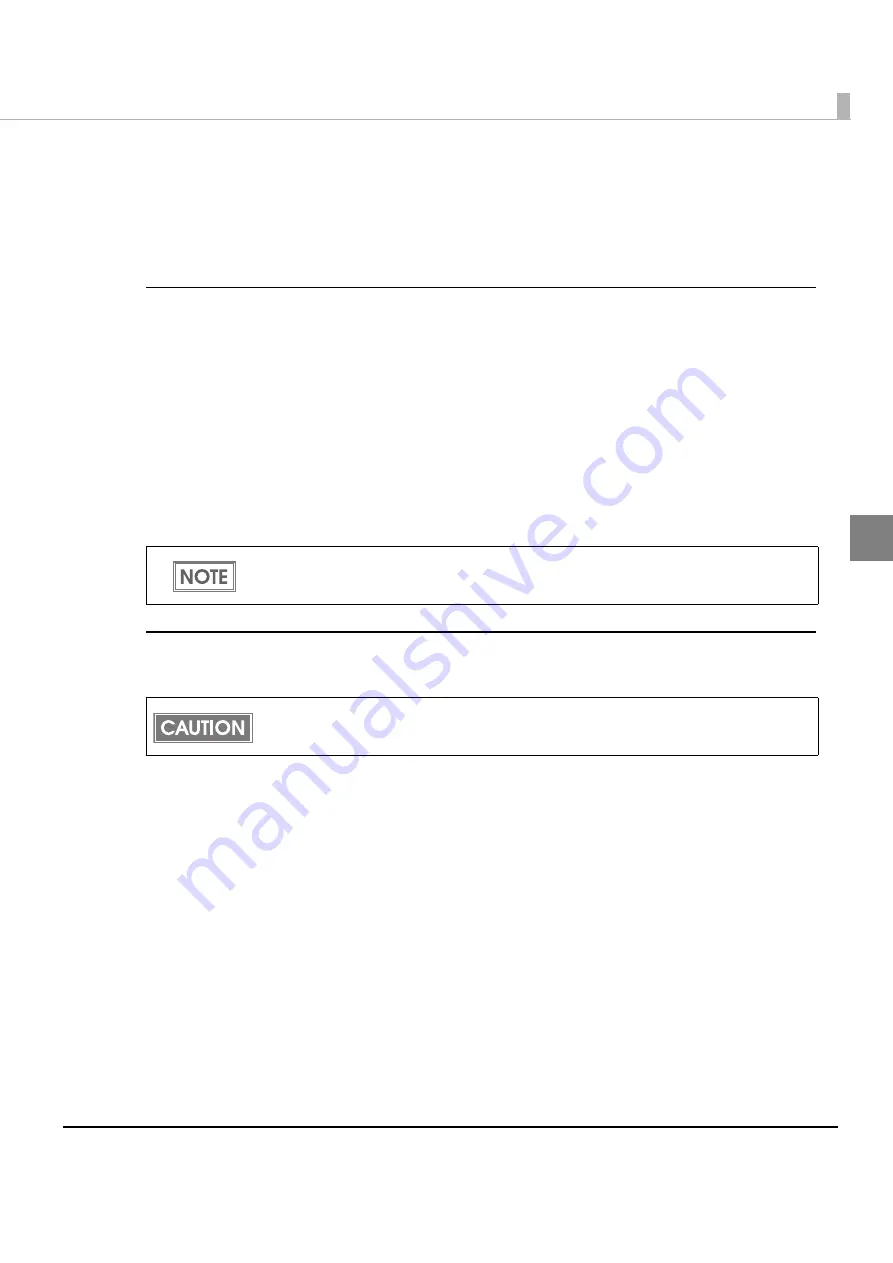
Chapter 2 Set up
27
2
Setting IP Address Using arp/ping Command
You
can
set
the
IP
address
using
the
arp/ping
command.
This
way
of
setting
is
available
with
the
host,
which
is
in
the
same
segment
as
that
of
the
UB
‐
E03.
Preparing the computer and acquiring the information
Preparation
• TM
printer
with
the
UB
‐
E03
installed
• Computer
(Windows
7/Windows
Vista/Windows
XP)
Acquiring the setting information
Acquire
the
following
information
from
the
network
administrator.
• IP
address
• Default
gateway
Setting procedure
Follow
the
steps
below
to
set
the
IP
address.
In
this
example,
we
set
the
IP
address
of
the
UB
‐
E03
(MAC
address:
00
‐
26
‐
AB
‐
7B
‐
00
‐
00)
to
192.168.192.168
in
Windows.
1
Set the gateway address to the computer in which you will input the
arp/ping command.
If a server or ro
ut
er ac
t
s as a
g
a
t
eway,
t
ype
t
he
g
a
t
eway address.
2
Connect the printer to the network and turn on the printer.
3
Execute the arp command to clear the relation of the MAC address and
IP address.
<Example>
Forma
t
:
arp -d [
IP address
t
o be se
t
for
t
he UB-E03
]
I
n
p
ut
:
arp -d 192.168.192.168
The subnet mask is set from the IP address automatically.
Do not use the same IP address as that of other network devices or PCs.






























