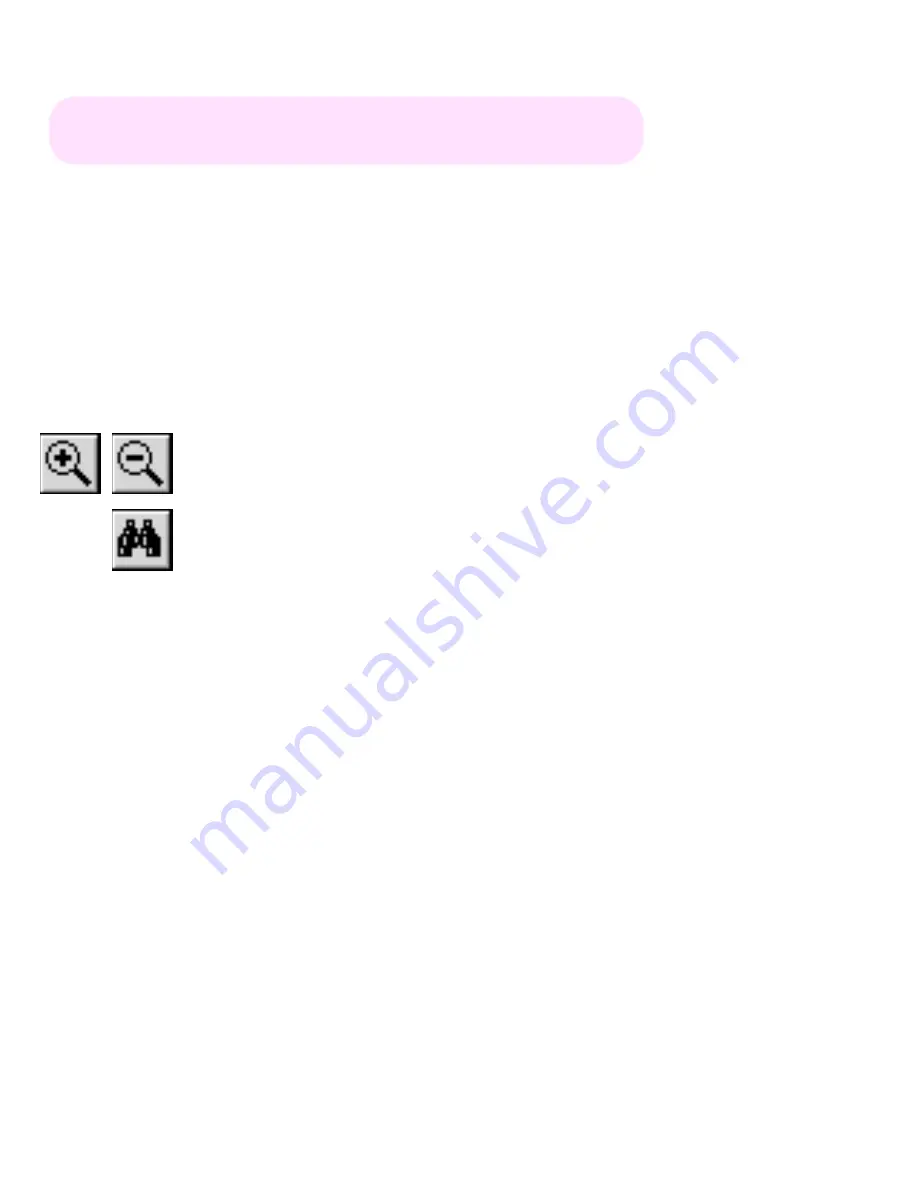
TM U200/U200P
Using this online technical guide
The words on the left side of this screen are
bookmarks
for all the
topics in this guide.
Use the
scroll bar
next to the bookmarks to find any topic you
want. Click a bookmark to instantly jump to its topic. (If you wish,
you can increase the size of the bookmark area by dragging the
dividing bar to the right.)
Use the
zoom
tools to magnify or reduce the page display.
Click the
Find
button if you want to search for a particular term.
(However, using the bookmarks is usually quicker.)
Complete online documentation for Acrobat Reader is located in the Help directory for Acrobat Reader.


































