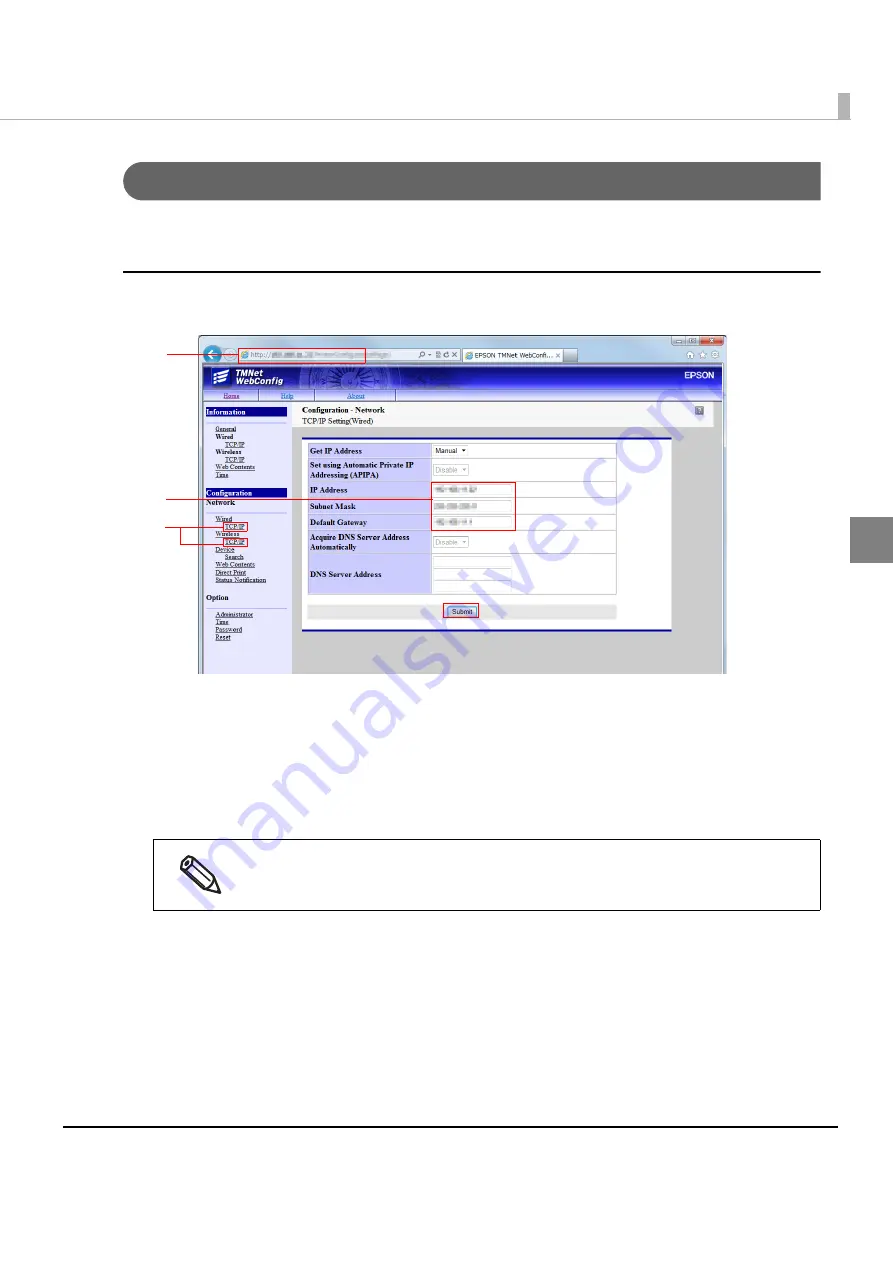
35
Chapter 2 Sample Program
2
Network Setting of ePOS-Print Supported TM printer
❏
TM-i (
❏
TM Printer for Wireless LAN Model (
)
TM-i
Use TMNet WebConfig to configure the network settings such as IP address for the printer.
Configure the settings according to the following procedure:
1
Connect the printer to the network and turn the power ON.
2
Start the Web browser and type the URL of the TM-i interface into the address bar.
Enter the password.
http://[IP address of the TM intelligent printer]/PrinterConfigurationPage/
3
TMNet WebConfig starts.
Select as [Configuration] - [Wired / Wireless] - [TCP/IP].
4
The “TCP/IP Setting” screen appears.
Configure the network settings for the TM-i and click [Submit].
5
Print the status sheet using the TM-i to check that the IP address has been
updated.
The
initial
value
for
the
IP
address
of
the
TM
‐
i
is
a
DHCP
‐
assigned
address
number.
(Firmware
Ver.3.0
or
later)
If
an
address
fails
to
be
assigned
via
DHCP,
the
value
becomes
ʺ
192.168.192.168
ʺ
.
2
3
4
Summary of Contents for TM-T88V-i
Page 10: ...10 ...
Page 14: ...14 ePOS Print Canvas API Monochrome or Grayscale Monochrome ...
Page 160: ...160 ...
Page 258: ...258 ...






























