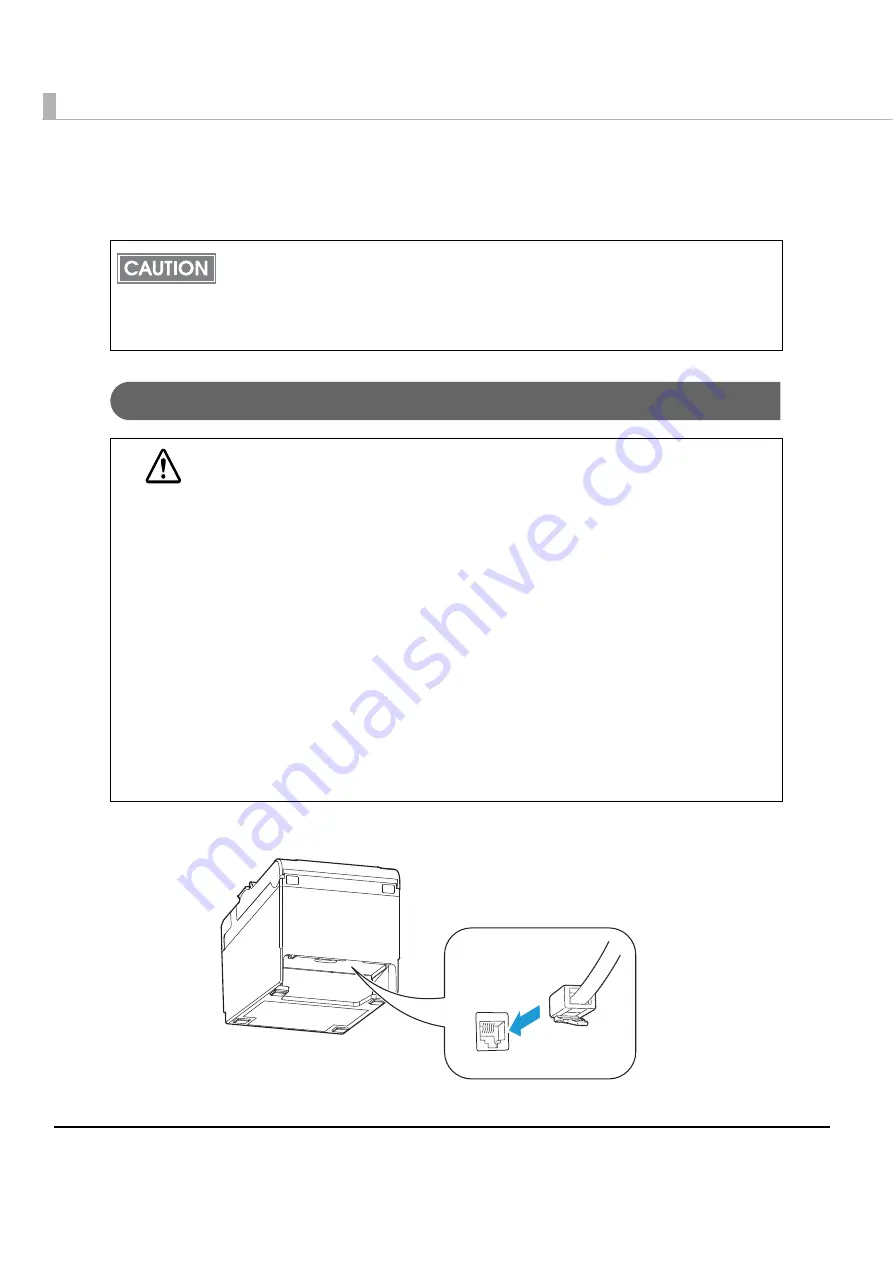
64
Connecting the Cash Drawer
Use a cash drawer ha
n
dled by EPSON or yo
u
r dealer.
Connecting the Drawer Kick-out Cable
Co
nn
ec
t
t
he co
nn
ec
t
or of
t
he drawer k
i
ck-o
ut
cable
t
o
t
he pr
int
er.
Do not connect both the optional external buzzer and the cash drawer to the printer at
the same time by using a branched connector.
When the optional external buzzer is enabled with the memory switch (see
Memory Switches/Receipt Enhancement" on page 51
), a cash drawer cannot be used.
Be sure to disable it when you use a cash drawer.
WARNING
Specifications of drawers differ depending on makers or models. When you use a
drawer other than specified, make sure its specification meets the following
conditions.
Otherwise, devices may be damaged.
The load, such as a drawer kick-out solenoid, must be connected between pins 4 and
2 or pins 4 and 5 of the drawer kick-out connector.
When the drawer open/close signal is used, a switch must be provided between
drawer kick-out connector pins 3 and 6.
The resistance of the load, such as a drawer kick-out solenoid, must be 24
or more
or the input current must be 1A or less.
Be sure to use the 24V power output on drawer-kick out connector pin 4 for driving the
equipment.
Use a shield cable for the drawer connector cable.
Two driver transistors cannot be energized simultaneously.
Leave intervals longer than 4 times the drawer driving pulse when sending it
continuously.
Do not insert a telephone line into the drawer kick-out connector.
Doing so may damage the telephone line or printer.






























