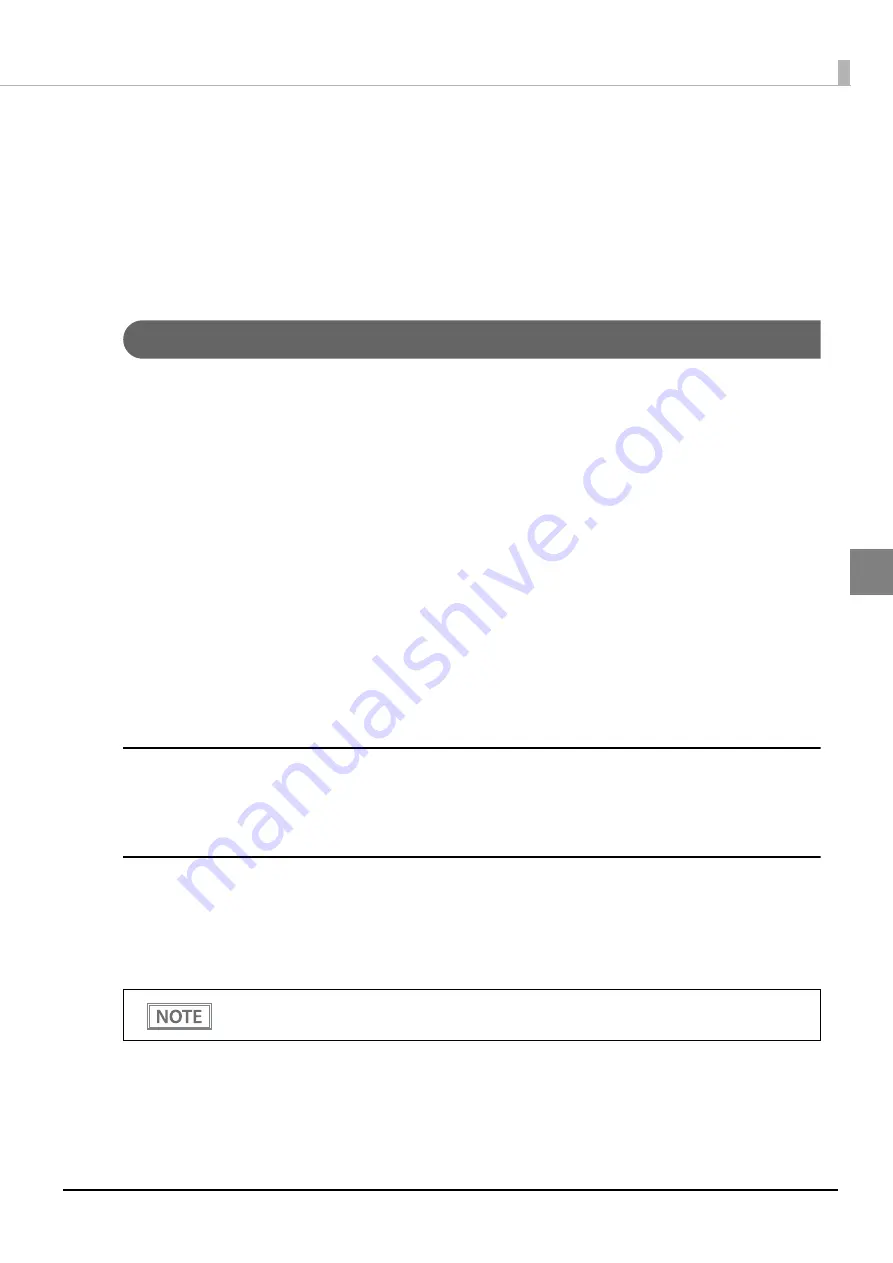
65
Chapter 3 Advanced Usage
3
2
Briefly press the Feed button four times (less than one second), hold it down for at
least one second to enter the Restore Default Values.
The guidance is printed.
3
Briefly press the Feed button once (less than one second), hold it down for at least
one second. (Hold down the Feed button until the message of restore completion is
printed.)
Interface Setup Mode
Use this mode to setup the interface and other settings.
Follow the steps below.
1
After running a self test, hold down the Feed button for at least one second to enter
the Mode selection.
The Mode selection guidance is printed, and the Paper LED flashes.
2
Briefly press the Feed button five times (less than one second), hold it down for at
least one second to enter the Interface Setup mode.
The guidance is printed.
3
After briefly pressing the Feed button (less than one second) for the number of times
shown in the print result, hold down the button for more than one second to select
the setting items.
Initialize
Select [Wi-Fi & Ethernet Setup] or [Bluetooth Setup] and select [Initialize] to restore the communication
settings to the factory default. The printer is reset and restarted.
SimpleAP mode (Wi-Fi model)
In Wi-Fi model, select [Wi-Fi & Ethernet Setup] and select [SimpleAP] to start in SimpleAP mode (the same as
the factory default setting). The printer is reset and restarted, and it begins printing the "SimpleAP Start"
information.
Select this to use Quick connection for Wi-Fi model.
For information on the Quick connection function, see
Summary of Contents for tm-m30
Page 6: ...6 ...
Page 26: ...26 ...
Page 46: ...46 ...
Page 98: ...98 ...
Page 107: ...107 Appendix External Dimensions Top eject position 127 127 134 232 135 127 2 6 Unit mm ...
Page 108: ...108 Front eject position Unit mm 127 230 129 133 127 6 127 2 129 ...
Page 120: ...120 ...
















































