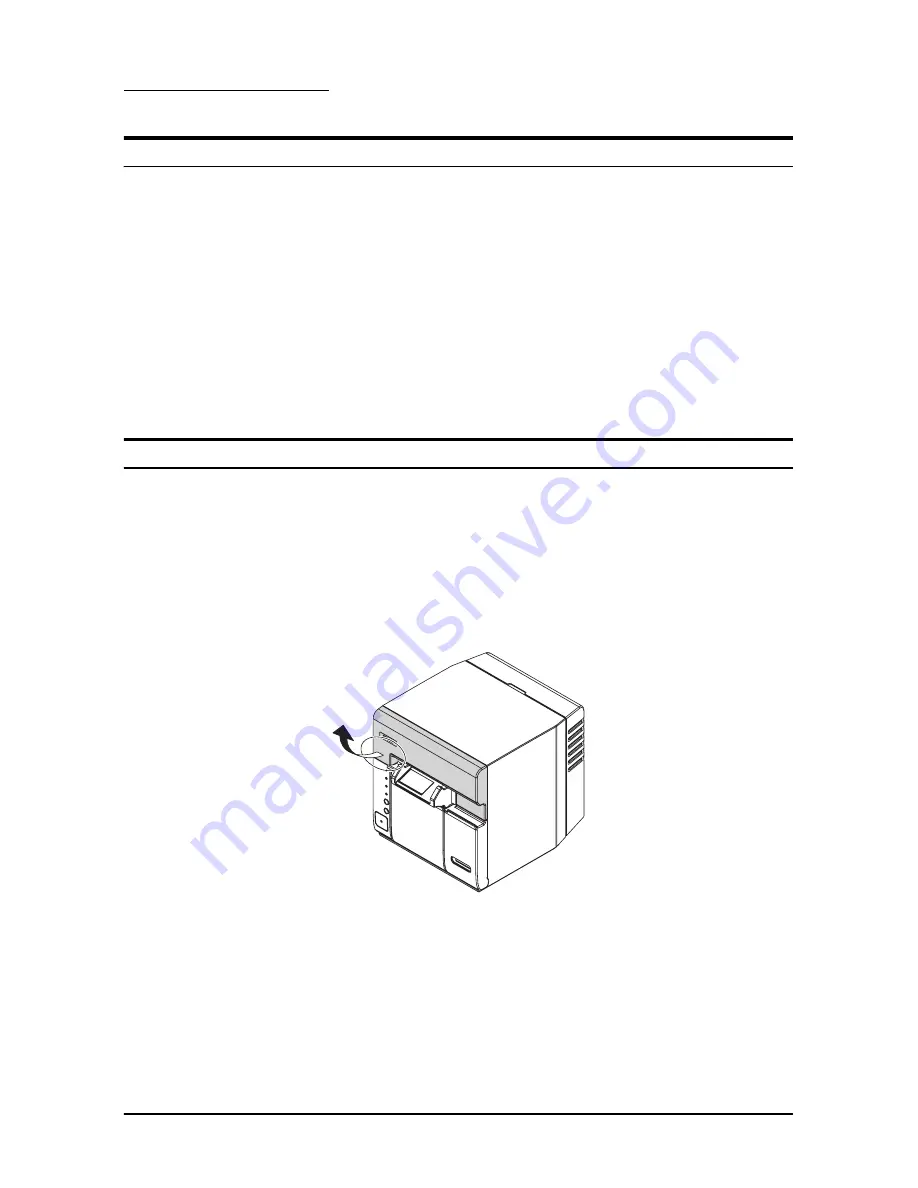
14
TM-C610 User’s Manual
English
Troubleshooting
ERROR
LED
on or flashing
❏
Check to see that the roll paper cover and the ink cartridge cover
are closed. If they are open, close them.
❏
If the
INK LED
is on, replace the ink cartridge with a new one.
❏
When the
PAPER OUT LED
is on, check whether the roll paper is
out. If it is out, replace it with a new one.
❏
When the
PAPER OUT LED
is flashing, check for a paper jam. If
paper is jammed, follow the steps described below to remove the
jammed paper, and install the roll paper correctly.
❏
Turn off the printer and then turn it back on. If the
ERROR LED
is
still flashing, call your supervisor or a service person.
Paper jam
When a paper jam occurs, never pull out the paper forcibly. Open the
roll paper cover, and remove the jammed paper.
If the roll paper cover does not open, follow the steps below.
1.
Turn off the printer.
2.
Remove the autocutter cover by pulling the part of the autocutter
cover indicated in the circle in the illustration below.






























