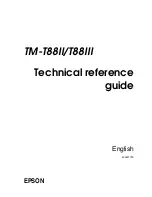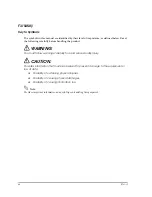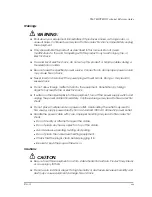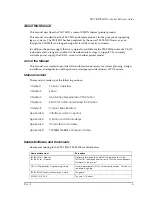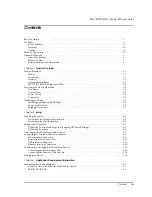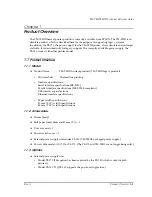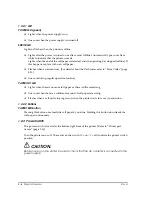Summary of Contents for T88IIIP - TM B/W Thermal Line Printer
Page 1: ...TM T88II T88III Technical reference guide English 405227700 EPSON ...
Page 2: ......
Page 12: ...x Contents Rev A ...
Page 52: ...3 16 Application Development Information Rev A ...
Page 62: ...5 8 Product Specifications Rev A ...
Page 72: ...B 4 Options and Consumables Rev A ...
Page 74: ...C 2 Character Code Tables Rev B C 2 Page 1 Katakana ...
Page 76: ...C 4 Character Code Tables Rev B C 4 Page 3 PC860 Portuguese ...
Page 78: ...C 6 Character Code Tables Rev B C 6 Page 5 PC865 Nordic ...
Page 80: ...C 8 Character Code Tables Rev B C 8 Page 17 PC866 Cyrillic 2 TM T88III only ...
Page 82: ...C 10 Character Code Tables Rev B C 10 Page 19 PC858 Euro ...
Page 86: ...D 2 TM T88II TM 88III Comparison Table Rev A ...
Page 87: ......
Page 88: ...SEIKO EPSON CORPORATION Printed in Japan EPSON ...