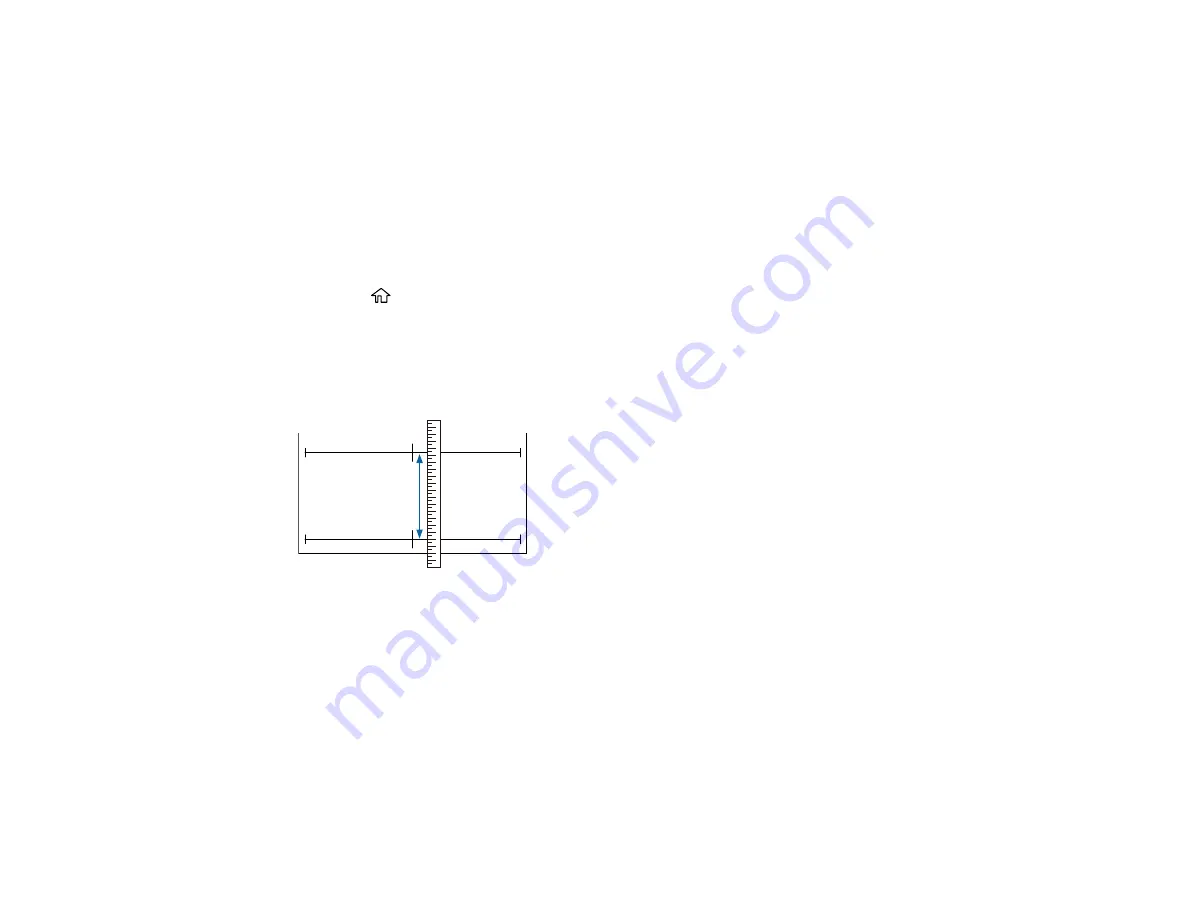
198
Adjusting Print Length Using the Product Control Panel
If your roll paper printouts need to match the length of the print data exactly, such as with CAD drawings,
you can adjust the print length.
Note:
You will need a ruler to perform the adjustment. The print length adjustment is saved with the
chosen paper type, so make sure you load the correct roll paper.
1.
Make sure at least 21.8 inches (555 mm) of roll paper is loaded in the printer.
2.
Press the
home button, if necessary.
3.
Select the roll paper information area and select
Media Adjust
>
Paper Feed Adjust
>
Print length
adjustment
.
4.
Select
Start
to print the adjustment pattern.
5.
Using a ruler, measure the distance between the
+
symbols.
6.
Enter the measured length on the LCD screen and select
OK
.
After adjustment, the screen displays a confirmation message.
Parent topic:
Related tasks
Aligning the Print Head Using the Product Control Panel
If your printouts become grainy or blurry, or you notice misalignment of vertical lines, you may need to
align the print head using the product control panel.
Summary of Contents for SureColor T3470
Page 1: ...Epson SureColor T3470 T5470 T5470M User s Guide ...
Page 2: ......
Page 10: ......
Page 74: ...74 You can also place the same print data multiple times as shown here ...
Page 200: ...200 Related references Paper Setting Menu Related tasks Loading Roll Paper ...
Page 206: ...206 Sides Center groove ...
Page 208: ...208 7 Insert the leg of the borderless pad all the way into the hole ...
Page 239: ...239 1 Open the scanner cover 2 Remove the jammed original ...






























