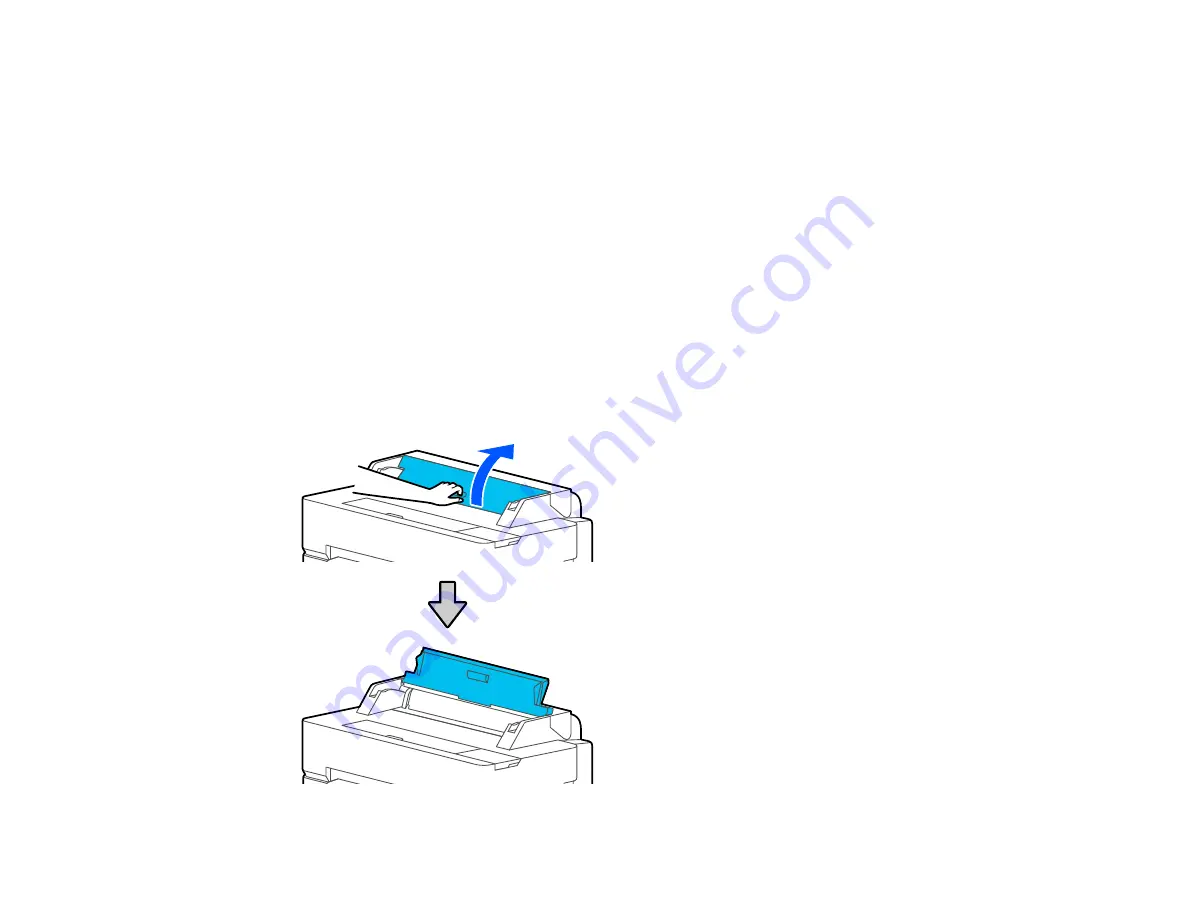
55
9.
Close the roll paper cover and the cut sheet cover.
Note:
To prevent dust from accumulating inside the printer, always keep the roll paper cover and cut
sheet cover closed unless you are loading or unloading media.
Parent topic:
Loading Single Cut Sheets
You can print on a variety of cut sheet paper types and sizes up to 24 inches (61 cm) [SureColor T3470]
or 36 inches (91 cm) [SureColor T5470/T5470M] wide and 0.1 inch (0.3 mm) thick. You can load and
print on one sheet at a time.
Before printing on cut sheets, remove any loaded roll paper.
1.
Make sure
Load paper
is displayed on the home screen. If it is not shown, make sure to remove any
roll paper or cut sheet paper from the printer.
2.
Select
Paper Setting
>
Cut Sheet (1 sheet)
on the LCD screen
3.
Open the cut sheet cover.
Summary of Contents for SureColor T3470
Page 1: ...Epson SureColor T3470 T5470 T5470M User s Guide ...
Page 2: ......
Page 10: ......
Page 74: ...74 You can also place the same print data multiple times as shown here ...
Page 200: ...200 Related references Paper Setting Menu Related tasks Loading Roll Paper ...
Page 206: ...206 Sides Center groove ...
Page 208: ...208 7 Insert the leg of the borderless pad all the way into the hole ...
Page 239: ...239 1 Open the scanner cover 2 Remove the jammed original ...






























