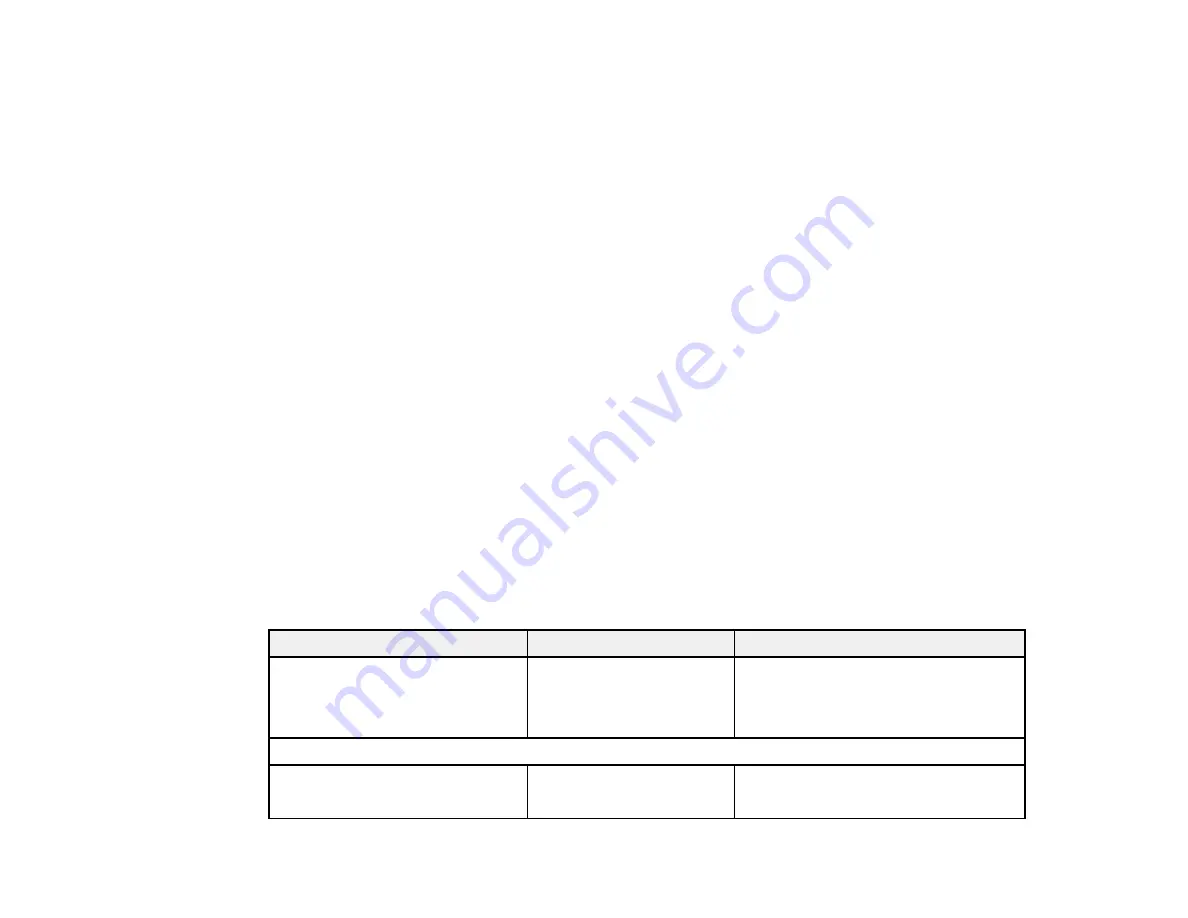
143
Enter the folder path name for the
Location
setting in one of the following formats depending on
the
Communication Mode
setting you selected:
•
SMB
: \\host name\folder
•
FTP
: ftp://host name/folder name
• Select
Contacts
and choose a saved folder from the
Contacts
list.
6.
Select
Scan Settings
.
7.
Select
File Format
to choose the file format for your scan.
8.
Scroll down and change the
File Name
setting, if necessary.
9.
Select any additional scan settings as necessary.
10. Select
Presets
to save your scan settings.
Note:
Presets can be locked by an administrator. If you cannot access or change this setting,
contact your administrator for assistance.
11. Press the
Save
icon.
Your product scans your original and saves it in the selected location.
12. After scanning is complete, hold the original and select
OK
to remove the original.
Scan to Network Folder/FTP Settings
Parent topic:
Using the Integrated Scanner (SureColor T5470M)
Related tasks
Creating a Shared Network Folder
Scan to Network Folder/FTP Settings
Setting
Options
Description
Destination
—
Specifies the location where the
scanned image will be saved. You can
select from your existing contacts or
edit the location directly.
Scan Settings
Color Mode
Black/White
Color
Selects the color mode to use when
printing
Summary of Contents for SureColor T3470
Page 1: ...Epson SureColor T3470 T5470 T5470M User s Guide ...
Page 2: ......
Page 10: ......
Page 74: ...74 You can also place the same print data multiple times as shown here ...
Page 200: ...200 Related references Paper Setting Menu Related tasks Loading Roll Paper ...
Page 206: ...206 Sides Center groove ...
Page 208: ...208 7 Insert the leg of the borderless pad all the way into the hole ...
Page 239: ...239 1 Open the scanner cover 2 Remove the jammed original ...






























