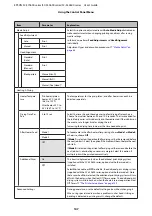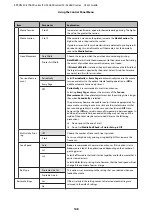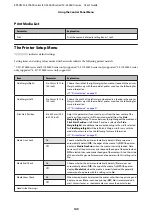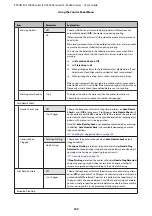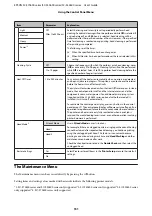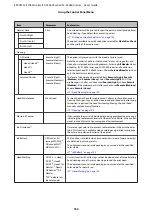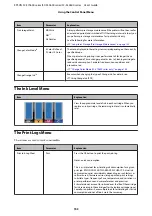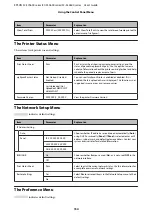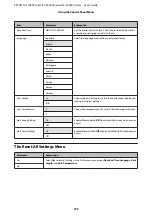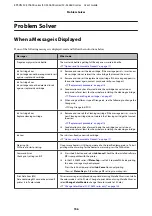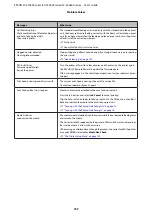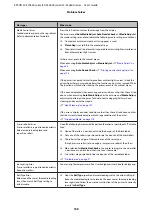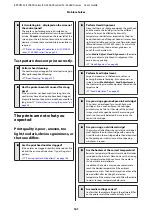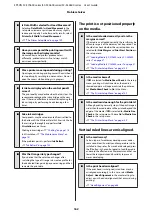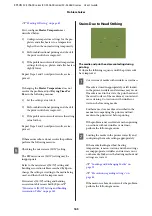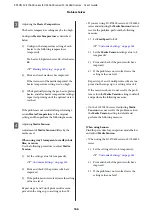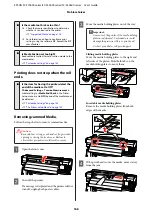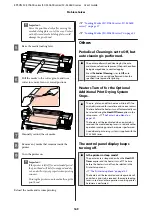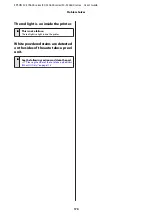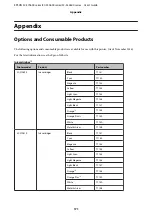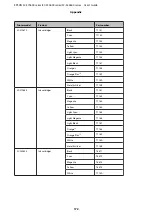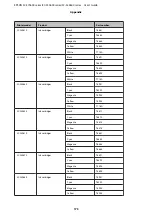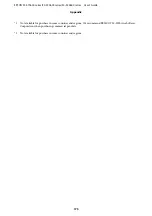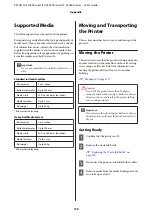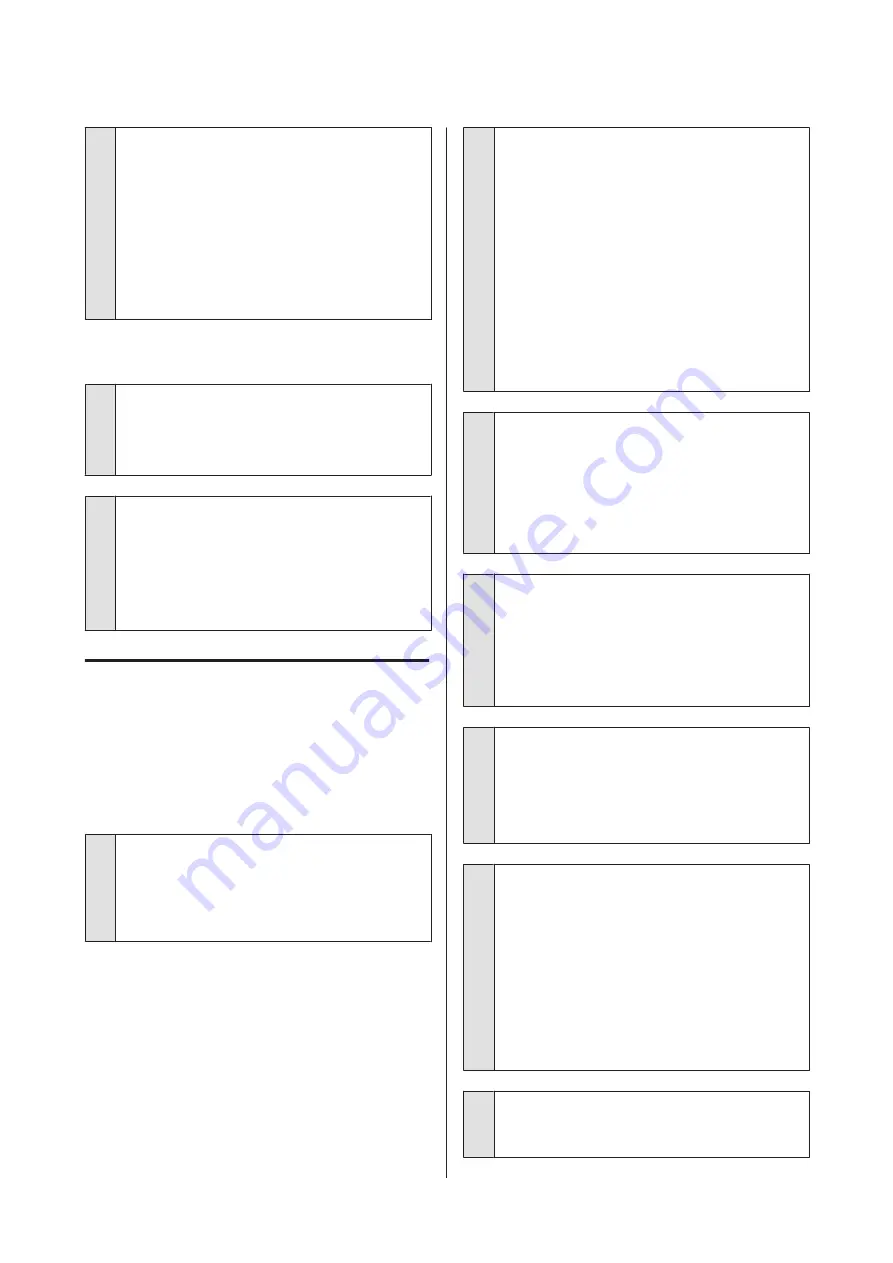
o
Is Circulating ink... displayed on the screen of
the control panel?
The printer is performing auto ink circulation to
prevent spot color ink sedimentation in the print head
or tube. If
Cancel
is displayed on the lower left of the
screen, press the
W
button to cancel ink circulation.
However, it cannot be canceled while ink circulation is
required.
U
“Notes on Usage of Spot color Inks (SC-S70600
series, SC-S50600 series)” on page 28
Test pattern does not print correctly.
o
Perform head cleaning.
The nozzles may be clogged. Print a test pattern again
after performing head cleaning.
U
o
Has the printer been left unused for a long
time?
If the printer has not been used for a long time, the
nozzles may have dried up and have been clogged.
Steps to take when the printer has not been used for a
long time
U
“Notes when not using the printer” on
The prints are not what you
expected
Print quality is poor, uneven, too
light, too dark, obvious graininess, or
the tone differs.
o
Are the print head nozzles clogged?
If the nozzles are clogged, specific nozzles do not fire
ink and the print quality declines. Try printing a test
pattern.
U
“Printing nozzle check patterns” on page 128
o
Perform Head Alignment.
Given that there is a slight gap between the print head
and the media, the landing sites for the different
colors of ink may be affected by humidity,
temperature, inertial forces imparted by the print
head, the direction of the print head as it moves from
right to left or left to right, or the use of two print heads
(all models except SC-S30600 series). As a result, the
printing result may show obvious graininess or
out-of-focus characteristics.
Select
Media Adjust
-
Head Alignment
in the media
settings to adjust a print head misalignment that
occurs during printing.
U
o
Perform Feed Adjustment.
Large discrepancies in the feed amount cause
banding (horizontal banding, tint unevenness, or
stripes). Select
Media Adjust
-
Feed Adjustment
in
the media settings to make adjustment based on the
target media.
U
o
Are you using a genuine Epson ink cartridge?
This printer is developed for use with Epson ink
cartridges. If you use non-Epson ink cartridges,
printouts may be faint, or the color of the printed
image may be changed because the remaining ink
level is not correctly detected. Be sure to use the
correct ink cartridge.
o
Are you using an old ink cartridge?
The print quality declines when an old ink cartridge is
used. Replace the old ink cartridge with a new one.
Use all the ink in the cartridge before the date printed
on the package or within six months of opening,
whichever is sooner.
o
Are the heaters at the correct temperature?
Raise the temperature if the print results are blurred or
smudged or the ink clots. Note, however, that raising
the temperature too high can cause the media to
shrink, wrinkle, or deteriorate.
In addition, the heaters may require some time to
reach the desired temperature if the ambient
temperature is low. The heaters may also not have the
desired effect after reaching the selected
temperature if the media is too cold. Allow the media
to warm to room temperature before use.
o
Are media settings correct?
Confirm that the media settings in the software RIP or
on the printer match the media actually in use.
EPSON SC-S70600 series/SC-S50600 series/SC-S30600 series User's Guide
Problem Solver
161