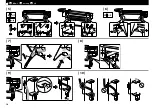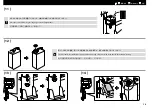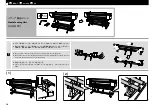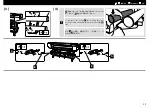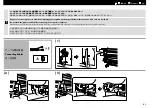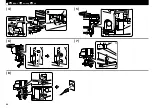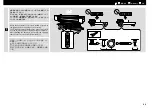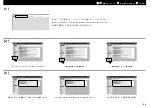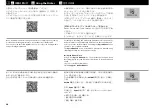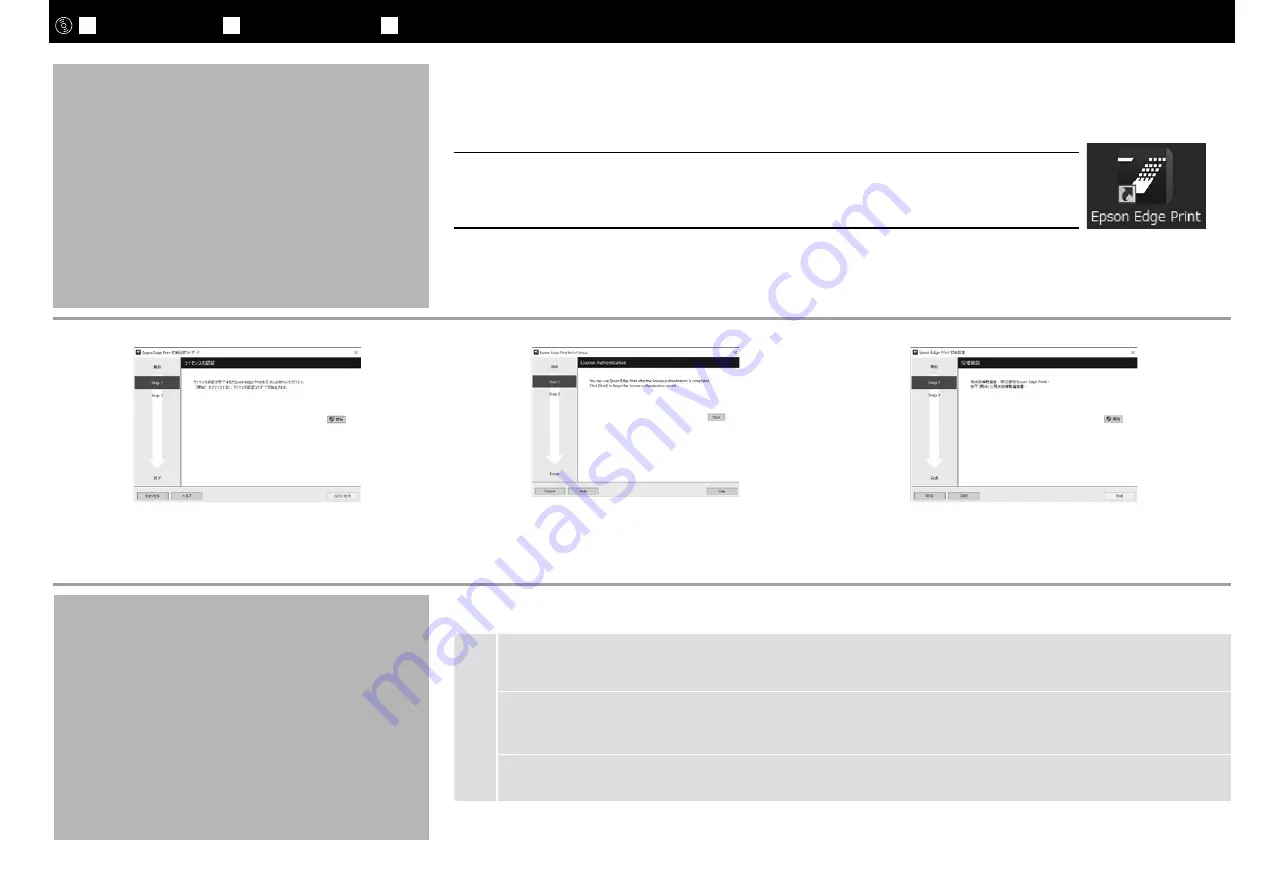
Epson Edge Print の起動方法
How to Start Epson Edge Print
如何啟動
Epson Edge Print
以下のどちらかの方法で起動します。
❏
❏
デスクトップに作成されたショートカットアイコンをダブルクリックする。
❏
❏
WIndows❏ のスタートボタン –[すべてのプログラム]–[Epson❏Software]–[Epson❏Edge❏
Print]の順にクリックします。❏
初回起動時は、ライセンス認証を行ってください。詳細は、Epson
Edge Print のヘルプをご覧ください。
The first time you use Epson Edge Print, you will be prompted to
accept the license agreement. See Epson Edge Print help for more
information.
第一次使用
Epson Edge Print
,將會出現接受軟體授權協
議的提示。詳細資訊,請查看
Epson Edge Print
說明。
使用下列其中一種方式啟動
Epson Edge Print
:
❏
雙擊桌面上的捷徑圖示。
❏
按下
Windows
開啟鍵並選擇
所有程式
>
Epson Software
>
Epson Edge Print
。
Launch Epson Edge Print using either of the following two methods:
❏
Double-click the shortcut icon on the desktop.
❏
Click the Windows start button and select
All Programs
>
Epson Software
>
Epson Edge Print
.
c
ネットワーク接続のときは、続けてネットワーク設定を保護するためのパスワードの設定を行います。
管理者パスワードは忘れないように管理してください。忘れたときは、
『ユーザーズガイド』(オンラインマニュアル )「困ったときは」
を参照して対処してください。
In a network connection, continue by setting a password for protecting the network settings.
Do not forget the administrator password. For information on what to do if you forget the password, see “Problem Solver” in the
User’s Guide (online manual).
連接網路時,請設定一個密碼以保護網路設定。
切勿忘記管理員密碼。關於忘記密碼時該如何處理的資訊,請查看 進階使用說明 ( 線上手冊 ) 中的〝解決問題的方法〞。
パスワードの設定(ネットワークのみ)
Setting a Password (Networks Only)
設定密碼(只限於網路)
JA
接続とインストール
EN
Installing the Software
TC
安裝軟體
28