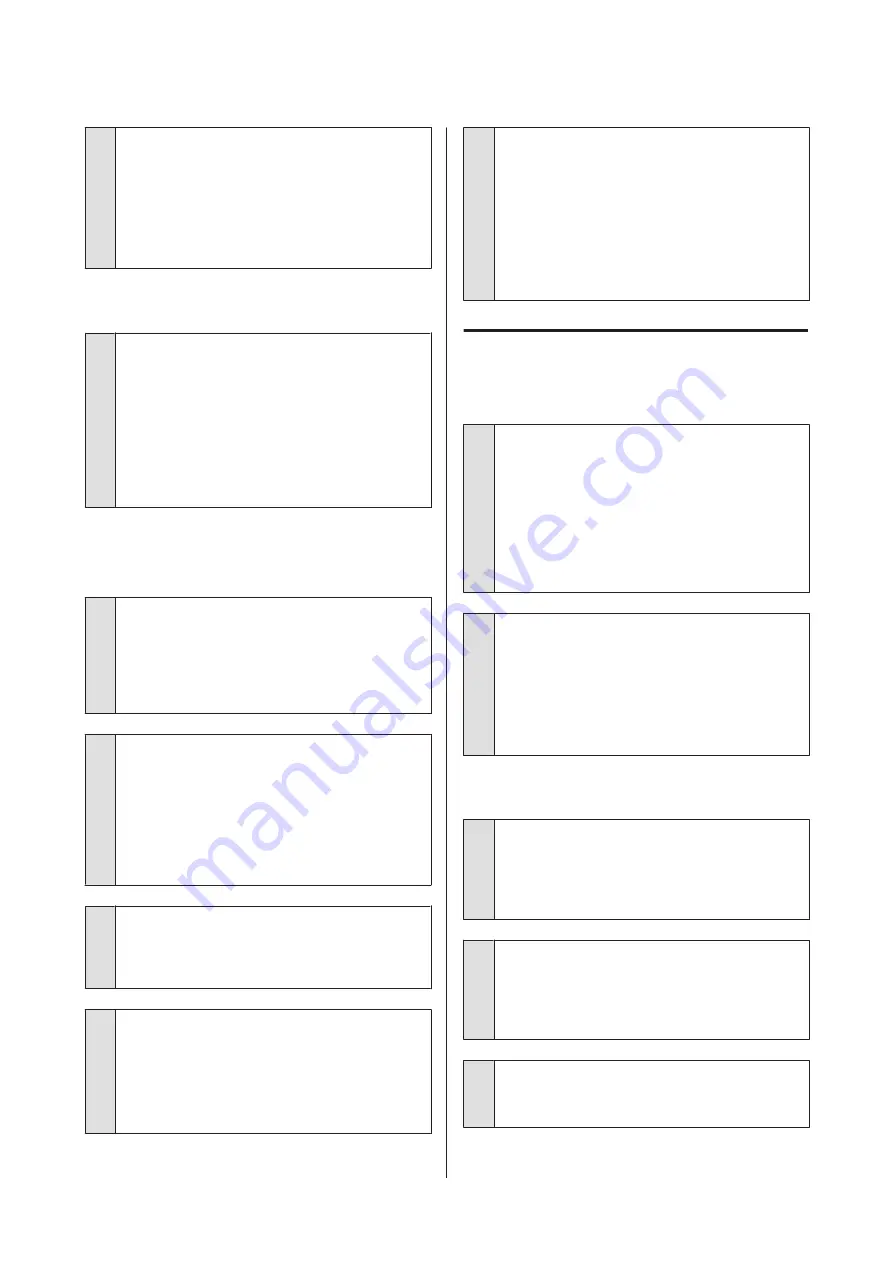
o
Is the media wide enough for the print data?
Although printing normally stops if the print image is
wider than the media, data will be printed beyond the
edges of the media if
Off
is selected for
Media Size
Check
in the setup menu. Choose
On
for
Media Size
Check
in the setup menu.
U
“Printer Setup Menu” on page 73
Vertical ruled lines are misaligned.
o
Is the print head misaligned? (in bidirectional
printing)
With bidirectional printing, the print head prints while
moving left and right. If the print head is misaligned,
ruled lines may be misaligned accordingly. If vertical
ruled lines are misaligned with bidirectional printing,
perform Head Alignment.
U
“Correcting Print Misalignment (Head
The printed surface is scuffed or
soiled.
o
Is the media too thick or too thin?
Check media specifications to confirm that it is
compatible with the printer. If you are using a
software RIP, contact the manufacturer for
information on the settings and media that can be
used.
o
Is the media wavy?
Certain types of media may develop waves under
some conditions (humidity and temperature) while
installed in the printer. If a wave has developed, press
the
d
button in the control panel to feed the media
and avoid the affected area. We recommend that you
lower the temperature and humidity to prevent
waves developing.
o
Is the media creased or folded?
Media that is creased or folded may rise from the
platen and contact the print head, resulting in
smudges or uneven colors.
o
Are the wiper, caps, or print head stained?
Ink clots or lint around the wiper, caps, or print head
may result in stains caused by a build-up of ink. Clean
the affected area.
U
“Maintenance Around the Print Head” on
o
Is the print head scuffing the printed surface?
Smear caused by the print head scuffing the media
can be prevented by adjusting the
Platen Gap
to suit
the media.
It may also be prevented by choosing a high value for
Media Tension
.
U
U
Media
Media Is Creased
o
Are the Media Tension and Feed Speed
options in the setup menu correct for the
current media?
If these options are not correctly adjusted for the
current media, the media may be creased or torn
during printing.
U
U
o
Try selecting Off for Tension Measurement in
the setup menus.
Automatic tensioning may fail to maintain some types
of media at the appropriate tension, resulting in
excessive slack or other tensioning problems that
interfere with printing.
U
“Tension Measurement” on page 45
Media Jams
o
Is the media creased or folded?
Media with a strong curl or that is folded back on its
leading edge or creased may cause jams or other
media feed problems. Do not use media affected by
these types of problems.
o
Is the media too thick or too thin?
Check the media specifications to determine whether
it can be used in the printer. If you are using a software
RIP, contact the manufacturer for information on the
settings and media that can be used.
o
Is Media Suction set too high?
Reduce Media Suction.
U
SC-F7000 Series User’s Guide
Problem Solver
82






























