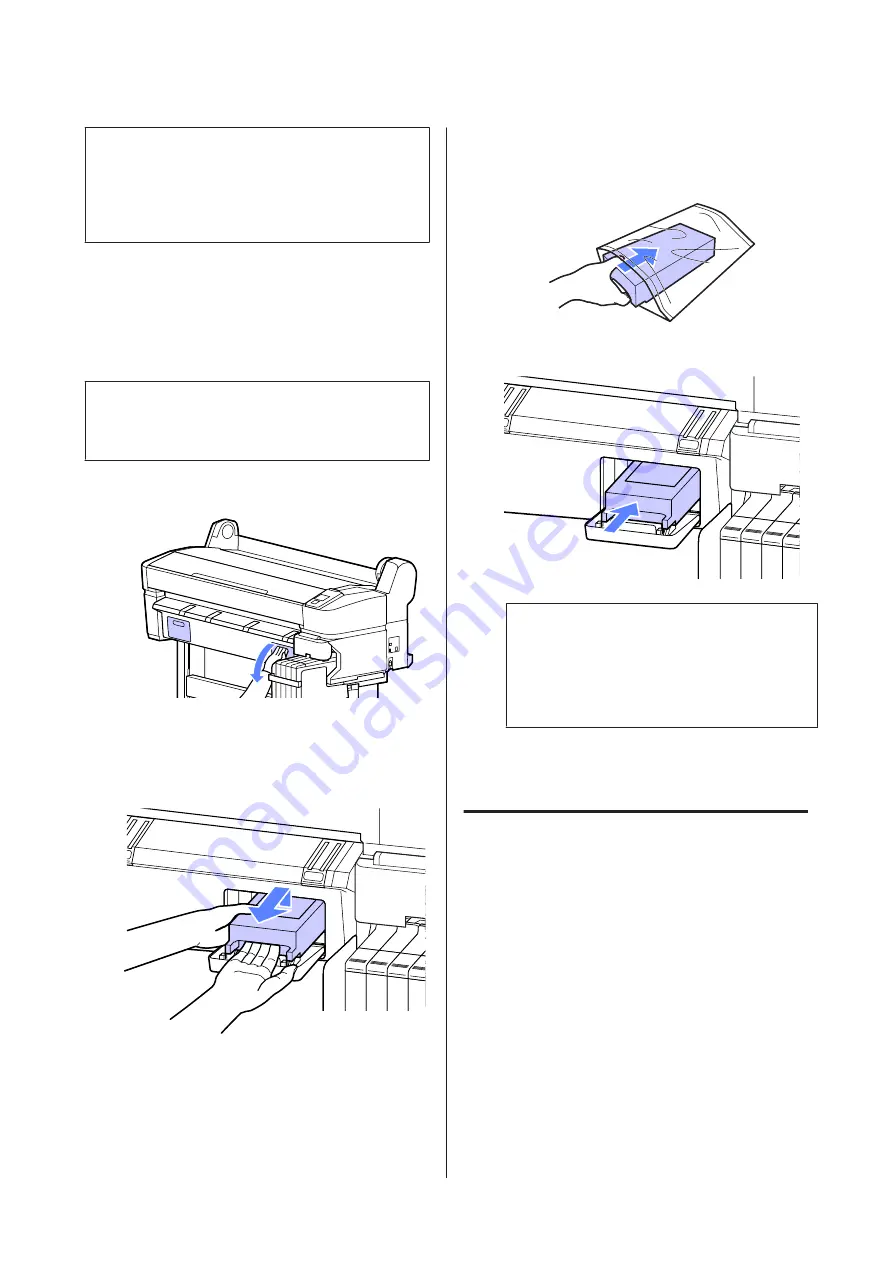
c
Important:
Do not reuse maintenance boxes that have been
removed and left out in the open for a long period of
time. The ink on the inside will be dry and hard and
will be unable to absorb enough ink.
How to replace Maintenance Boxes
Maintenance Boxes are located on both the left and right
sides of the printer, but the procedure for replacing the
boxes is the same in all cases.
c
Important:
Do not replace Maintenance Box while printing.
Waste ink may leak.
A
Open the maintenance box cover.
B
Pull the Maintenance Box out.
Lifting the Maintenance Box up releases the lock,
and you can simply pull it straight out.
C
Place the used Maintenance Box in the clear bag
included with your new Maintenance Box, and
make sure that the zipper is closed tight.
D
Install the new Maintenance Box.
c
Important:
Do not touch the IC chip on the side of
Maintenance Box.
Doing so may prevent normal operation and
printing.
E
Close the maintenance box cover.
Replacing the Cutter
Replace the cutter when it is not cutting paper cleanly.
Supported cutter
U
“Options and Consumable Products” on
Use a cross-head screwdriver to replace the cutter. Make
sure you have a cross-head screwdriver with you before
replacing the cutter.
SC-F6000 Series User’s Guide
Maintenance
52
















































