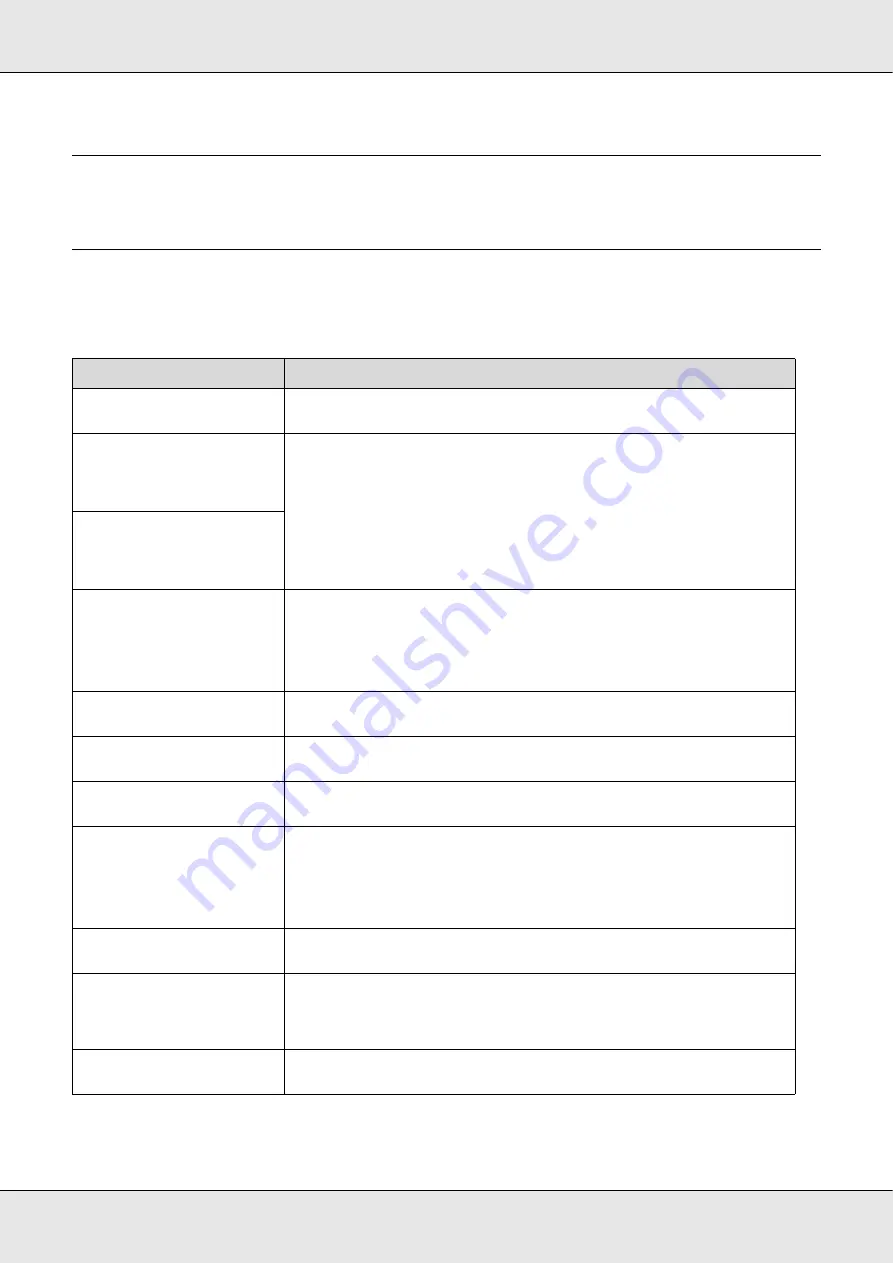
Problem Solver
164
Chapter 5
Problem Solver
When a Message is Displayed
If one of the following messages is displayed, read and follow the instructions below.
Messages
What to do
Prepare empty waste ink bottle.
The waste ink bottle is getting full. Ready a new waste ink bottle. See
Consumable Products” on page 176.
Ink Cartridge Error
Ink cartridge cannot be
recognized. Insert again or replace
ink cartridge.
Remove and reinsert the ink cartridge. If the message persists, insert a new ink cartridge
(do not reinsert the ink cartridge that caused the error). See
Condensation may have formed inside the cartridge. Leave it at room temperature for at
least four hours before installing the ink cartridge. See
Ink Cartridge Error
Ink cartridge cannot be detected.
Insert again or replace ink
cartridge.
Ink Cartridge Error
Replace cleaning cartridge.
Remove and reinsert the cleaning cartridge. If the message persists, insert a new
cleaning cartridge (do not reinsert the cleaning cartridge that caused the error). See
Condensation may have formed inside the cartridge. Leave it at room temperature for at
least four hours before installing the cleaning cartridge.
Ink Low
The ink is low. Ready a new ink cartridge. See
“Options and Consumable Products” on
Warming Up
Z
Force to start printing
One or more heaters is still being warmed to the specified temperature. To start printing
without waiting for the heater to warm up, press the
Z
button.
Command Error
Check print settings on RIP.
Press
W
and select
Job Cancel
. Check that the installed software RIP is compatible with
the printer.
Unit Matching Error
Check combination of Media
Feeding Unit and Auto Take-up
Reel Unit.
Then restart printer.
The standard media feeding unit is used only with the standard auto take-up reel unit,
the heavy roll media feeding unit only with the heavy roll auto take-up reel unit. If you
have mismatched the feeding and take-up reel units, turn the printer off and install the
correct equipment.
See the S
etup Guide
and the
Heavy Media Roll System Setup Guide
.
Clogged nozzles detected.
Cleaning recommended.
Stop printing and perform head cleaning if you judge it necessary on inspecting the
print results. See
F/W Install Error
Firmware update failed.
Restart the printer.
Turn the printer off, wait for a few minutes, and then turn on the printer again.
Use EPSON LFP Remote Panel 2 to update the firmware again.
If this message appears on the LCD panel again, contact EPSON Support.
Print head is nearing end of
service life.
The print head requires periodic replacement. The current print head is nearing the end
of its service life. See
















































