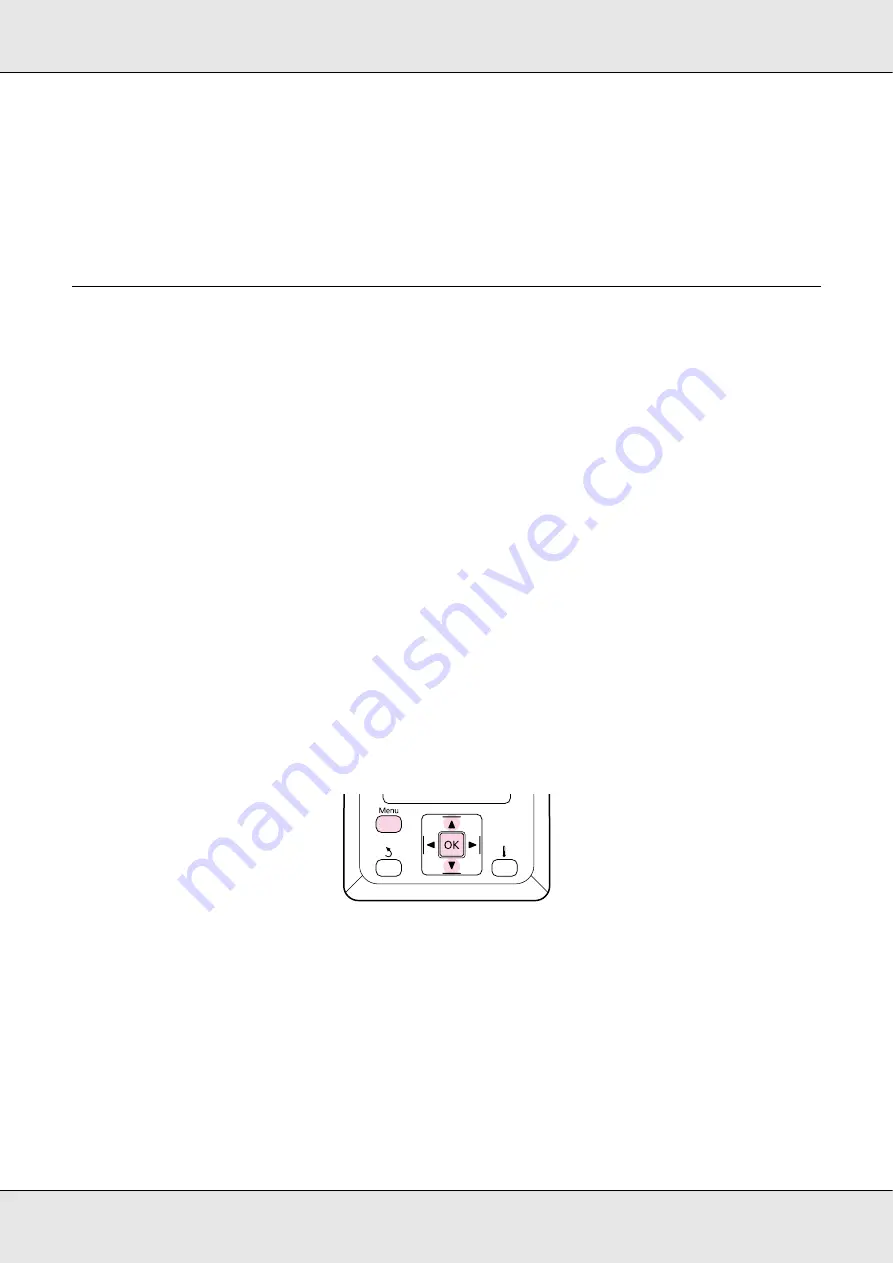
Basic Operations
101
Additional Dryer
Correcting Print Misalignment (Head Alignment)
Given that there is a slight gap between the print head and the media, the landing sites for
the different colors of ink may be affected by humidity, temperature, inertial forces imparted
by the print head, or the direction of the print head as it moves from right to left or left to
right, or the use of two print heads (all models except S30670). As a result, print results
may appear grainy or out of focus. When this happens, perform
Head Alignment
to correct
the print misalignment.
The thickness of the media determines the distance between the media and the print head.
Head Alignment
values can be stored separately for each type of media. Stored values
can be recalled instantly the next time the media is used.
Head Alignment can be performed automatically or manually.
For more information on automatic head alignment, see “Head Alignment” on page 96.
In manual adjustment, you need to check the pattern and enter the optimum adjustment
value for alignment.
Align the head manually if you feel that auto head alignment has not completely resolved
the problem.
1. After confirming that the printer is ready to print, press the
Menu
button.
The settings menu will be displayed.
2. Select
Media Setup
and press the
Z
button.
3. Use the
d
/
u
buttons to select
Customize Settings
and press the
Z
button.
(1) Use the
d
/
u
buttons to select
On
or
Off
.
(2) Press the
Z
button.
















































