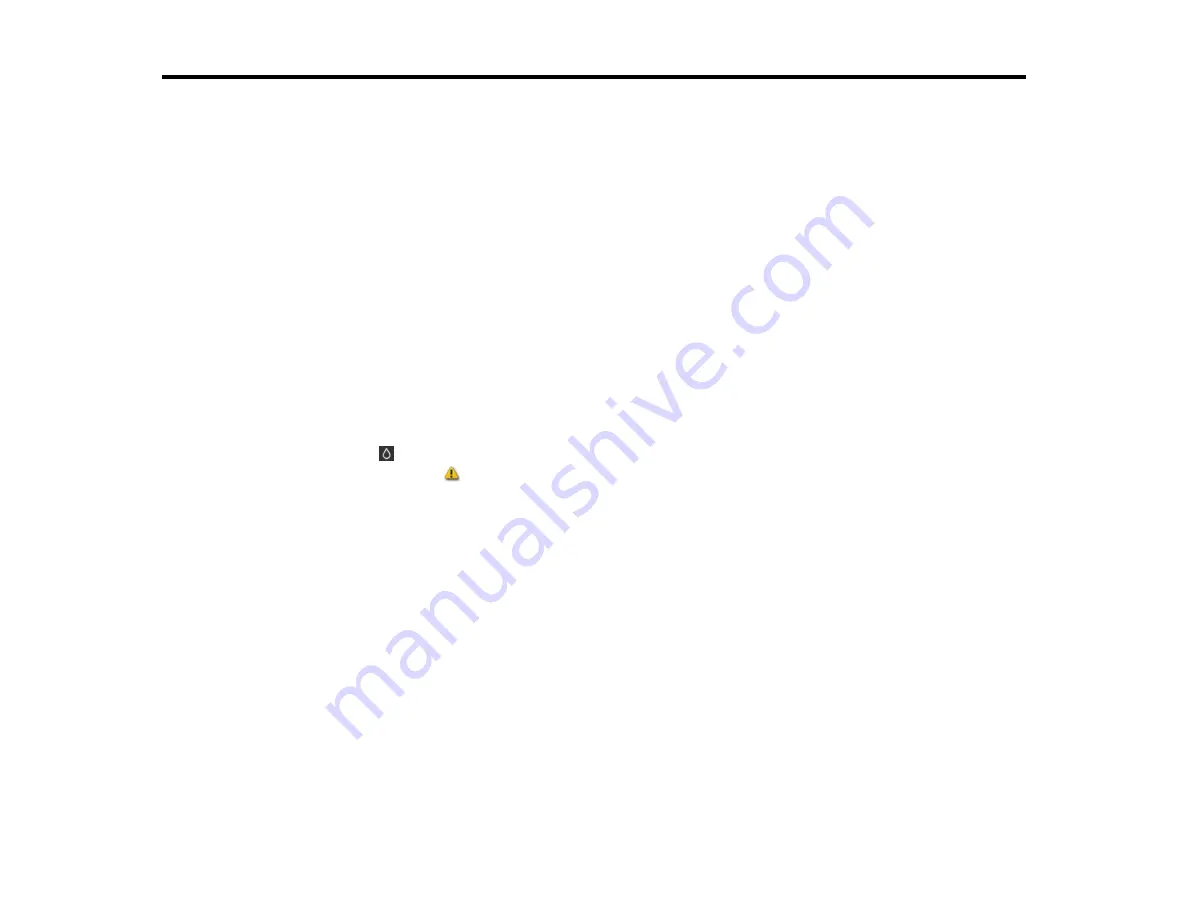
96
Replacing Ink Cartridges and Maintenance Boxes
The maintenance box stores ink that gets flushed from the system during print head cleaning. When an
ink cartridge is expended or the maintenance box is at the end of its service life, you need to replace it.
You may also need to replace a cartridge that is more than six months old if your printouts do not look
their best, even after cleaning and aligning the print head.
Note:
Please dispose of your used Epson branded ink cartridges and maintenance boxes responsibly
and in accordance with local requirements. If you would like to return your used ink cartridges and
maintenance boxes to Epson for proper disposal, please go to
for more information.
Checking Ink Cartridge and Maintenance Box Status on the LCD Screen
Purchase Epson Ink Cartridges and Maintenance Box
Removing and Installing Ink Cartridges
Maintenance Box Replacement
Checking Ink Cartridge and Maintenance Box Status on the LCD Screen
You can select
Ink Info
on the product's home screen to check the status of the ink cartridges and
maintenance box. If the
icon appears on an ink color or the maintenance box, you need to replace
them soon.
Parent topic:
Replacing Ink Cartridges and Maintenance Boxes
Purchase Epson Ink Cartridges and Maintenance Box
U.S. and Canada:
You can purchase genuine Epson ink, maintenance boxes, and paper at
(U.S. sales),
(Canadian sales), or
(Caribbean sales). You can also purchase supplies from
an Epson authorized reseller. To find the nearest one, call 800-GO-EPSON (800-463-7766) in the U.S.
or 800-807-7766 in Canada.
Latin America:
You can purchase genuine Epson ink, maintenance boxes, and paper from an Epson authorized
reseller. To find the nearest reseller, visit
or call your nearest Epson sales office.
Note:
This product is designed to work with genuine Epson inks. Non-Epson ink or any other ink not
specified for this printer could cause damage not covered by Epson's warranties.
Summary of Contents for SureColor P700
Page 1: ...Epson SureColor P700 P900 User s Guide ...
Page 2: ......
Page 38: ...38 3 Open the front cover 4 Load paper glossy or printable side up and short edge first ...
Page 68: ...68 You can also place the same print data multiple times as shown here ...
Page 81: ...81 You see this window ...
Page 88: ...88 Parent topic Printing with Windows ...
Page 106: ...106 3 Select Print Head Nozzle Check You see a window like this 4 Click Print ...
















































