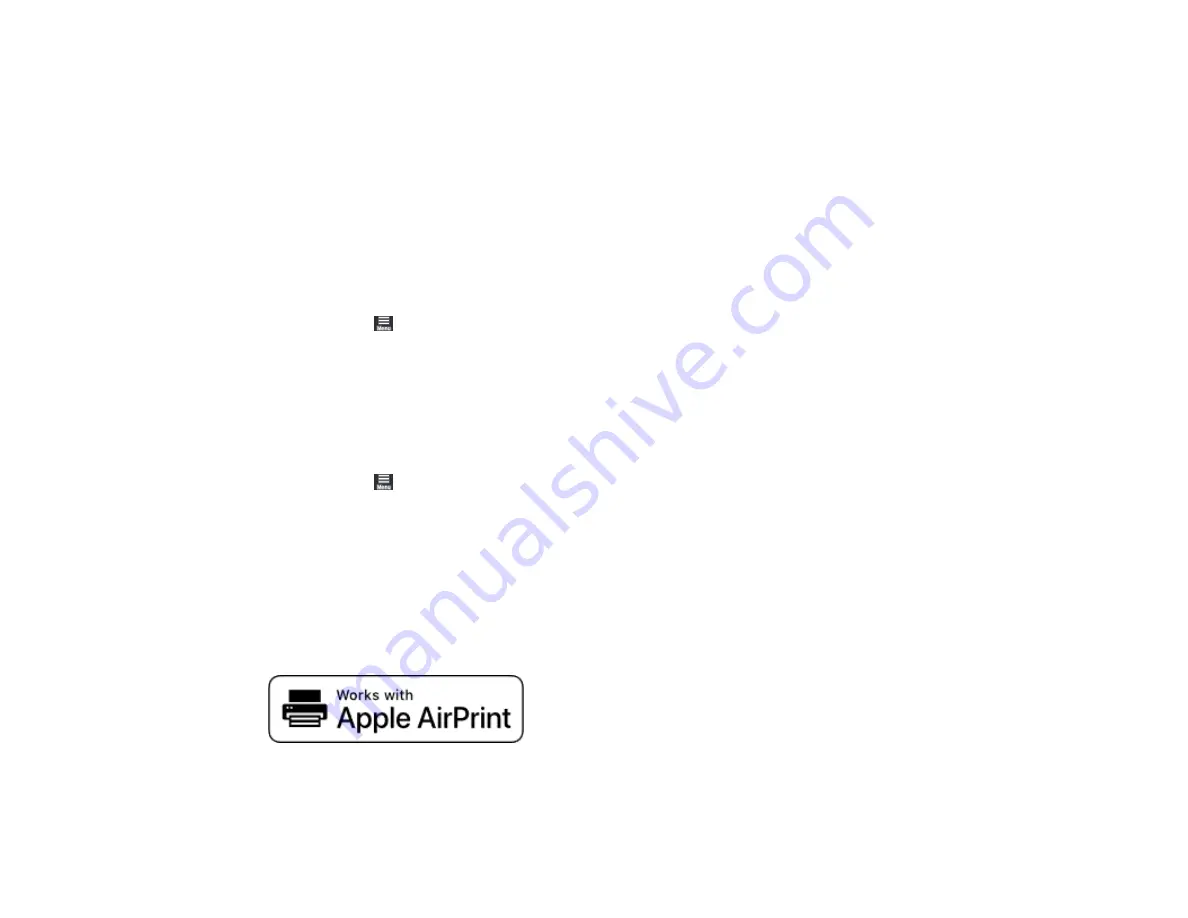
21
Parent topic:
Using Power Saving Settings
Your product enters sleep mode automatically and turns off the LCD screen if it is not used for a period
of time. You can make the time period shorter and select other options to save energy and resources.
Changing the Sleep Timer Settings
Changing the Power Off Timer Settings
Parent topic:
Changing the Sleep Timer Settings
You can adjust the time period before your product enters sleep mode and turns off the LCD screen.
1.
Select the
icon.
2.
Select
General Settings
>
Basic Settings
>
Sleep Timer
.
3.
Select the length of time before your product enters sleep mode.
Parent topic:
Changing the Power Off Timer Settings
You can have the product turn off automatically if it is not used for a specified period of time.
1.
Select the
icon.
2.
Select
General Settings
>
Basic Settings
>
Power Off Timer
.
3.
Select when you want the product to automatically turn off.
Parent topic:
Using AirPrint
AirPrint enables instant wireless printing from iPhone, iPad, iPod touch, and Mac without the need to
install drivers or download software.
1.
Load paper in your product.
Summary of Contents for SureColor P700
Page 1: ...Epson SureColor P700 P900 User s Guide ...
Page 2: ......
Page 38: ...38 3 Open the front cover 4 Load paper glossy or printable side up and short edge first ...
Page 68: ...68 You can also place the same print data multiple times as shown here ...
Page 81: ...81 You see this window ...
Page 88: ...88 Parent topic Printing with Windows ...
Page 106: ...106 3 Select Print Head Nozzle Check You see a window like this 4 Click Print ...






























