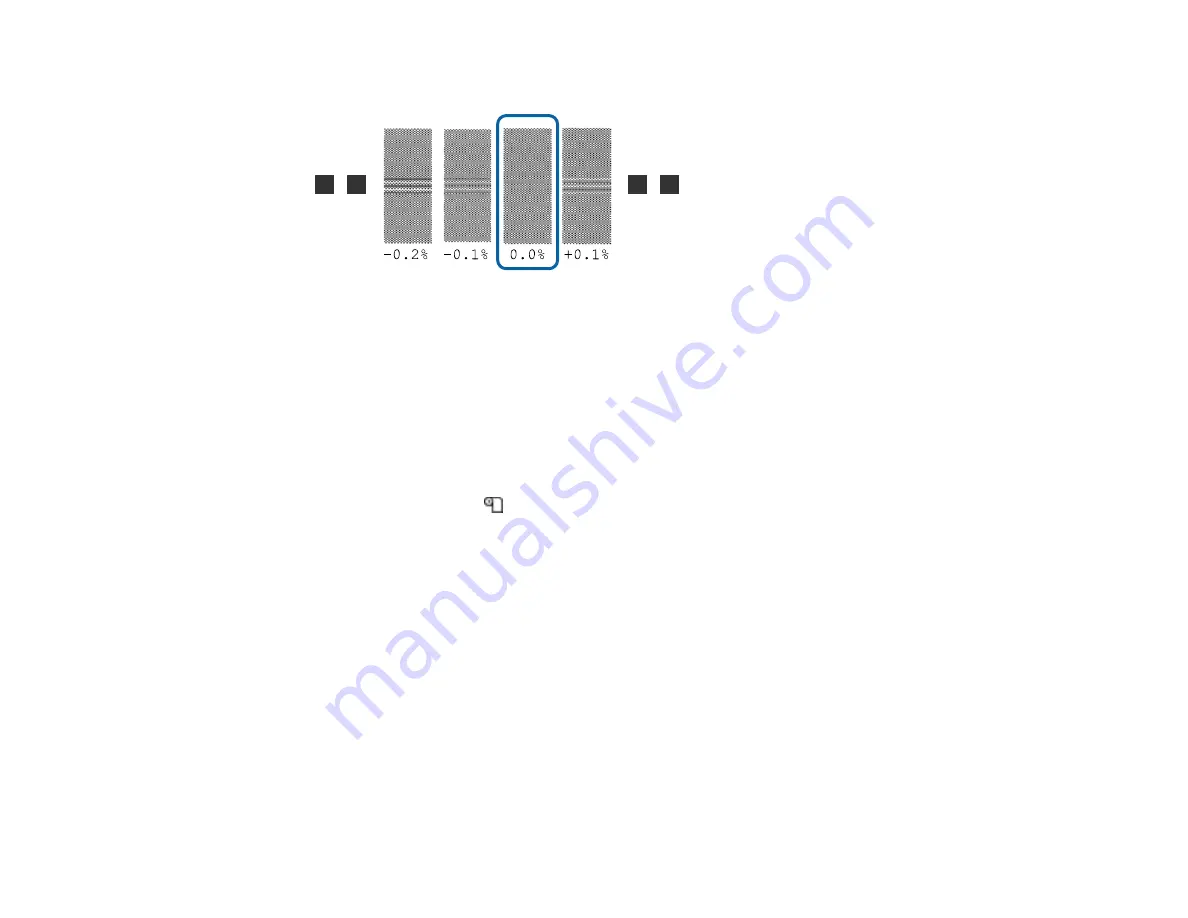
50
• If you selected
Standard
, your product prints two groups of adjustment patterns (A and B).
On the product control panel, enter the values with the least amount of overlapping or gaps for
each group and press the
OK
button.
Parent topic:
Related references
Adjusting the Media Feed During Printing
You can adjust the feed and correct banding during printing without printing a test pattern.
1.
During printing, press the
media setup button.
The product control panel displays an adjustment value.
2.
Press the up or down arrow button to adjust the feed depending on these banding results in your
printout:
• If black bands or dark stripes appear, press the up arrow button to increase the feed amount.
• If white bands or pale stripes appear, press the down arrow button to decrease the feed amount.
3.
Check the results in your printout and do one of the following:
• If further adjustment is necessary, repeat the last step.
• If the print quality is good, press the
OK
button.
Parent topic:
Adjusting Heating and Drying During Printing
Follow the steps here to adjust the heating and drying settings during printing.
Summary of Contents for SureColor F9470
Page 1: ...Epson SureColor F9470 F9470H User s Guide ...
Page 2: ......
Page 30: ...30 11 Firmly push the right roll core holder into the roll core ...
Page 53: ...53 Move the switch to the position for printable side in media ...
Page 58: ...58 3 Align the right roll core holder with the right edge of the media ...
Page 78: ...78 Parent topic Using the Auto Take up Reel Related tasks Cutting Media ...
Page 99: ...99 1 Open the ink inlet cover for the ink you want to stir ...
Page 100: ...100 2 Grasp the loop at the top of the ink inlet cap and slowly remove the ink inlet cap ...
Page 112: ...112 Rest the stirring stick on the tab at the edge of the tank as shown ...
Page 113: ...113 10 Cut or tear off the ink pack spout seal ...
Page 133: ...133 2 Lift up the waste ink bottle and remove it from the holder as shown ...
Page 137: ...137 3 Grip the back of the wiper unit and tilt it up slightly ...
Page 139: ...139 8 Lift up the tab on the flushing pad and remove the pad ...
Page 143: ...143 5 Align the white line on a new media edge guide with the edge of the platen ...
Page 152: ...152 Maintenance Supplies Maintenance Menu Settings ...
Page 176: ...176 14 Rotate the left roll core handle until part A is fully inserted as shown ...
Page 185: ...185 28 Remove the roll core 29 Remove the adjustment tool from the roll core ...
















































