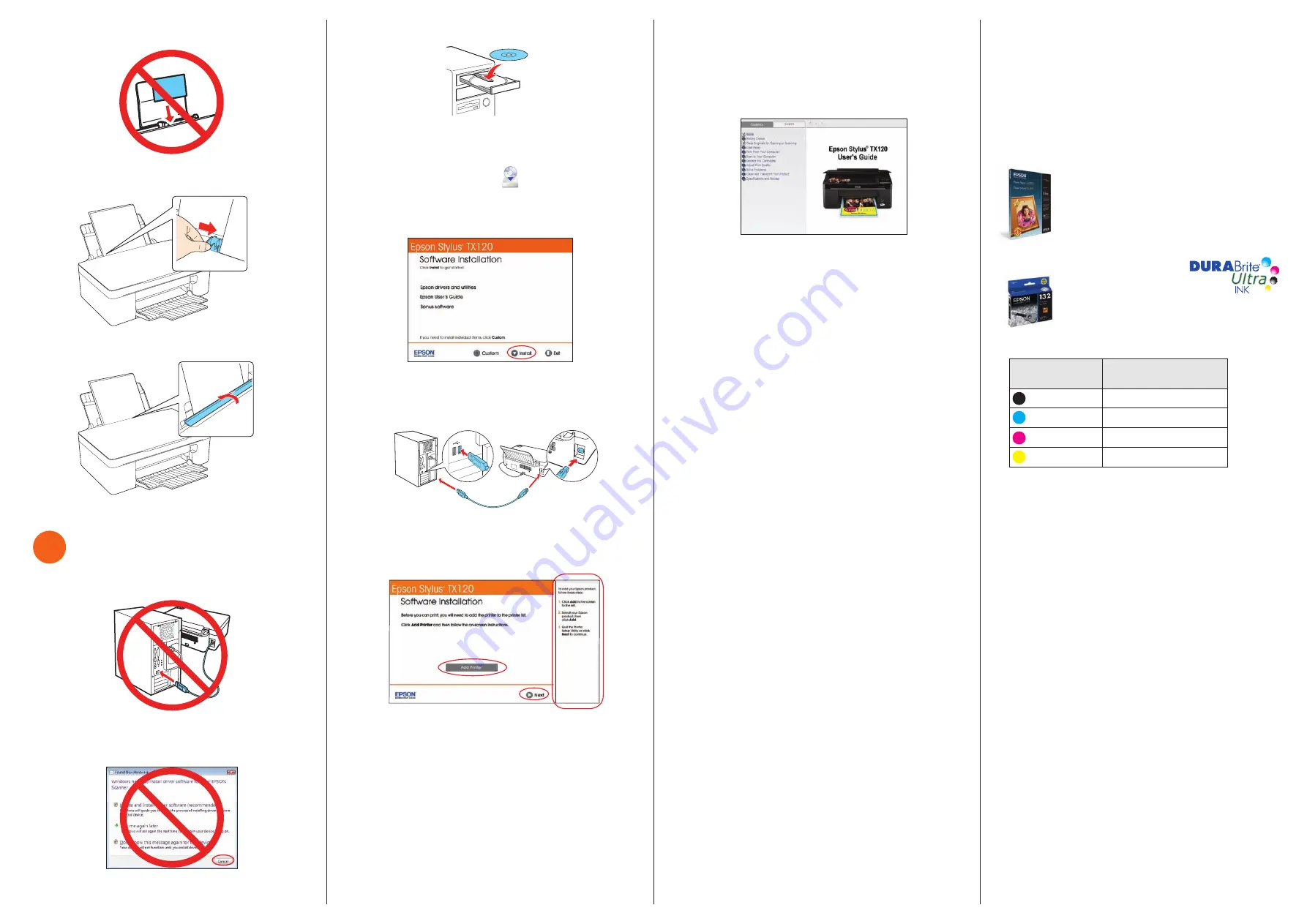
2
Insert the Epson Stylus TX120 software CD.
Windows:
If you see the AutoPlay window, click
Run Setup.exe
.
If you see a User Account Control screen, click
Continue
or
Yes
.
Macintosh
®
:
Double-click the
Epson
icon, if necessary.
3
Select
English
, if necessary.
4
Click
Install
and follow the on-screen instructions.
5
When prompted, connect the USB cable. Use any open
USB port on your computer. Make sure the printer is
turned on.
6
Mac OS
®
X 10.4 only:
When you see this screen, click
Add Printer
. Follow the steps on the right side of the
screen to add your printer. Click
Next
to continue, if
necessary.
7
Follow the on-screen instructions to install the rest of the
software and register your printer.
8
When you’re done, remove the CD.
Need paper and ink?
Use Epson premium papers with DURABrite
®
Ultra Ink for
professional results. You can purchase them from an Epson
authorized reseller. To find the nearest one, contact Epson as
described previously.
Genuine Epson Paper
Epson offers a wide variety of papers to meet your needs; see
your
User’s Guide
for more information.
Photo Paper Glossy
Bright, instant-drying paper for great looking
photos and projects. Available in different sizes,
with or without margins.
Genuine Epson Ink
Look for the numbers
below to find your cartridges.
It’s that easy!
Ink Cartridges for the Epson Stylus TX120
Color
Code Number
Black
132
Cyan
133
Magenta
133
Yellow
133
Epson and Epson Stylus are registered trademarks, Epson Exceed Your Vision is
a registered logomark of Seiko Epson Corporation.
DuraBrite is a registered trademark of Epson America, Inc.
General Notice: Other product names used herein are for identification purposes
only and may be trademarks of their respective owners. Epson disclaims any
and all rights in those marks.
This information is subject to change without notice.
© 2010 Epson America, Inc. 3/10
CPD-27890R1
Printed in XXXXXX
Note:
Don’t load the paper sideways; always load it short
edge first.
6
Slide the edge guide over, against the left edge of
the paper.
7
Flip the feeder guard back.
5
Install software
1
Make sure the printer is
NOT CONNECTED
to
your computer.
Windows
®
:
If you see a Found New Hardware screen, click
Cancel
and disconnect the USB cable. You can’t install your
software that way.
Any questions?
User’s Guide
Click the desktop shortcut to access the Epson Stylus TX120
User’s Guide
.
Epson Technical Support
Internet Support
Visit
www.latin.epson.com
to download drivers, view manuals,
get FAQs, or e-mail Epson. (Site available only in Spanish and
Portuguese.)
Telephone Support
You can also speak to a service technician by calling one of
these numbers:
Argentina
(54 11) 5167-0300
Mexico
01-800-087-1080
Brazil
(55 11) 3956-6868
Mexico City
(52 55) 1323-2052
Chile
(56 2) 230-9500
Peru
(51 1) 418-0210
Colombia
(57 1) 523-5000
Venezuela
(58 212) 240-1111
Costa Rica
(50 6) 2210-9555
800-377-6627
800-377-6627
If your country does not appear on the list, contact your nearest
Epson sales office. Toll or long distance charges may apply.




