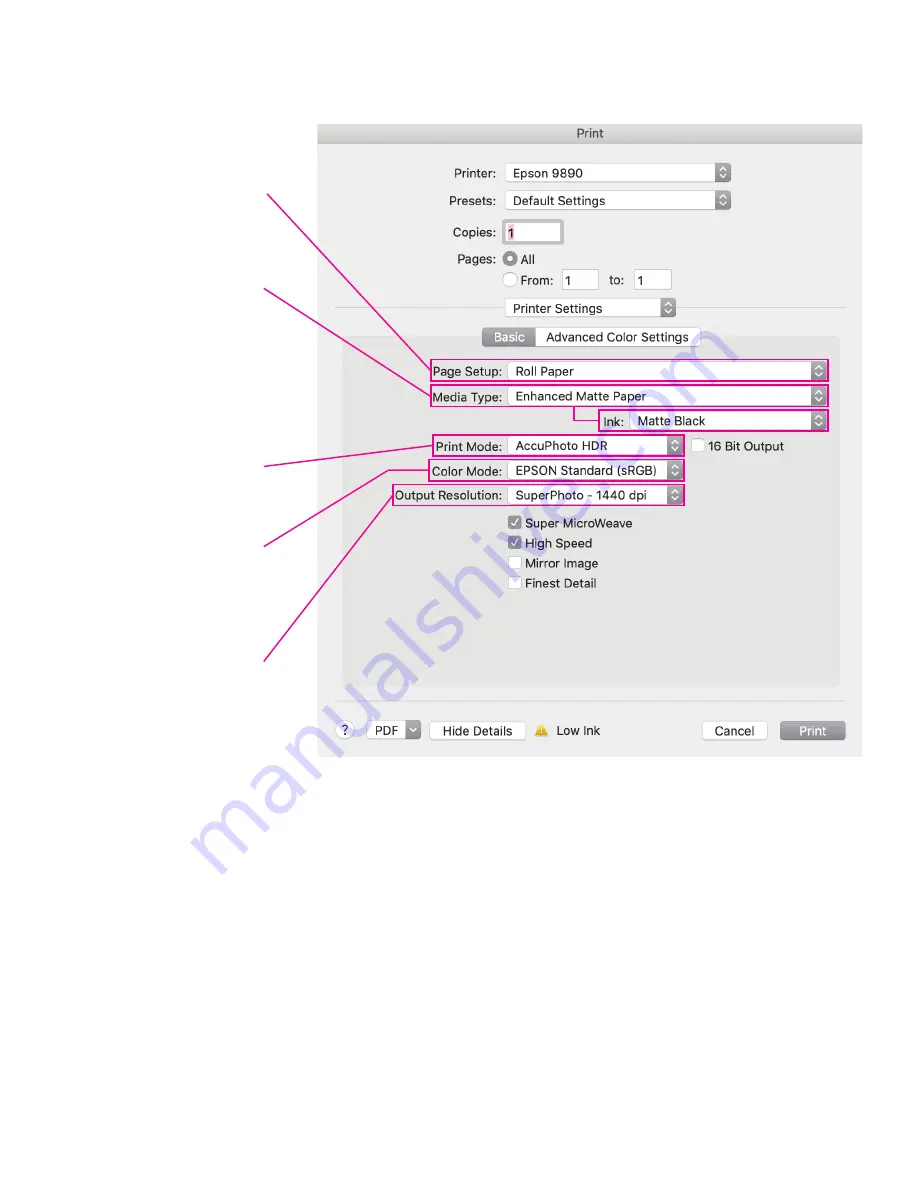
Page Setup
- adjusts the format
of the paper: roll, sheet, etc.
Media Type
- adjusts the kind of
media you are using: paper,
fabric, etc. Changing media
type will change the kind of
black ink that the printer uses.
Make sure you have the correct
kind selected under Ink.
Print mode
- adjusts color, b/w, and black
for non-photographic images.
Color mode
- adjusts color and allows one
to choose how to manage
the colors.
Output resolution
- adjusts the quality of the print
through dpi (dots per inch).
Higher the number, the higher
the quality.
It is important to note that one can change between Matte Black and Photo Black. Doing this requires
the Epson 9890 to flush out ink of the various parts in the machine. This consumes a fair amount of ink.
P R I N T I N G
|
C O N T .
When all of your settings are correct, press print.
This will reopen the original print dialog.
Check that the file is being sent to the Epson 9890 and that the media size is correct, the press print.
Summary of Contents for Stylus Pro 9890 Series
Page 1: ......








