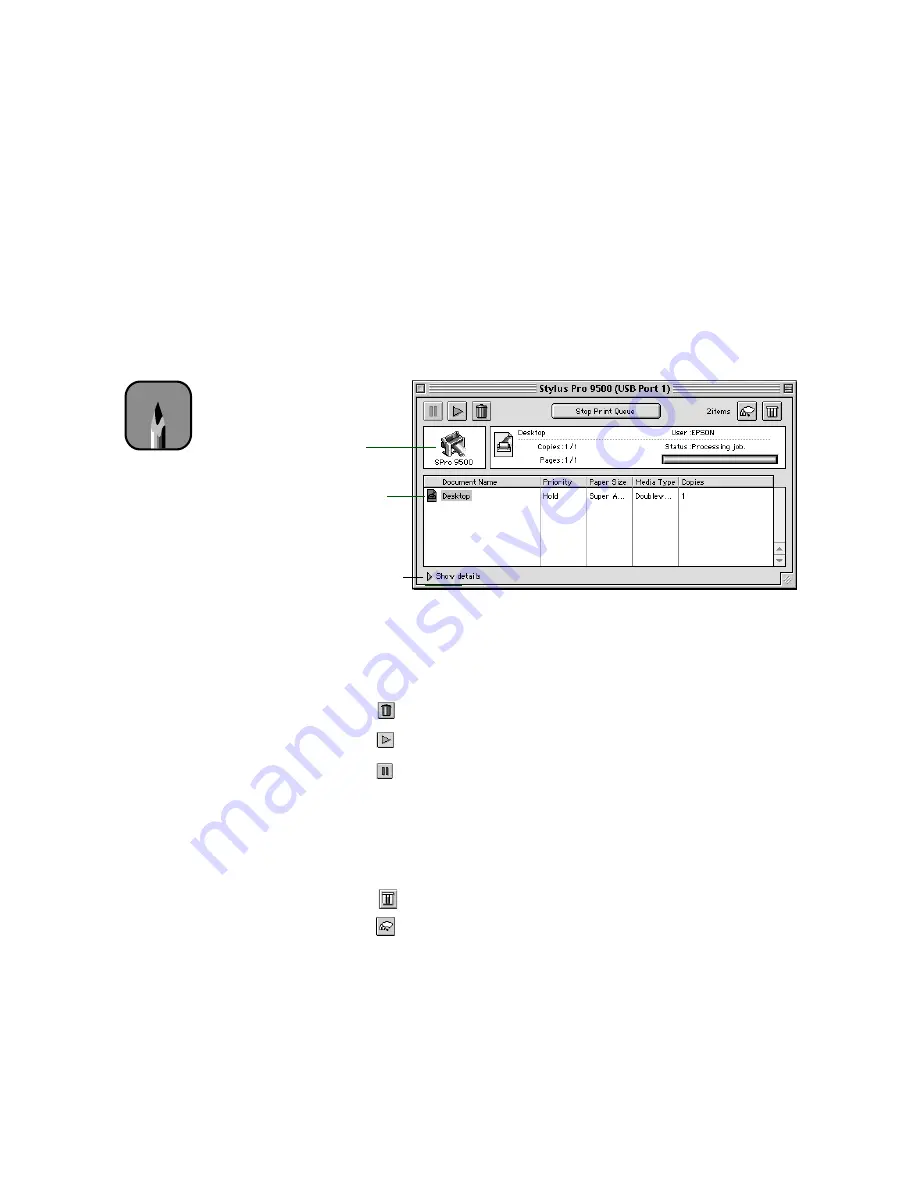
B-19
Using EPSON Drivers and Utilities for Macintosh
|
B-19
Using Monitor3
The Monitor3 utility lets you prioritize and control your print jobs as well as
monitoring their progress.
After you send a print job, click the current application icon at the right end
of the menu bar and select
EPSON Monitor3
. You see a window like the
following:
The progress bar tracks the current print job. To cancel, pause, or restart a
print job, click the document’s name, then click one of the following
buttons:
•
Click
to delete
•
Click
to restart
•
Click
to pause
You can also do the following:
•
Double-click a file in the list to preview it
•
Double-click
Copies
to change the number of copies to be printed
•
Click
to check your ink levels (EPSON Stylus Pro 9500 only)
•
Click
to start the print head cleaning utility (EPSON Stylus Pro
9500 only). See page B-24 for more information about the cleaning
utility.
Current
print jobs
Jobs waiting
to print
Click to set
priorities or print
times for waiting
print jobs.
Note
The Monitor3 window for
the EPSON Stylus Pro
9000 is slightly different.
Summary of Contents for Stylus Pro 9000
Page 1: ...EPSON Stylus Pro 9000 Series PRINTER GUIDE ...
Page 9: ... x x Contents ...
Page 89: ...4 14 4 14 Resolving Problems ...
Page 97: ...5 8 5 8 Specifications ...






























