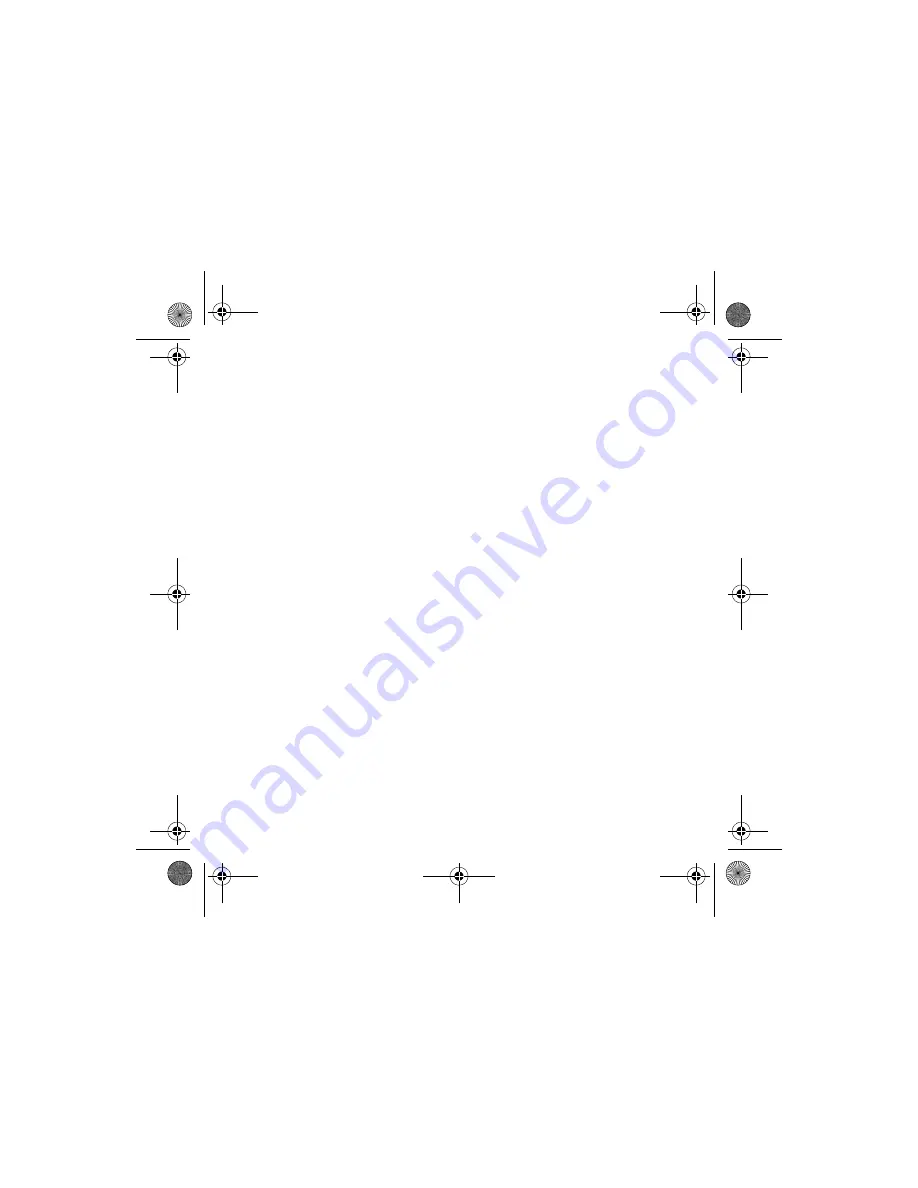
9
10. Enter the IP address for the Macintosh that is running the ColorBurst
RIP server (located under
System Preferences > Network settings
),
then click
Next
. The IP address on the Macintosh ColorBurst server
must be static.
11. Select
Custom
, then click the
Settings
button.
12. Under Protocol, select
LPR.
13. For the Queue Name, enter the exact ColorBurst Print Server Name
that appears in the Macintosh RIP server’s ColorBurst RIP Preferences
window.
The name is case-sensitive; the default name is
ColorBurst_RIP
.
14. Make sure the
LPR Byte Counting Enabled
checkbox is unchecked.
15. Click
OK
.
16. Click
Next
.
17. Windows Vista: Click
Next
.
Windows XP or 2000: Click
Finish
to close the Add Standard TCP/IP
Printer Port Wizard.
18. At the next screen, click
Have Disk
, then click
Browse
.
19. Browse to the folder that you unzipped. Click
ColorBurst.inf
.
20. Click
Open
to return to the
Install from Disk
window.
Colorburst.fm Page 9 Wednesday, November 21, 2007 7:05 PM































