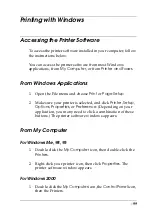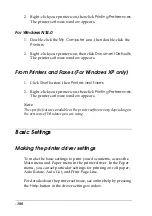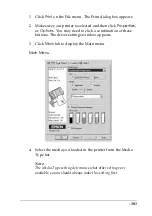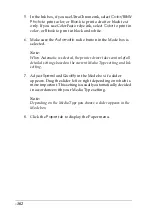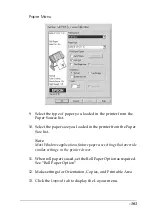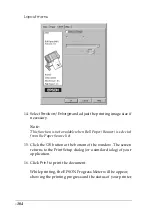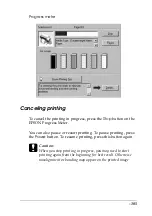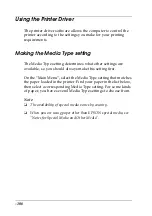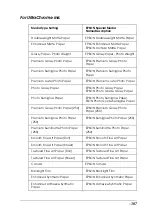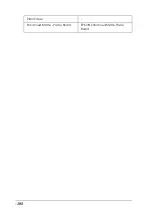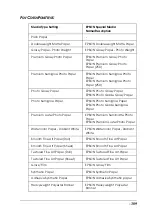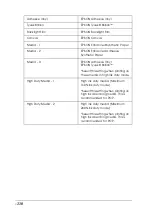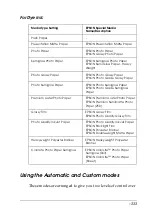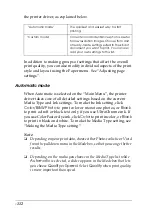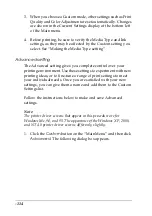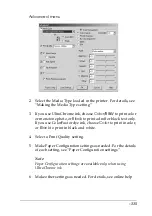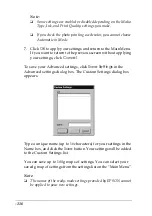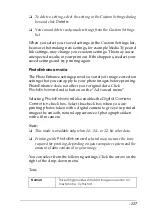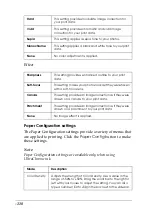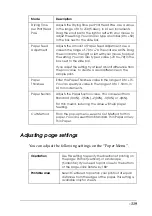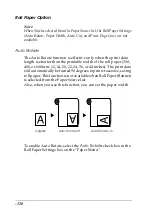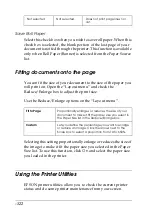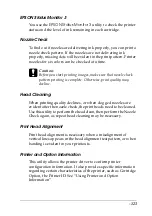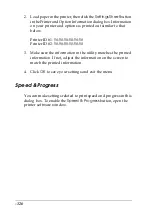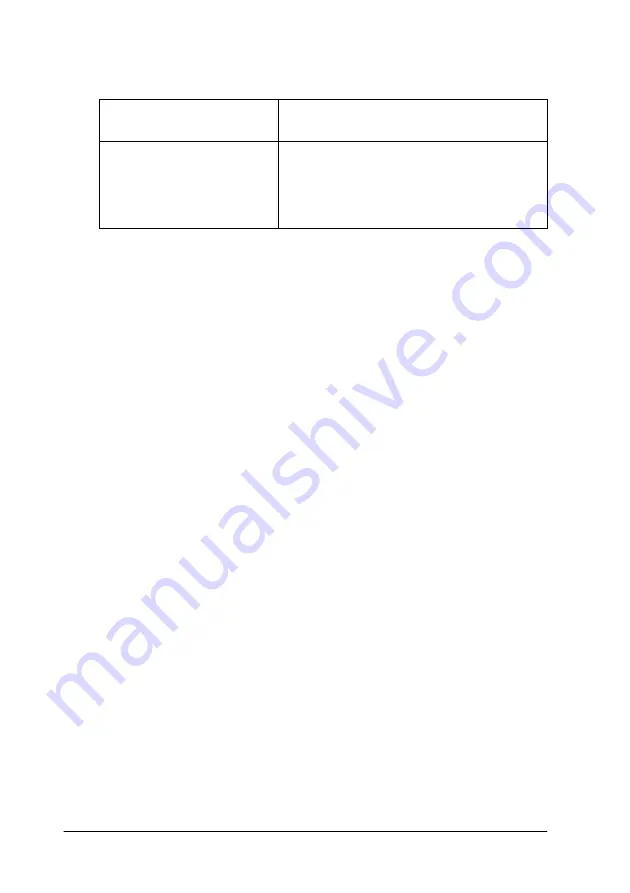
-112
the printer driver, as explained below.
In addition to making groups of settings that affect the overall
print quality, you can also modify individual aspects of the print
style and layout using the Paper menu. See “Adjusting page
settings”.
Automatic mode
When Automatic is selected on the “Main Menu”, the printer
driver takes care of all detailed settings based on the current
Media Type and Ink settings. To make the Ink setting, click
Color/B&W Photo
to print color or monotone photos, or
Black
to print a draft or black text only if you use UltraChrome ink. If
you use ColorFast or dye ink, click
Color
to print in color, or
Black
to print in black and white. To make the Media Type setting, see
“Making the Media Type setting”.
Note:
❏
Depending on your print data, choose either Photo-realistic or Vivid
from the pull down menu in the Mode box, so that you can get better
results.
❏
Depending on the media you choose in the Media Type list while
Automatic
is selected, a slider appears in the Mode box that lets
you choose
Quality
or
Speed
. Select
Quality
when print quality
is more important than speed.
The quickest and easiest way to start
printing.
Corrects color and enhances photos. Useful
for low resolution images. Choose from a list
of ready-made settings suited to the kind of
document you want to print. You can also
add your own settings to this list.
Summary of Contents for Stylus Pro 10600 - UltraChrome Ink - Stylus Pro 10600 Print Engine
Page 1: ...Reference Guide ...
Page 46: ... 45 EPSON Enhanced Matte Poster Board 762mm 30 1016mm 40 S041599 ...
Page 52: ... 51 EPSON Enhanced Adhesive Synthetic Paper 1118mm 44 30 5m 100 S041619 ...
Page 60: ... 59 EPSON Poster Board Semigloss B2 S041273 EPSON Poster Board Semigloss B1 S041236 ...
Page 109: ... 108 Plain Paper Enhanced Matte Poster Board EPSON Enhanced Matte Poster Board ...
Page 164: ... 163 Plain Paper Enhanced Matte Poster Board EPSON Enhanced Matte Poster Board ...
Page 312: ... 311 Speed Progress 126 Using 136 ...