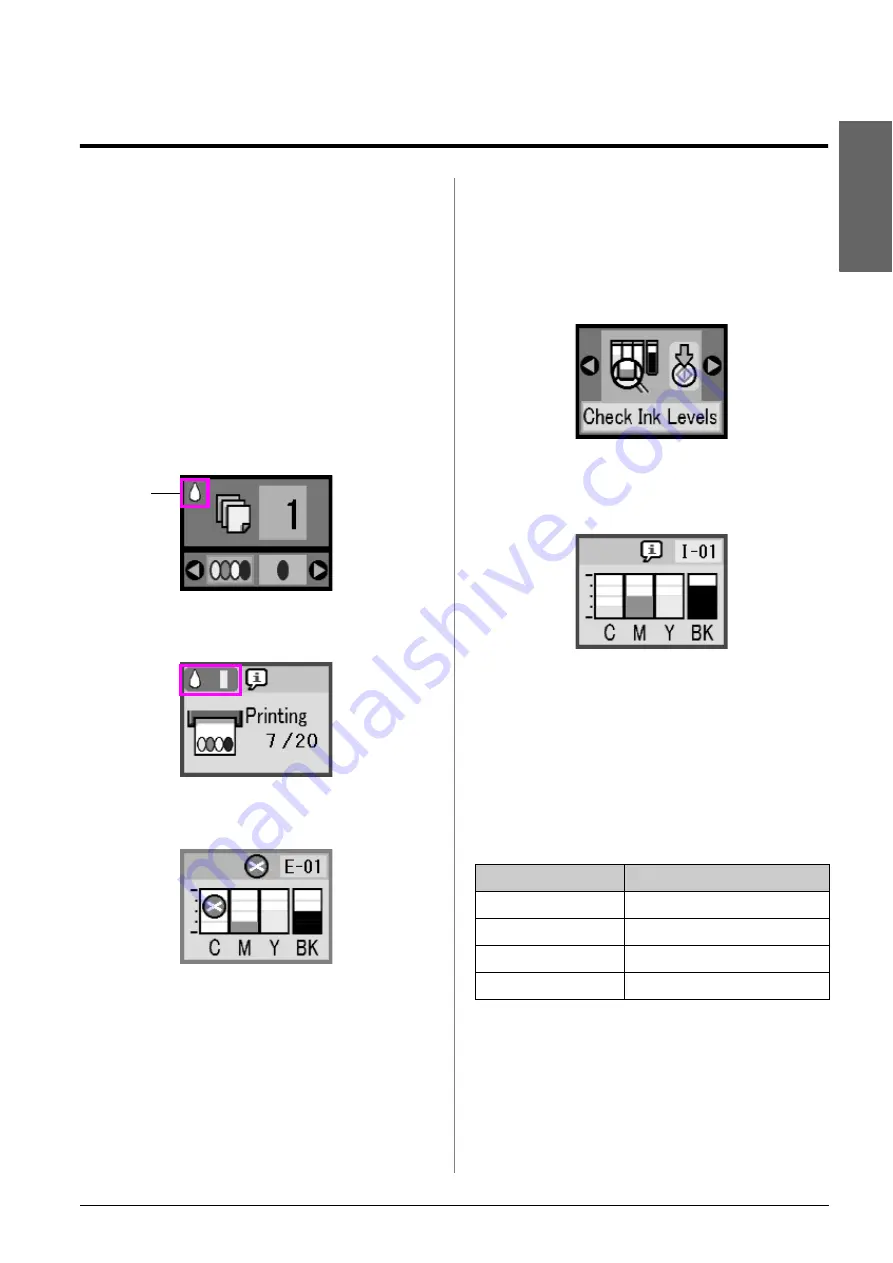
Maintaining and Transporting Your EPSON STYLUS PHOTO RX
19
En
g
lis
h
Maintaining and Transporting Your EPSON
STYLUS PHOTO RX
Follow the instructions in this chapter for:
■
“Replacing Ink Cartridges” on page 19
■
“Checking and Cleaning the Print Head” on page
21
■
“Aligning the Print Head” on page 22
■
“Transporting Your EPSON STYLUS PHOTO
RX” on page 23
Replacing Ink Cartridges
When an ink cartridge is low, you see this icon in the
upper-left corner of the LCD screen.
When printing or copying, a bar showing which ink
cartridge is low appears next to the Ink Low icon.
When an ink cartridge is empty, you see this LCD
screen.
When a cartridge is more than six months old, print
quality may decline. If necessary, try cleaning the print
head;
&
page 21. If printouts still do not look their best,
you may need to replace the cartridge.
Checking the Ink Supply
To check your ink supply, do the following:
1.
Press the
Setup/Utilities
button.
2.
Use the
l
or
r
button to select the check ink supply
icon, as shown below.
3.
Press the
x
Start
button.
You see a graphic showing the amount of ink
available in each cartridge:
4.
When you are done checking the ink levels, press
the
x
Start
button.
When your ink starts getting low, make sure you have
replacement cartridges available. You cannot print if
a cartridge is empty.
Purchasing Ink Cartridges
Use these Epson ink cartridges within six months of
installing them and before the expiration date.
c
Caution:
To ensure good results, use genuine Epson ink cartridges and do
not refill them. Other products not manufactured by Epson may
cause damage that is not covered by Epson's warranties, and under
certain circumstances, may cause your EPSON STYLUS PHOTO
RX to behave erratically.
Ink low
Color
Part number
Black
T0551
Cyan
T0552
Magenta
T0553
Yellow
T0554




























