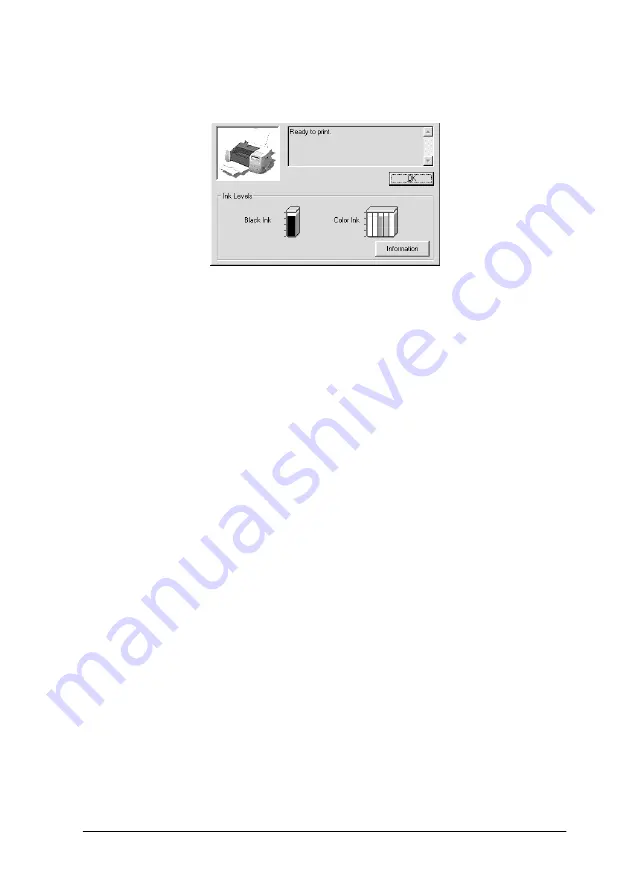
Checking Printer Status and Managing Print Jobs for Windows
3-5
When you access EPSON Status Monitor 3, the following window
appears.
Viewing information in EPSON Status Monitor 3
EPSON Status Monitor 3 provides the following information:
❏
Current Status:
EPSON Status Monitor 3 provides you with detailed printer
status information, a graphic display, and status messages. If
the ink runs low or out, the
How to
button appears in the
EPSON Status Monitor 3 window. Clicking
How to
displays
cartridge replacement instructions and moves the print head
to the cartridge replacement position.
❏
Ink Levels:
EPSON Status Monitor 3 provides a graphic display of the
amount of ink remaining.
Note:
When you install a Light Capacity ink cartridge, the Ink Level display
will show that the cartridge is only half full. This is because a Light
Capacity ink cartridge only contains half of the amount of ink as a regular
cartridge.
Summary of Contents for Stylus Photo 875 DC
Page 2: ... 2 ...
Page 12: ... 4 Printer Parts and Functions ...
Page 18: ... 10 Safety Instructions ...
Page 50: ...1 32 Paper Handling ...
Page 88: ...2 38 Using the Printer Software for Windows ...
Page 94: ...3 6 Checking Printer Status and Managing Print Jobs for Windows ...
Page 136: ...6 8 Setting Up Your Printer on a Network ...
Page 160: ...9 2 Troubleshooting Paper isn t ejected fully or is wrinkled 9 21 Where to Get Help 9 21 ...
Page 180: ...9 22 Troubleshooting ...
Page 184: ...10 4 Options and Consumable Products ...
Page 212: ... 6 Glossary ...
















































