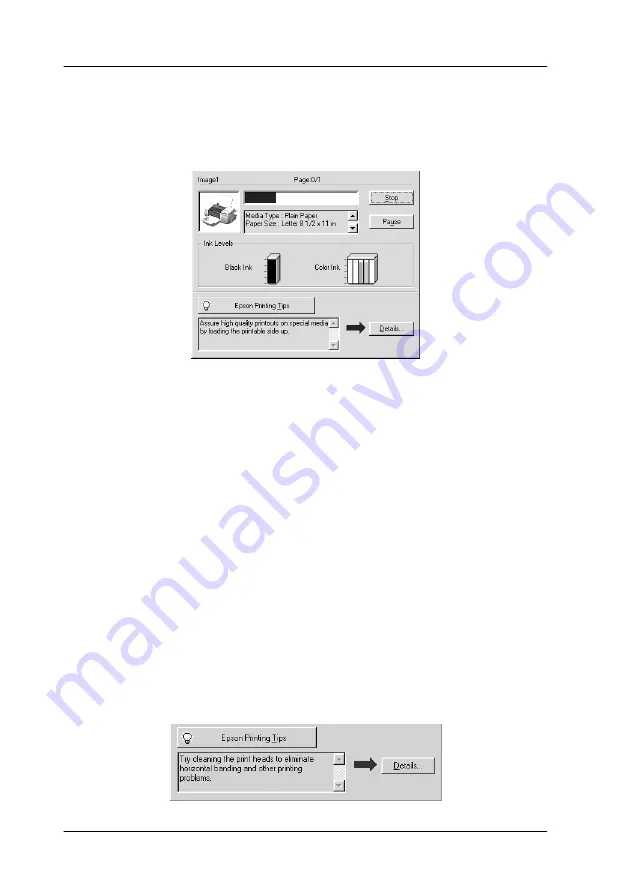
3-2
Checking Printer Status and Managing Print Jobs for Windows
Using the Progress Meter
When you send a print job to the printer, the Progress Meter
opens, as shown in the illustration below.
The Progress Meter indicates the progress of the current print job
and provides printer status information when bidirectional
communication between the printer and computer is established.
This meter also displays helpful tips for better printing and error
messages, as explained below.
Note:
The Progress Meter does not appear when the
Show Progress Meter
setting is turned off in the Speed & Progress dialog box. See “Speed &
Progress” on page 2-31 for more information.
Epson Printing Tips
Tips for getting the most out of your EPSON printer driver appear
in the text box at the bottom of the Progress Meter window. A new
tip appears every 30 seconds. For more details on a tip which is
currently displayed, click the
Details
button.
Summary of Contents for Stylus Photo 875 DC
Page 2: ... 2 ...
Page 12: ... 4 Printer Parts and Functions ...
Page 18: ... 10 Safety Instructions ...
Page 50: ...1 32 Paper Handling ...
Page 88: ...2 38 Using the Printer Software for Windows ...
Page 94: ...3 6 Checking Printer Status and Managing Print Jobs for Windows ...
Page 136: ...6 8 Setting Up Your Printer on a Network ...
Page 160: ...9 2 Troubleshooting Paper isn t ejected fully or is wrinkled 9 21 Where to Get Help 9 21 ...
Page 180: ...9 22 Troubleshooting ...
Page 184: ...10 4 Options and Consumable Products ...
Page 212: ... 6 Glossary ...
















































