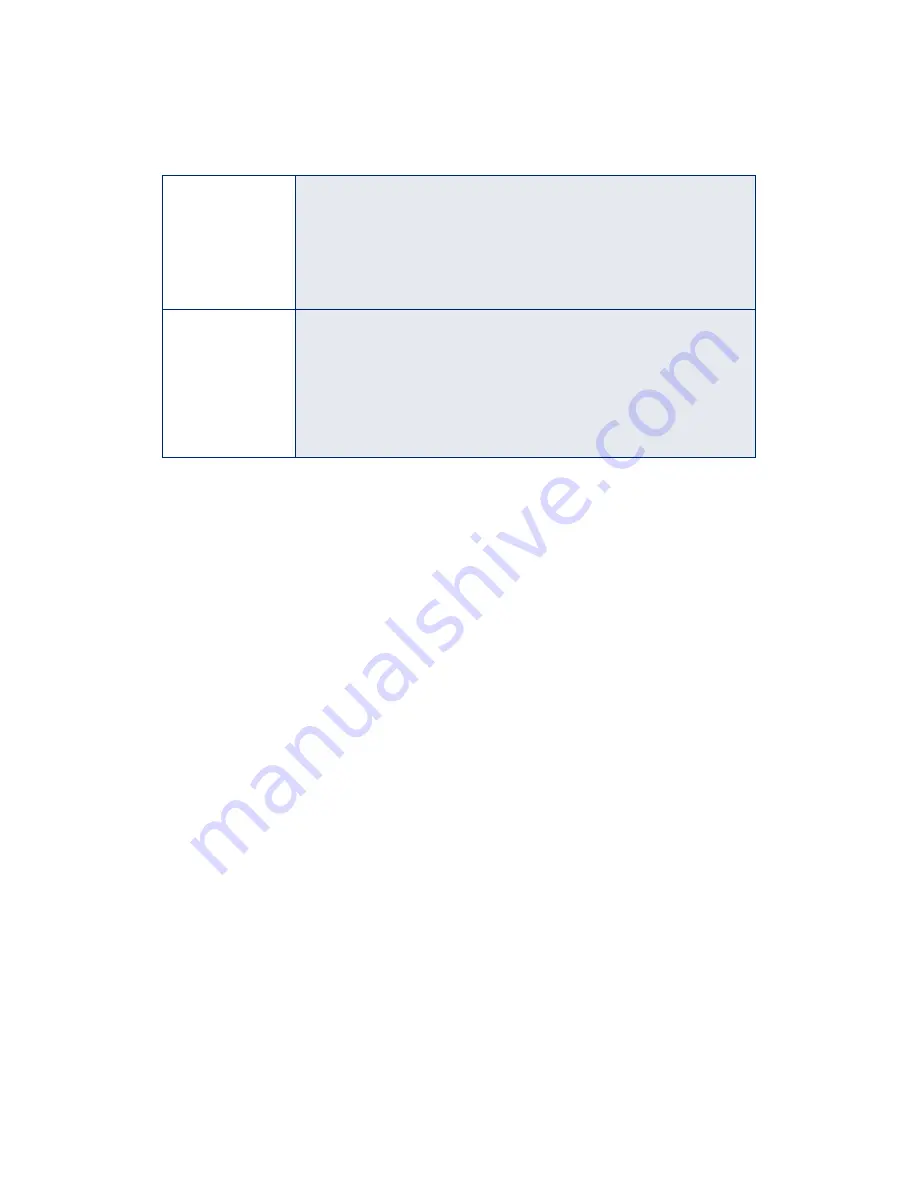
47
Running a Printer Check
You can run a printer check to determine whether a problem comes from the printer
itself or some other source. Follow these steps:
1. Make sure both the printer and computer are turned off.
2. Disconnect the interface cable from the printer.
3. Make sure letter-size or larger paper is loaded in the printer.
4. Hold down the
b
maintenance button, then press and release the
P
power
button. Continue holding down the
b
maintenance button until the
P
power
light starts to flash, then release it.
The printer prints one page showing its ROM version number, ink counter, and a
nozzle check pattern. (If the pattern has gaps in its dots, you need to clean the
print head; see page 35.)
5. To end the check, turn off the printer after it prints the check page. Then
reconnect the interface cable. Turn on your printer and computer, if necessary.
If the check page prints, the problem probably lies in your software settings, the
interface cable, or your computer.
If the check page doesn’t print, you may have a problem with your printer. Try the
suggestions in “Problems and Solutions” beginning on page 48. If nothing seems to
work, contact your dealer or EPSON as described on page 55.
P
and
b
flash
When both lights flash as you’re replacing an ink cartridge, the flash
pattern indicates which cartridge is low on ink, as described on
page 38.
If you’re not replacing ink but both lights are flashing, your printer may
have an internal error. Turn off the printer, wait a few seconds, and turn
it on again. If the lights still flash, contact your dealer or EPSON; see
page 55 for contact information.
P
and
b
are off
When both lights are off, the printer is not receiving power. Try these
solutions:
■
Make sure the printer is turned on.
■
Turn off the printer, plug in the power cord securely, and turn on
the printer again.
■
Make sure the outlet is operable and is not controlled by a switch
or timer. If in doubt, try using another outlet.
Summary of Contents for Stylus Photo 780
Page 1: ...EPSON Stylus Photo 780 Printer Basics Printed on recycled paper ...
Page 11: ...6 ...
Page 49: ...44 ...






























