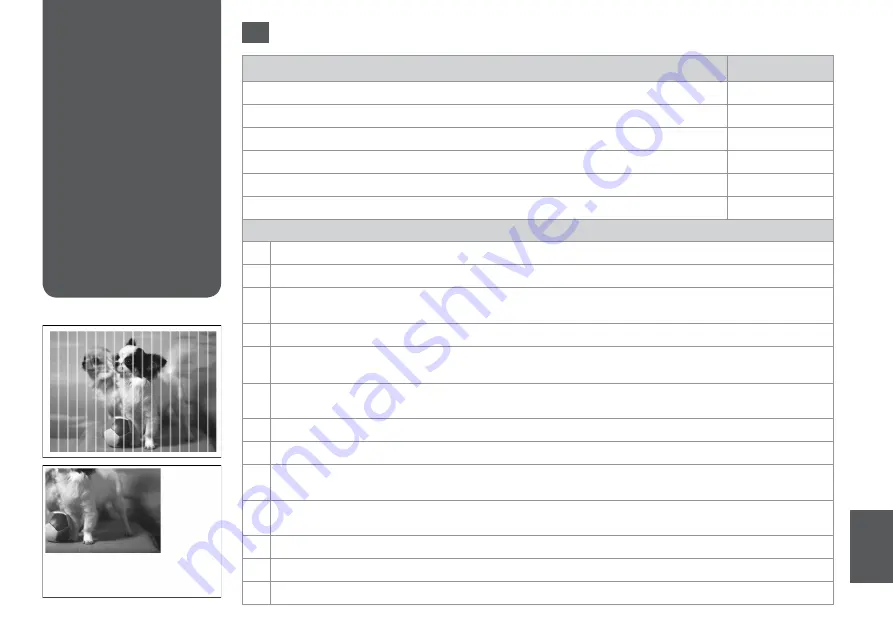
1
Print Quality/Layout
Problems
Проблемы с
качеством/макетом
печати
Проблеми з якістю /
макетом друку
/ةدوج.تلاكشم
ةعابطلا.طيطخت
.هحفص.تلاکشم
پاچ.تیفیک/ییارآ
Problems
Solution No.
You see banding (light lines) in your printouts or copies.
ABDEGI
Your printout is blurry or smeared.
ABDEFH
Your printout is faint or has gaps.
ABCDG
Your printout is grainy.
E
You see incorrect or missing colors.
DG
The image size or position is incorrect.
JKLM
Solutions
A
Make sure you select the correct paper type.
R
&
26
B
Make sure the printable side (the whiter or glossier side) of the paper is facing in the right direction.
R
&
28
C
When you select
Standard Quality
or
Best
as the
Quality
setting, select
Off
as the
Bidirectional
setting. Bidirectional
printing decreases print quality.
R
&
61
D
Perform a nozzle check first and then clean the print head that shows a defect in the nozzle check result.
R
&
110
E
Align the print head.
R
&
112 If quality is not improved, try aligning using the printer driver utility. See your online User’s
Guide to align the print head.
F
To clean the inside of the printer, make a copy without placing a document on the document table/ADF. For further
information, see your online
User’s Guide
.
G
For best results, use up ink cartridge within six months of opening the package.
R
&
109
H
Try to use genuine Epson ink cartridges and paper recommended by Epson.
I
If a moiré (cross-hatch) pattern appears on your copy, change the
Reduce/Enlarge
setting or shift the position of your
original.
J
Make sure you selected the correct
Paper Size
,
Layout
,
Expansion
, and
Reduce/Enlarge
setting for the loaded paper.
R
&
43, 61
K
Make sure you loaded paper and placed the original correctly.
R
&
28, 33
L
If the edges of the copy or photo are cropped off, move the original slightly away from the corner.
M
Clean the document table. See your online
User’s Guide
.
EN
Try the following solutions in order from the Top. For further information, see your online User’s Guide.
Summary of Contents for Stylus Office BX625FWD
Page 7: ... ...
Page 37: ...37 Copy Mode Режим Копирование Режим Копіювати Copy الوضع Copy حالت ...
Page 48: ...48 ...
Page 49: ...49 Photo Mode Режим Фото Режим Фото الفوتوغرافية الصور وضع عکس حالت ...
Page 65: ...65 Fax Mode Режим факса Режим факсу الفاكس وضع فکس حالت ...
Page 98: ...98 ...
Page 99: ...99 Scan Mode Режим Сканирование Режим Сканування الضوئي املسح وضع اسکن حالت ...
Page 121: ...121 Solving Problems Решение проблем Вирішення проблем املشكالت حل مشکالت حل ...
Page 127: ...127 ...
Page 154: ...154 ...
















































