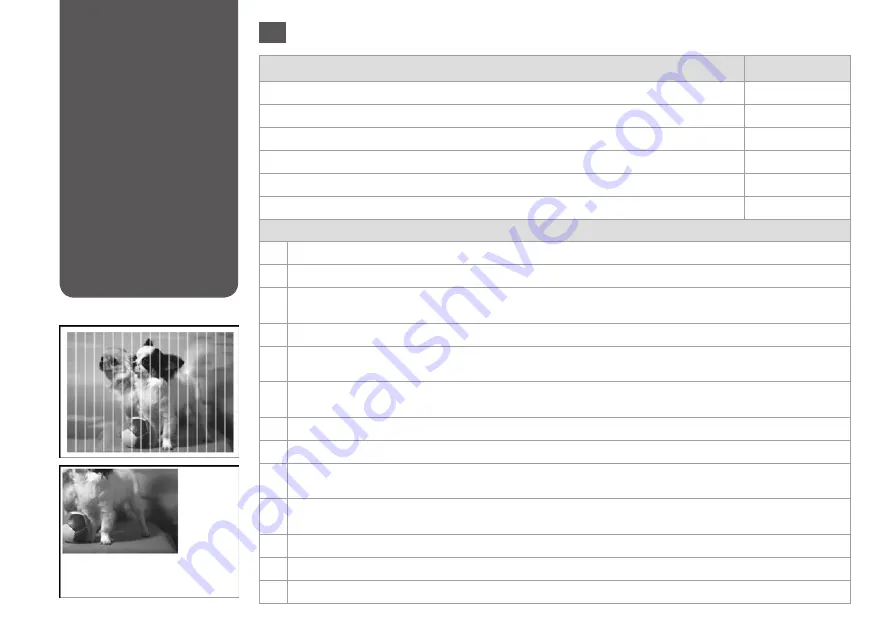
78
Print Quality/Layout
Problems
Problèmes de
qualité d’impression/
de disposition
Qualitäts-/Layout-
Probleme
Problemen met de
afdrukkwaliteit/lay-
out
Problems
Solution No.
You see banding (light lines) in your printouts or copies.
ABDEGI
Your printout is blurry or smeared.
ABDEFH
Your printout is faint or has gaps.
ABCDG
Your printout is grainy.
E
You see incorrect or missing colors.
DG
The image size or position is incorrect.
JKLM
Solutions
A
Make sure you select the correct paper type.
R
&
16
B
Make sure the printable side (the whiter or glossier side) of the paper is facing in the right direction.
R
&
18
C
When you select
Standard Quality
or
Best
as the
Quality
setting, select
Off
as the
Bidirectional
setting. Bidirectional
printing decreases print quality.
R
&
42
D
Perform a nozzle check first and then clean the print head that shows a defect in the nozzle check result.
R
&
50
E
Align the print head. If quality is not improved, try aligning using the printer driver utility. See your online User’s Guide to
align the print head.
R
&
53
F
To clean the inside of the printer, make a copy without placing a document on the document table. For further information,
see your online
User’s Guide
.
G
For best results, use up ink cartridge within six months of opening the package.
R
&
49
H
Try to use genuine Epson ink cartridges and paper recommended by Epson.
I
If a moiré (cross-hatch) pattern appears on your copy, change the
Reduce/Enlarge
setting or shift the position of your
original.
J
Make sure you selected the correct
Paper Size
,
Layout
,
Expansion
, and
Reduce/Enlarge
setting for the loaded paper.
R
&
33, 42
K
Make sure you loaded paper and placed the original correctly.
R
&
18, 23
L
If the edges of the copy or photo are cropped off, move the original slightly away from the corner.
M
Clean the document table. See your online
User’s Guide
.
EN
Try the following solutions in order from the Top. For further information, see your online User’s Guide.
Summary of Contents for Stylus Office BX535WD
Page 24: ...24 ...
Page 36: ...36 ...
Page 37: ...37 Print Photos Mode Mode Impression photo Modus Fotos drucken Modus Foto s afdrukken ...
Page 46: ...46 ...
Page 58: ...58 ...
Page 59: ...59 Solving Problems Résolution des problèmes Problemlösung Problemen oplossen ...
Page 83: ...83 ...











































