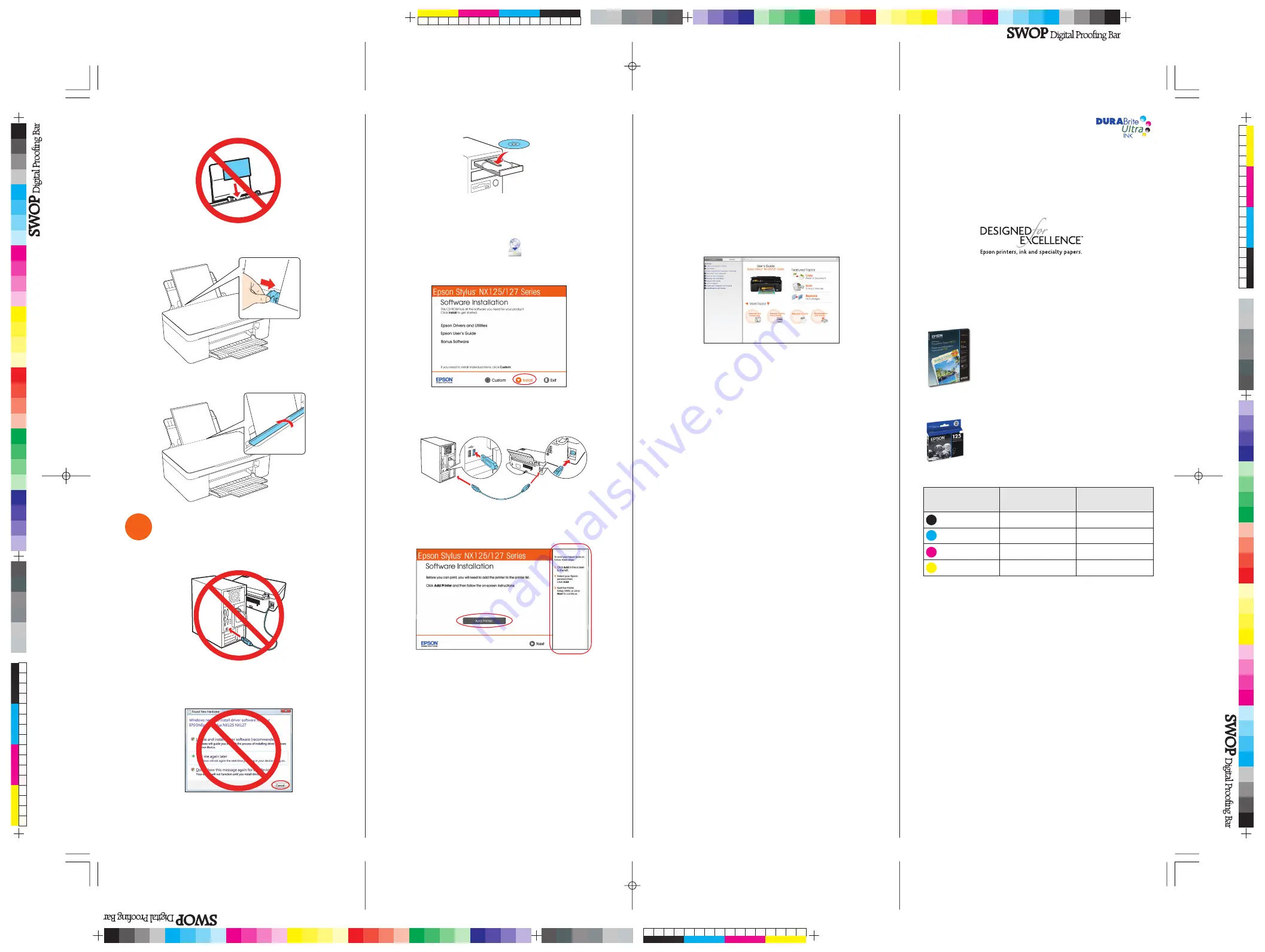
2
Insert the Epson Stylus NX125/127 Series software CD.
Windows:
If you see the AutoPlay window, click
Run SETUP.EXE
. If you see a User Account Control screen,
click
Continue
or
Yes
.
Macintosh
®
:
Double-click the
Epson
icon, if necessary.
3
Click
Install
and follow the on-screen instructions.
4
When prompted, connect the USB cable. Use any open
USB port on your computer. Make sure the printer is
turned on.
5
Mac OS
®
X 10.4 only:
When you see this screen, click
Add Printer
. Follow the steps on the right side of the screen to
add your printer. Click
Next
to continue, if necessary.
Need paper and ink?
Use Epson premium papers with DURABrite
®
Ultra Ink for
professional results. You can purchase them from Epson
Supplies Central at
www.epson.com/ink3
(U.S. sales) or
www.epson.ca
(Canadian sales). You can also purchase
supplies from an Epson authorized reseller. To fi nd the nearest
one, call 800-GO-EPSON (800-463-7766).
Genuine Epson Paper
Epson offers a wide variety of papers to meet your needs; visit
Epson Supplies Central for more information.
Premium Presentation Paper Matte
Heavy weight, non-glare card stock for school
and business projects plus photos.
Genuine Epson Ink
Look for the numbers below to fi nd your
cartridges. It’s that easy!
Color
Standard-
capacity
Moderate-capacity
(For lighter use)
Black
125
124
Cyan
125
124
Magenta
125
124
Yellow
125
124
Epson and Epson Stylus are registered trademarks, Epson Exceed Your Vision
is a registered logomark, and Supplies Central is a service mark of Seiko Epson
Corporation.
Designed for Excellence is a trademark and DuraBrite is a registered trademark
of Epson America, Inc.
General Notice: Other product names used herein are for identifi cation purposes
only and may be trademarks of their respective owners. Epson disclaims any
and all rights in those marks.
This information is subject to change without notice.
© 2010 Epson America, Inc. 4/10
CPD-27882R1
Printed in XXXXXX
Note:
Don’t load the paper sideways; always load it short
edge first.
6
Slide the edge guide over, against the left edge of
the paper.
7
Flip the feeder guard back.
5
Install software
1
Make sure the printer is
NOT CONNECTED
to
your computer.
Windows
®
:
If you see a Found New Hardware screen, click
Cancel
and disconnect the USB cable. You can’t install your
software that way.
6
Follow the on-screen instructions to install the rest of the
software and register your printer.
7
When you’re done, remove the CD.
Any questions?
User’s Guide
Click the desktop shortcut to access the online User’s Guide,
how-to videos, software downloads, Epson Supplies Central
SM
,
and more (requires an Internet connection).
Epson Technical Support
Visit
epson.com/support
to download drivers, view manuals,
get FAQs, or e-mail Epson.
You may also speak with a support specialist by calling
(562) 276-4382 (US), 6
AM
to 8
PM
, Pacifi c Time, Monday
through Friday and 7
AM
to 4
PM
, Saturday, or (905) 709-3839
(Canada), 6
AM
to 6
PM
, Pacifi c Time, Monday through Friday.
4119074 Rev.0
1-B
C
4119074 Rev.0
1-B
M
4119074 Rev.0
1-B
Y
4119074 Rev.0
1-B
K




