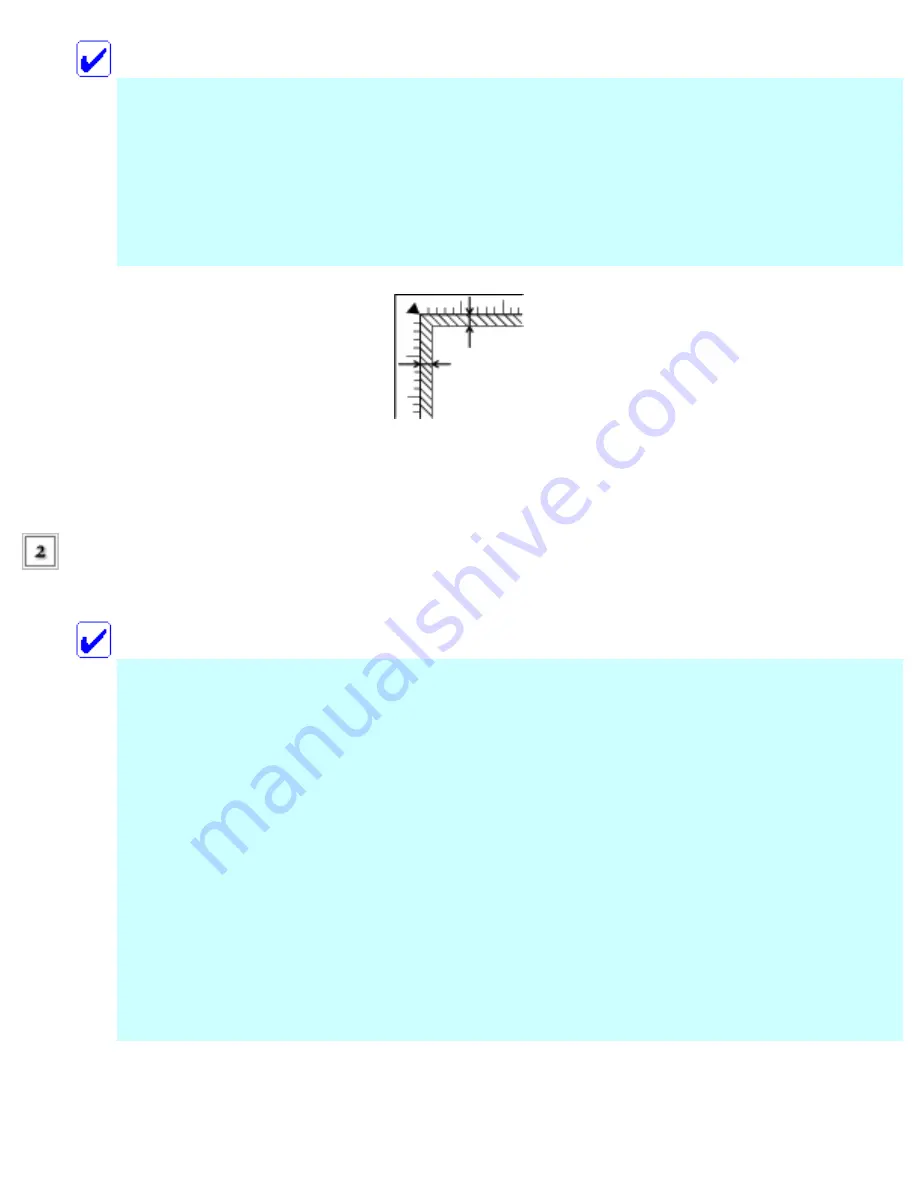
Note:
●
Make sure the document is flat against the glass surface; otherwise the image may
become out of focus.
●
An area of up to 2.5 mm from the edge of the document table glass cannot be
scanned.
1. Maximum unreadable area of 2.5 mm
2. Maximum unreadable area of 2.5 mm
Close the document cover gently so that the document does not
move.
Note:
●
To scan the document properly, close the document cover to prevent interference
from the external light.
●
Do not leave photographs on the document table for an extended period of time.
They may stick to the glass of the document table.
●
Do not place heavy objects on top of the CX6500.
●
For a thick or large document, you can remove the document cover to make it
easier to align the document. See
Removing the document cover for thick or large
.
Removing the document cover for thick or large documents
Summary of Contents for Stylus CX6500
Page 42: ...For more information on EPSON Smart Panel see Overview of EPSON Smart Panel Top ...
Page 92: ......
Page 99: ...Printing on Envelopes Explains how to print on envelopes Top ...
Page 108: ... Top ...
Page 117: ... Top ...
Page 125: ...Click Print to start printing Top ...
Page 129: ... Top ...
Page 184: ...Click Print to start printing Top ...
Page 187: ...Click the Page Layout tab and select the Multi Page checkbox Then select Pages Per Sheet ...
Page 195: ...Media Type Settings Click Print to start printing Top ...
Page 199: ...Click Settings to adjust the way your poster will print The Poster Settings dialog box opens ...
Page 206: ...Cut off the remaining margins Warning Be careful when using sharp tools Top ...
Page 259: ...See your operating system s documentation for details Top ...
Page 301: ...The scanned images are sent to the application or saved in the specified folder Top ...
Page 310: ...Click Scan and Save to start scanning or Scan with Options to change scanning settings Top ...
Page 329: ...To remove or delete a marquee click the marquee and click the Delete marquee button Top ...
Page 335: ... For details about the settings refer to the EPSON Smart Panel documentation Top ...
Page 352: ... Top ...
Page 361: ... Top ...
Page 400: ... Top ...
Page 419: ...Browser Web browser Microsoft Internet Explorer 4 0 or later recommended Top ...






























