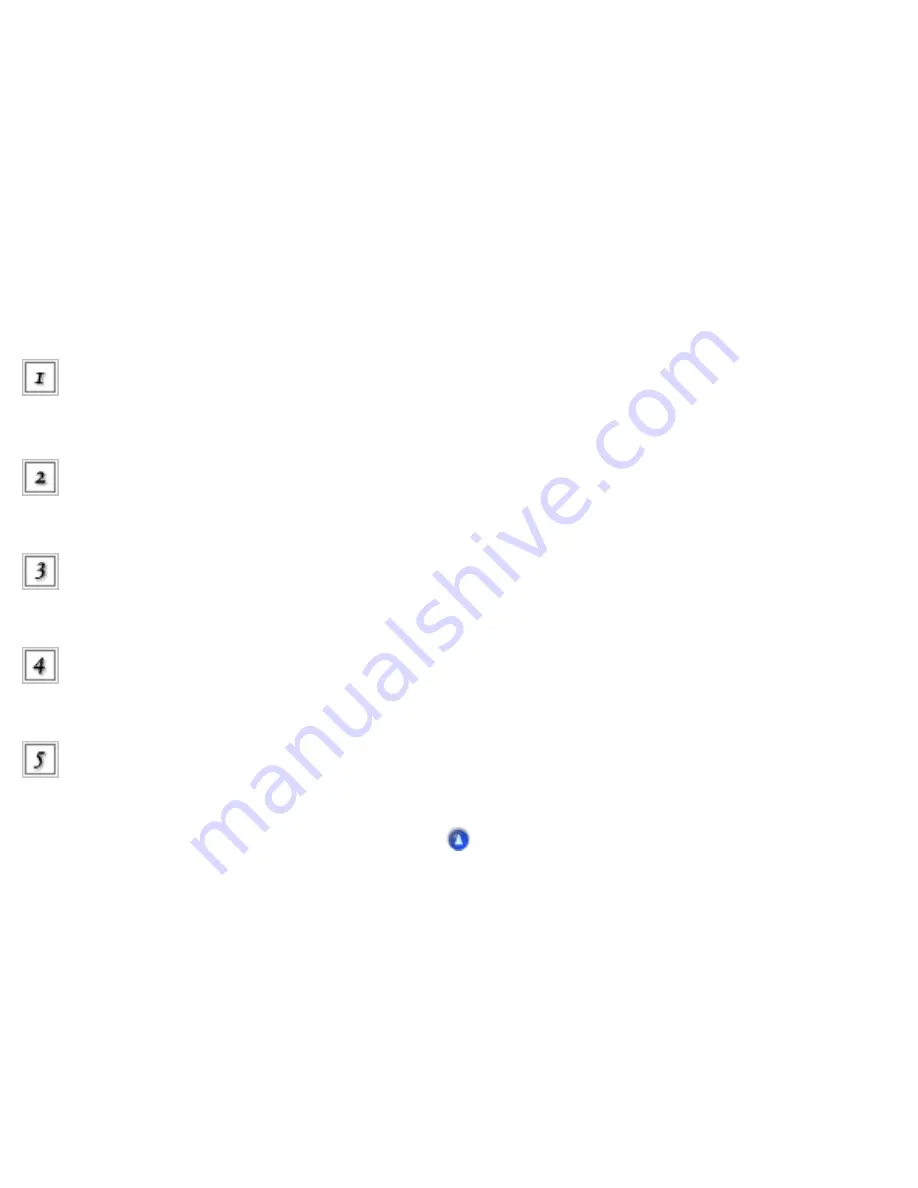
Maintenance / Updating and Uninstalling Software
Updating your OS
If you are using the CX6500 with a computer and are planning to update your system, follow the
instructions below.
If the printer driver and EPSON Scan are already installed, you need to uninstall them, upgrade the
system, then re-install it, as follows:
Uninstall the printer driver and EPSON Scan before updating your system. See
.
After uninstalling the printer driver and EPSON Scan, turn off the computer, and make sure the
CX6500 is unplugged and disconnected from the computer.
Turn on the computer and install the
system.
Make sure that the system is installed correctly, then shut down your
computer.
Install the printer driver and EPSON Scan, then connect the CX6500 following the instructions
on your Start Here sheet.
Summary of Contents for Stylus CX6500
Page 42: ...For more information on EPSON Smart Panel see Overview of EPSON Smart Panel Top ...
Page 92: ......
Page 99: ...Printing on Envelopes Explains how to print on envelopes Top ...
Page 108: ... Top ...
Page 117: ... Top ...
Page 125: ...Click Print to start printing Top ...
Page 129: ... Top ...
Page 184: ...Click Print to start printing Top ...
Page 187: ...Click the Page Layout tab and select the Multi Page checkbox Then select Pages Per Sheet ...
Page 195: ...Media Type Settings Click Print to start printing Top ...
Page 199: ...Click Settings to adjust the way your poster will print The Poster Settings dialog box opens ...
Page 206: ...Cut off the remaining margins Warning Be careful when using sharp tools Top ...
Page 259: ...See your operating system s documentation for details Top ...
Page 301: ...The scanned images are sent to the application or saved in the specified folder Top ...
Page 310: ...Click Scan and Save to start scanning or Scan with Options to change scanning settings Top ...
Page 329: ...To remove or delete a marquee click the marquee and click the Delete marquee button Top ...
Page 335: ... For details about the settings refer to the EPSON Smart Panel documentation Top ...
Page 352: ... Top ...
Page 361: ... Top ...
Page 400: ... Top ...
Page 419: ...Browser Web browser Microsoft Internet Explorer 4 0 or later recommended Top ...






























