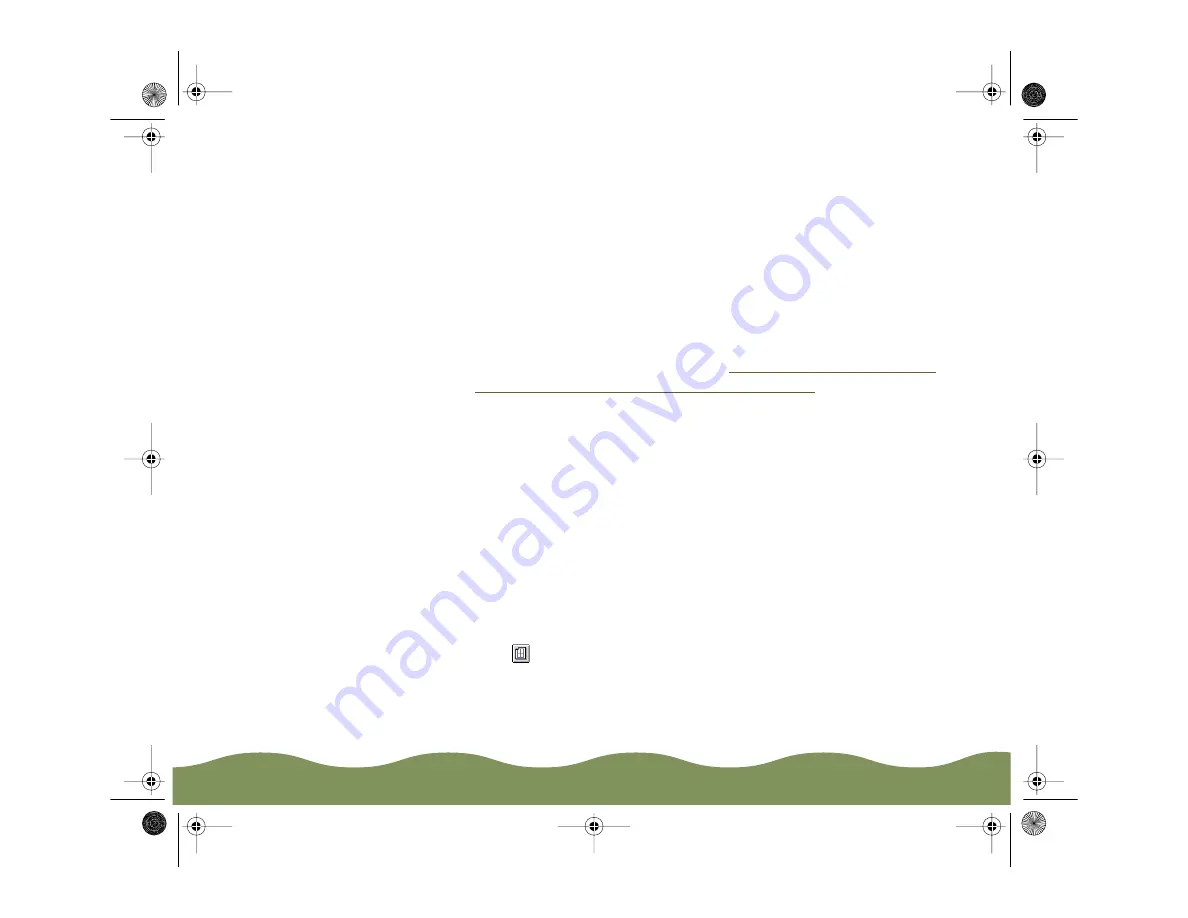
Advanced Printing
Page 69
To move the watermark, click anywhere inside the graphic and drag
it into one of these positions: center, top-center, upper-right,
middle-right, lower-right, bottom-center, upper-left, middle-left, or
lower-left.
To resize the watermark, move the cursor over one of the corner
boxes; the cursor changes to a pointing hand. Click and drag the
box corner to reduce or enlarge the watermark.
7 If you’re finished changing Layout options, click OK to close the Layout
dialog box.
If you want to select more options, see
and
Using Multiple Print Layouts and Page Frames
Using Multiple Print Layouts and Page Frames
If you’re printing a multi-page document and you want a quick proof of the
images on each page printed on one piece of paper, you can select a
Print Layout option in the printer software. You can choose the way the
pages are placed on the paper and add a lined frame to each page.
Follow these steps to use the Print Layout options:
1 Open an application and select a document to print.
2 Open the File menu and click Print. You see the printer settings dialog
box.
3 Click the
Layout button. You see the Layout dialog box.
color900.book Page 69 Wednesday, January 6, 1999 12:39 PM






























