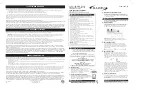Advanced Printing
Page 81
4
Select the name of the custom settings group you’re redefining
in the Custom Settings dialog box.
5
If you’re using Windows, click Save. You see the Save As
dialog box. Click OK to save your redefined settings. (Click
Cancel to cancel your changes.)
On a Macintosh, click the Redefine button. Then click Replace
at the confirmation dialog box to save your redefined settings.
(Click Cancel to cancel your changes.)
Deleting Custom Settings
1
From the main printer settings dialog box, click Custom, then
click the Advanced button. Click Save Settings on the
Advanced dialog box. (In Windows 3.1, click Advanced, then
click Save Settings on the main printer settings dialog box.)
2
Select the custom settings group in the Custom Settings box,
and click Delete. Then click OK to confirm the deletion, if
necessary. (You cannot delete any of the predefined document
types.)