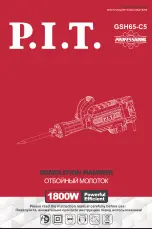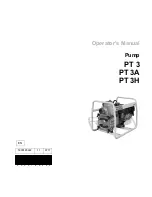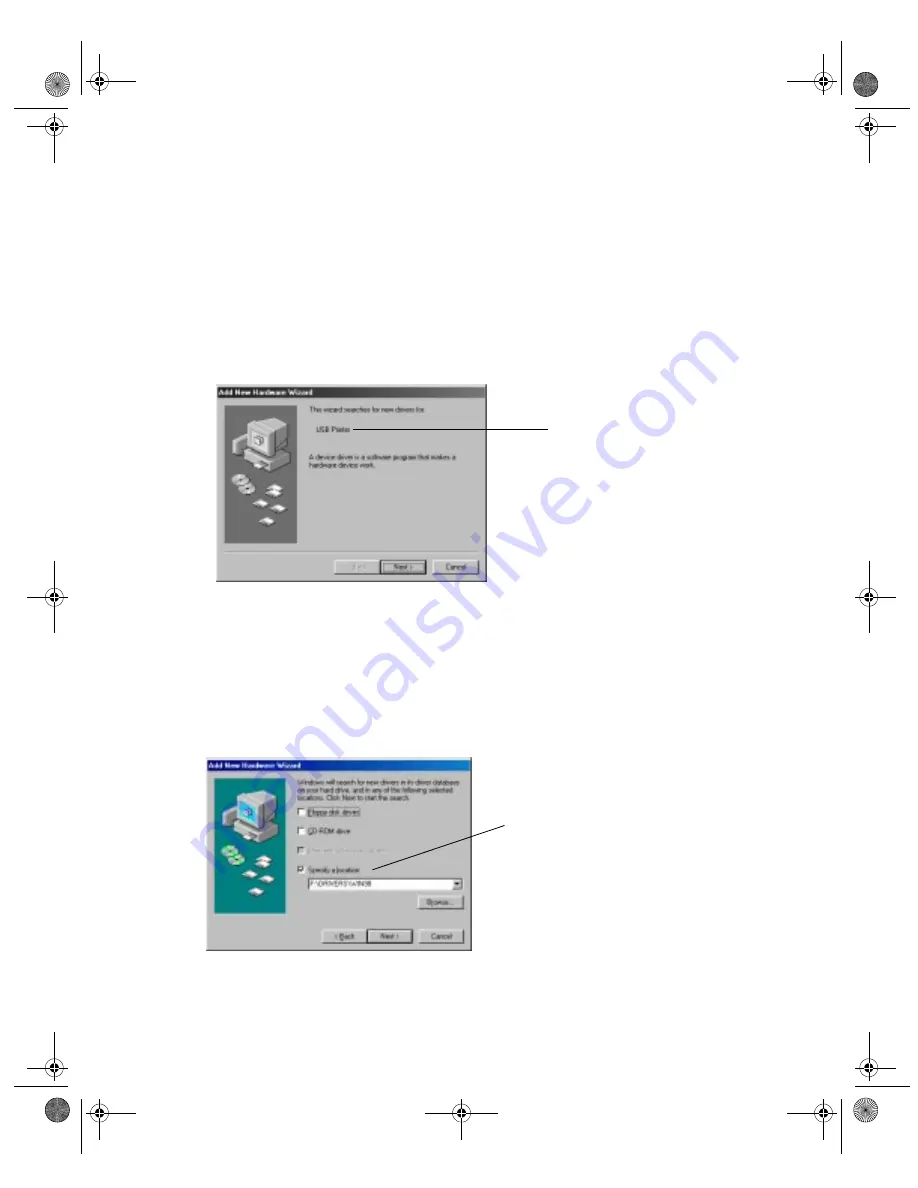
4
Installing the USB Printer Software (Windows 98)
The USB Printer Device software works best with a Windows 98 system that has not been
upgraded from Windows 95. Follow the steps below to install the USB Printer Device
software and your EPSON Stylus COLOR 740 printer driver.
1. Make sure your printer and computer are connected and turned off.
2. Turn on your computer and wait until you see the Windows 98 desktop icons.
3. Turn on your printer. You see the Add New Hardware Wizard screen:
4. Insert the EPSON CD-ROM in your drive.
5. Click
Next
. At the next screen, select
Search for the best driver for your device
and
click
Next
.
6. Select
Specify a location
and type
D:\DRIVERS\WIN98
(where
D
is your
CD-ROM drive letter). Then click
Next
.
7. The Add New Hardware Wizard now displays
EPSON USB Printer
; click
Next
. The
installer copies the USB printer files to your system. At the final screen, click
Finish
.
Windows 98 first
detects a USB
printer and installs a
device driver for it
Click Specify a location, type
the path, and click Next
solusb1.fm Page 4 Monday, October 12, 1998 12:06 PM