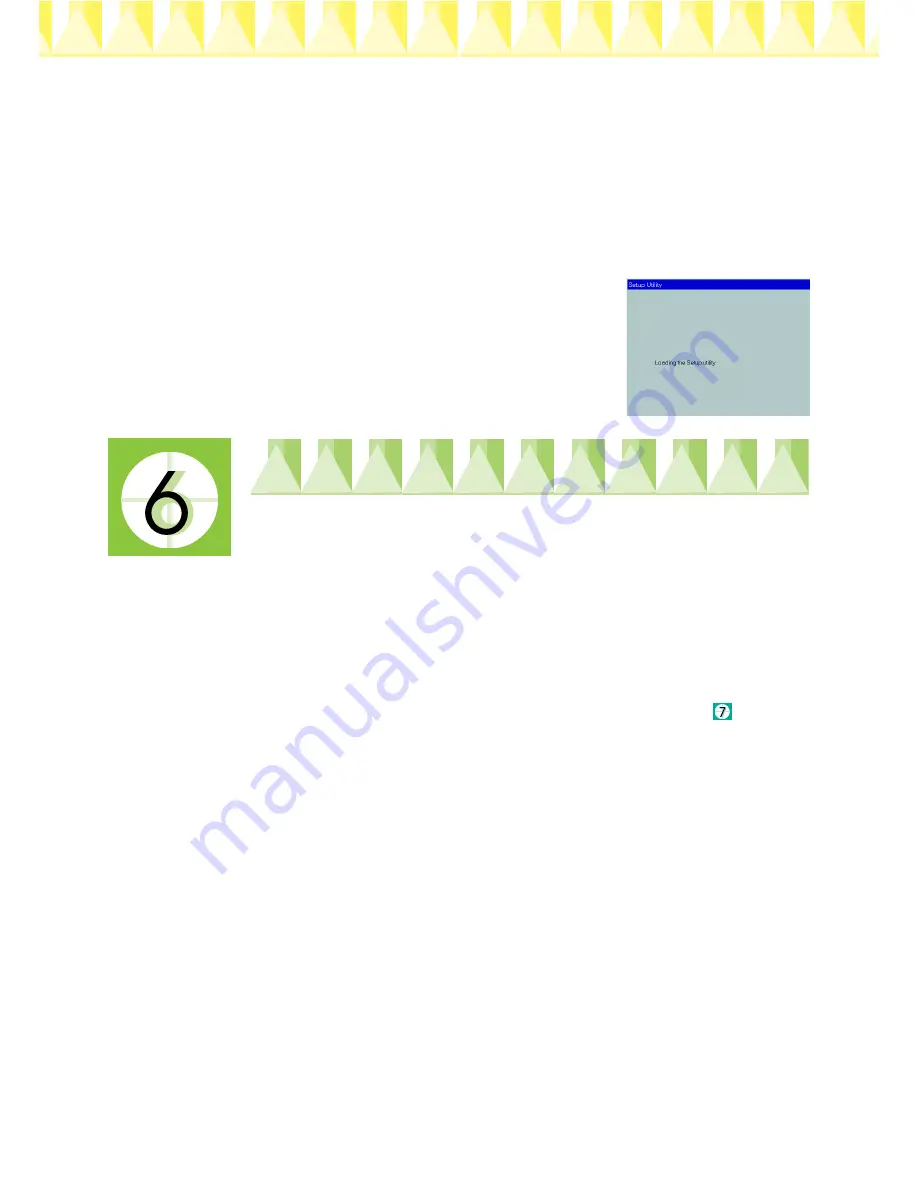
c
Caution:
It is not possible to change the printer’s voltage. If the rated voltage and
your outlet voltage do not match, contact your dealer for assistance. Do
not plug in the power cord.
Note:
If the power cord is not attached to the printer, connect it to the AC inlet on
the back of the printer.
6.
After plugging in the power cord, the Setup
utility opens automatically. If a message informs
you to restart your computer, follow the
instructions.
Installing and Checking the Ink
Cartridges
When your printer software installation is complete, the Setup utility opens
automatically. The Setup utility leads you through the ink cartridge
installation process and then prints nozzle and print head alignment check
patterns to ensure that your printer is operating correctly. Follow the on-
screen instructions. When an on-screen message informs you that the ink
cartridge installation is complete, click
OK
and proceed to step
.
Note:
❏
After the setup process is complete, a printer-shaped shortcut icon appears on
the Windows taskbar. For details on how to use this icon see "Monitoring
Preferences" in your online Reference Guide.
❏
If you did not use the Setup utility to install ink cartridges, use EPSON Status
Monitor3 to install them. To access EPSON Status Monitor3, right click the
printer shortcut icon on the taskbar, and choose EPSON Stylus COLOR 480.
Then click the
How to
button.
Installing the Ink Cartridges
Please pay attention to the following information when installing the ink
cartridges.
Printed in Japan 00.xx-xx
Copyright© 2000 by SEIKO EPSON CORPORATION, Nagano, Japan.
Summary of Contents for STYLUS COLOR 480
Page 1: ...4012277 00 C01 ...








