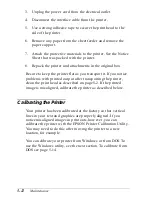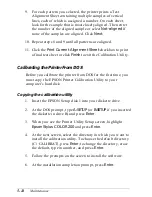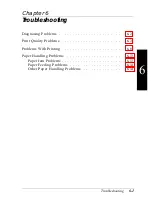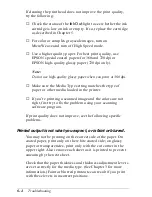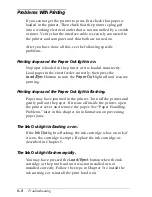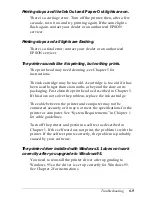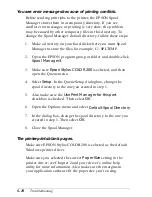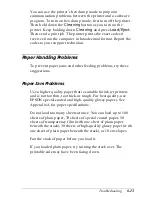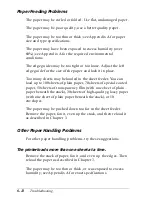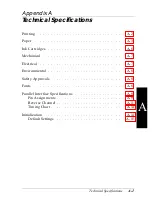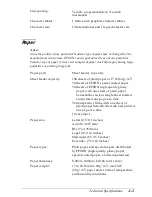Problems With Printing
If you cannot get the printer to print, first check that paper is
loaded in the printer. Then check that the printer is plugged
into a working electrical outlet that is not controlled by a switch
or timer. Verify that the interface cable is securely connected to
the printer and computer and that both are turned on.
After you have done all this, see the following specific
problems.
Printing stops and the Paper Out light is on.
No paper is loaded in the printer or it is loaded incorrectly.
Load paper in the sheet feeder correctly; then press the
Load/Eject
button to turn the
Paper Out
light off and resume
printing.
Printing stops and the Paper Out light is flashing.
Paper may have jammed in the printer. Turn off the printer and
gently pull out the paper. If it tears off inside the printer, open
the printer cover and remove the paper. See “Paper Handling
Problems” later in this chapter for information on preventing
paper jams.
The Ink Out light is flashing or on.
If the
Ink Out
light is flashing, the ink cartridge is low on ink; if
it is on, the cartridge is empty. Replace the ink cartridge as
described in Chapter 5.
The Ink Out light flashes rapidly.
You may have pressed the
Load/Eject
button when the ink
cartridge or the print head unit was not installed or not
installed correctly. Follow the steps in Chapter 5 to install the
ink cartridge or reinstall the print head unit.
6-8
Troubleshooting