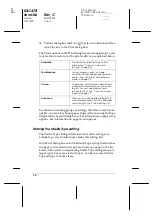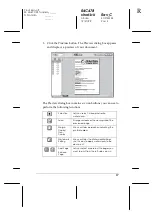27
R4C478
short.bk
Rev_C
A5 size
SOFTW.FM
12/21/99
Pass 3
R
Proof Sign-off:
M. Hida, CRE Tsukada_______
N. Nomoto
_______
_______
Follow the steps below to select a Custom setting.
1. Click the
Advanced
button
on the Main menu.
2. From the Custom settings list, select the most appropriate
setting for the type of document or image you will print.
3. When you choose a Custom setting, other settings such as
Print Quality, Halftoning, and Color Adjustment are set
automatically. Changes are shown in the Current Settings
display at the bottom of the Main menu.
4. Before printing, be sure to verify the Media Type and Ink
settings, as they may be affected by the Custom setting you
select. See “Making the Media Type setting” on page 16.
Getting Information Through Online Help
Your printer software has an extensive online help feature, which
provides you with instructions on printing, making printer driver
settings, and using printer utilities.
Accessing help from your application
Open the File menu and choose
or
Print Setup
. Then click
Printer
,
Setup
,
Options
, or
Properties
. (Depending on your
application, you may need to click a combination of these
buttons.)
Click
Help
at the bottom of the Main, Paper, Layout, and
Utility menus for help related to the items on that menu.
For Windows 95, 98 and NT 4.0, you can get specific help related
to any item on a menu by right-clicking the item, then clicking the
What's This?
prompt
.