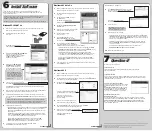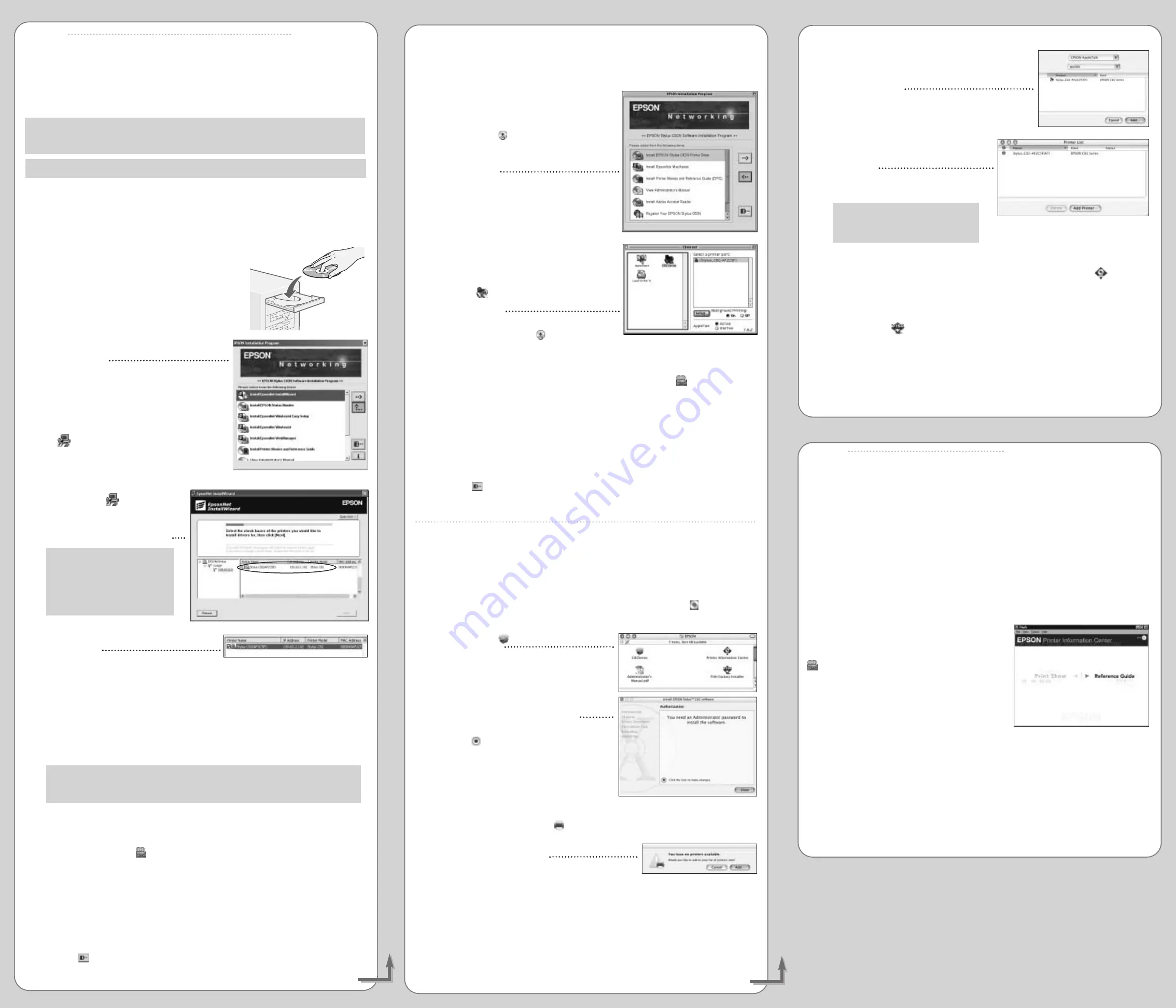
EPSON and EPSON Stylus are registered trademarks of SEIKO EPSON CORPORATION. EPSON Software is a trademark of Epson America, Inc.
General Notice: Other product names used herein are for identification purposes only and may be trademarks of their respective owners.
EPSON disclaims any and all rights in those marks.
Copyright © 2002 by Epson America, Inc. Printed on recycled paper. Printed in USA. 10/02
Install Software
Install Software
6
6
Macintosh OS 8.6 to 9.x
1
Make sure the Macintosh is properly connected to the network, and then turn it on.
Make sure the printer and print server are still on.
2
Put the EPSON Printer Software CD-ROM
in the drive.
3
Double-click the
EPSON
icon in the
CD-ROM window.
The EPSON Installation Program
window appears.
4
Double-click
Install EPSON Stylus C82N
Printer Driver
.
5
Follow the on-screen instructions to install the
driver, and then restart the Macintosh.
6
After the computer restarts,
open the Chooser.
7
Select the
C82 Series
icon, set
Background Printing
to
On
, and then
close the Chooser.
8
Optionally, double-click the
EPSON
icon
in the CD-ROM window to open the EPSON
Installation Program window, and then do any of the following:
• Install the printer movies and
Reference Guide
. To do this, double-click
Install
Printer Movies and Reference Guide
. Then, double-click the
EPIC
icon on
the desktop to view the printer movies or the
Reference Guide
.
• Install the EPSON Software Film Factory, a photo management program.
To do this, double-click
Install EPSON Software Film Factory
(you may have
to scroll down to see this option), and then follow the on-screen instructions.
• View the print server
Administrator’s Manual
. To do this, double-click
View
Administrator’s Manual
. If you don’t have Adobe Acrobat Reader, install it
when prompted.
9
Click the icon to close the EPSON Installation Program window, and then remove
the CD-ROM from the drive.
Macintosh OS X
1
Make sure the Macintosh is properly connected to the network, and then turn it on.
Make sure the printer and print server are still on.
2
Put the EPSON Printer Software CD-ROM in the drive. Double-click the
EPSON
icon
on the desktop to open the CD-ROM window.
3
Double-click the
C82Series
icon in the
CD-ROM window.
If you set up an administrator password when
you installed OS X, you see this screen:
Click the lock icon, type your
administrator name and password,
and then click
OK
.
4
Follow the on-screen instructions to install
the driver, and then restart the Macintosh.
5
Open the
Applications
folder on your OS X drive, open the
Utilities
folder, and then double-click the
Print Center
icon.
6
If there are no printers in Print Center, the following
dialog box appears. Click
Add
.
If the Printer List window appears,
click
Add Printer
.
Macintosh OS X continued
7
Select
EPSON AppleTalk
in the list at the top of the
dialog box, click your printer in the list that appears,
and then click
Add
.
Your printer appears in the Printer
List window.
8
Close Print Center.
NOTE: Make sure you select the
Stylus C82 in the Print Setup dialog
box in the applications you use.
9
Optionally, do any of the following:
• Install the printer movies and
Reference Guide
. To do this, double-click
Printer
Information Center
in the CD-ROM window and follow the on-screen instructions.
Then, double-click the
EPSON Printer Information
icon on the desktop to view the
printer movies or the
Reference Guide
.
• Install EPSON Software Film Factory, a photo management program. To do this,
double-click
Film Factory Installer
in the CD-ROM window and follow the
on-screen instructions.
• View the print server
Administrator’s Manual
. To do this, double-click
Administrator’s Manual.pdf
in the CD-ROM window.
10
Remove the CD-ROM from the drive.
Continue
Follow the steps in the appropriate section below to install the printer software on
Windows
®
XP, 2000, and NT 4.x, or on Macintosh
®
. To install on Windows Me, 98, or 95,
see the
Supplement
booklet.
NOTE: These procedures set up the printer for TCP/IP printing on Windows, and for
AppleTalk printing on Macintosh. For other network protocols, such as NetWare or
NetBEUI, see the
Administrator’s Manual
.
NOTE: All computers that use the printer with TCP/IP must be in the same IP subnetwork.
Windows XP, 2000, NT 4.x
1
Make sure the computer is properly connected to the network, and then turn it on.
Make sure the printer and print server are still on.
2
Put the EPSON Printer Software CD-ROM
in the drive.
The EPSON Installation Program
window appears.
3
Double-click
Install EpsonNet InstallWizard
.
Follow the on-screen instructions to
install the InstallWizard on the computer.
An EpsonNet InstallWizard icon
appears on the desktop.
4
Double-click the
EpsonNet
InstallWizard
icon. InstallWizard
searches the network, finds your
printer, and displays it in a dialog
box. This can take 20 to 30 seconds.
NOTE: InstallWizard may find
more than one printer. Identify
the printer by the name listed
on the status report you printed
out in section 5, “Connect the
Print Server.”
5
Select the check box next to your printer
and click
Next
.
InstallWizard automatically installs the printer driver and configures the printer port.
This takes about 10 seconds.
6
Make sure there is letter-size plain paper in the printer, and then click the
button to
print a test page. If the test page prints, the installation is successful.
7
Optionally, install Status Monitor, which is a utility to monitor and control the printer.
To do this, double-click
Install EPSON Status Monitor
, and follow the instructions on
the screen.
NOTE: Status Monitor creates some network traffic, so you may want to limit the
number of users who have Status Monitor installed on their workstation. You can
also turn it on and off. See the
Supplement
booklet for more information.
8
Optionally, do any of the following:
• Install the printer movies and
Reference Guide
. To do this, double-click
Install Printer
Movies and Reference Guide
(you may have to scroll down to see this option).
Then double-click the
EPIC
icon on the desktop to view the printer movies or the
Reference Guide
.
• Install EPSON Software
TM
Film Factory
TM
, a photo management program. To do this,
double-click
Install EPSON Software Film Factory
(you may have to scroll down
to see this option), and then follow the on-screen instructions.
• View the print server
Administrator’s Manual
. To do this, double-click
View
Administrator’s Manual
(you may have to scroll down to see this option).
If you don’t have Adobe
®
Acrobat
®
Reader
TM
, install it when prompted.
9
Click the icon to close the EPSON Installation Program window,
and then remove the CD-ROM from the drive.
Questions?
Questions?
7
7
Here’s where to look for answers:
Printer Basics
book
Learn about loading paper, printing, maintaining the printer, solving problems,
and contacting EPSON.
Supplement
booklet
Tells you how to install printer software on Windows Me, 98, and 95, and provides general
information about the network software utilities. The
Supplement
also includes instructions
for turning Status Monitor off and on.
Printer movies and
Reference Guide
Learn more about using the printer. Double-click the
EPIC
icon (Windows, Mac OS 8.6 to 9.x) or the
EPSON Printer Information
icon (Mac OS X) on
the desktop, and then click either
Print Show
or
Reference Guide
. If you have not installed these,
see section 6, “Install Software,” for instructions.
EpsonNet External Print Server
Administrator’s Manual
Provides information about using the print server, network utilities, and other operating
systems and network protocols (NetWare, NetBEUI, OS/2, UNIX, and others). Double-click
View Administrator’s Manual
in the EPSON Installation Program window (Windows,
Mac OS 8.6 to 9.x) or double-click
Administrator’s Manual.pdf
in the printer software
CD-ROM window (Mac OS X).
Continue