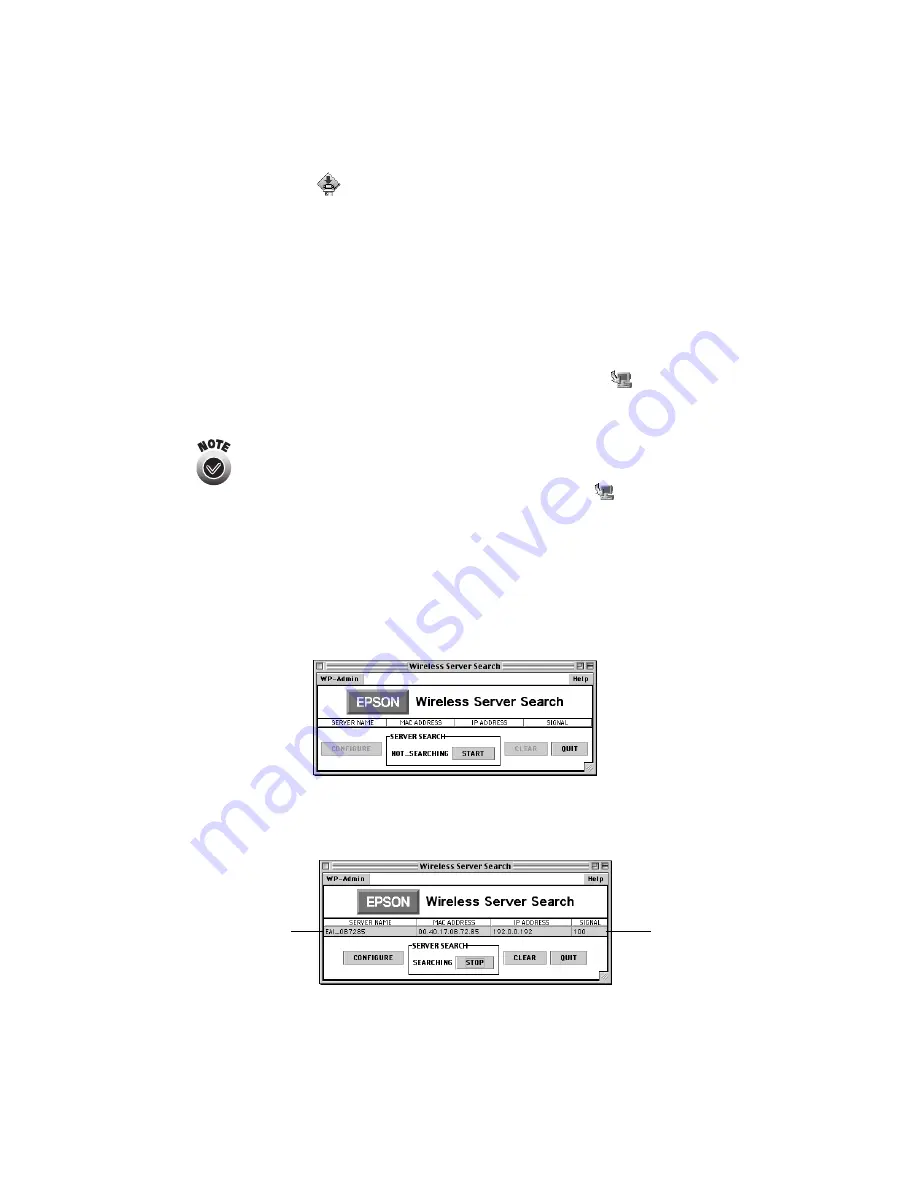
Installing Software and Configuring the Print Server
37
3. Double-click the
Stylus C80WN Driver Installer
icon to start the installation
program.
4. Click
Continue
, then click
Install
on the installer screen.
5. Follow the instructions on the screen to install the printer driver and restart your
Macintosh.
Installing and Configuring the Print Server Software
1. Double-click the
Install
Utility
folder, then double-click the
Utility
Installer
icon.
You may see a message that you have an older version of the Java
Runtime Environment on your Macintosh. Click OK to install the
newer version. When you’re done installing the Java Runtime
Environment, click Quit. Then double-click the
Utility Installer
icon to restart the utility installation program.
2. Click
Next
on the Introduction screen.
3. Read the license agreement. Click
Next
to accept the agreement and continue.
4. Follow the instructions on the screen to install the WP-Admin utility. At the last
screen, click
Done
. You see the Wireless Server Search window:
5. Click
START
. Wait until you see server information like the following (you
should not have to wait more than 60 seconds):
This information
appears when the
server is found
This number
indicates the
signal strength
















































