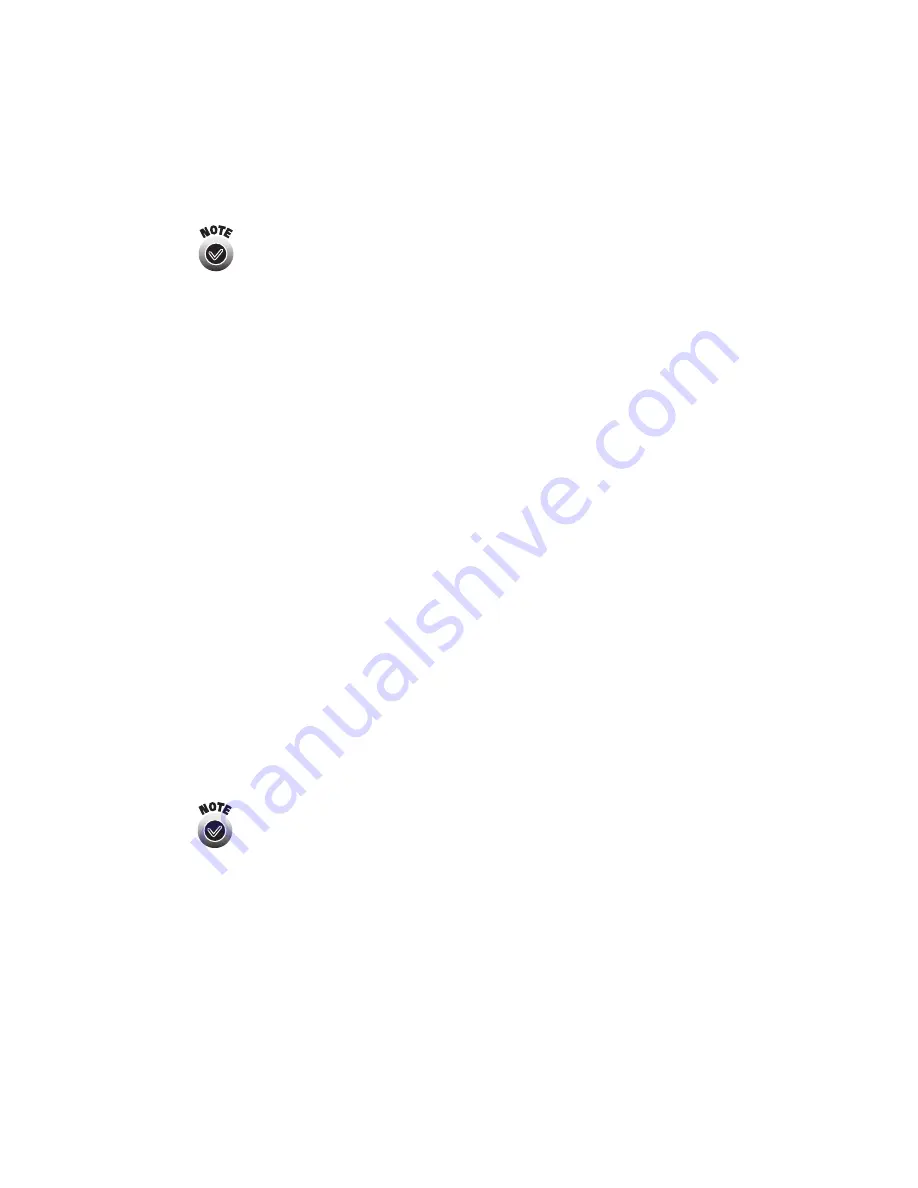
Installing Software and Configuring the Print Server
25
6. For Boot Method, select
STATIC
.
If your network supports DHCP, you can leave the Boot Method set
to AUTO or change it to DHCP. (If any IP address other than the print
server’s default, 192.0.0.192, appears in the IP Address box, your
network supports DHCP.)
If your Boot Method is AUTO or DHCP, it’s recommended that you
leave the print server turned on. If you turn the print server off and
then turn it on again later, DHCP may assign it another IP address.
Then your Windows computers won’t be able to print until you set
up new network ports for them. (See the instructions beginning on
page 29.) Setting the Boot Method to STATIC avoids this problem.
If your Boot Method is AUTO or DHCP, skip to step 8.
7. Do one of the following:
■
If your network does not support DHCP (
192.0.0.192
appears in the IP
Address box), enter an IP address that conforms to the IP addressing scheme
for your network. The print server must be on the same network segment as
the other nodes on your network. (For instructions on viewing your
computer’s IP address, see “IP Address” on page 52.) For example, if you have
two computers on your network whose IP addresses are 192.189.207.3 and
192.189.207.4, the print server’s IP address should begin with 192.189.207.
The last part of the address can be any number between 1 and 254 except
3 or 4.
■
If your network supports DHCP and you set the Boot Method to
STATIC
,
change only the last segment of the IP address (the segment of the IP address
after the last period). Also, make sure the IP address you assign is outside the
range of DHCP assignments (see your DHCP server software for details).
For example, if you enter 250 as the last segment of the IP address,
the IP address will probably be outside the range of DHCP
assignments. Make sure you don’t use the same IP address as
another node on your network.






























