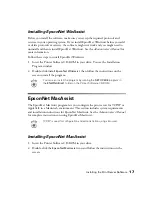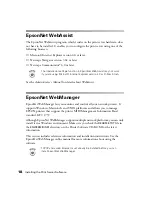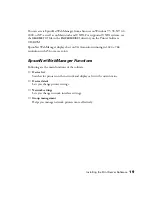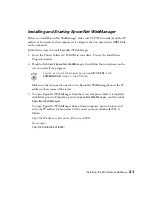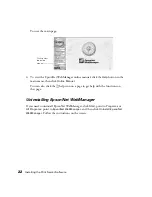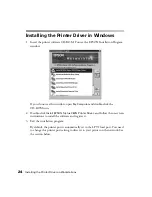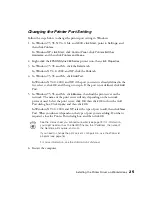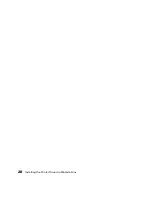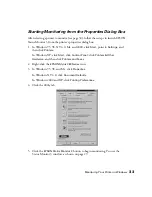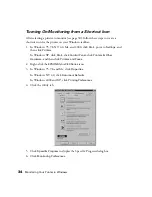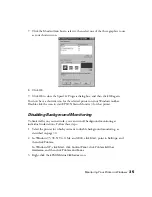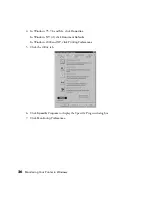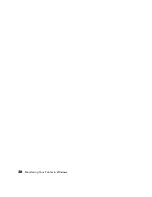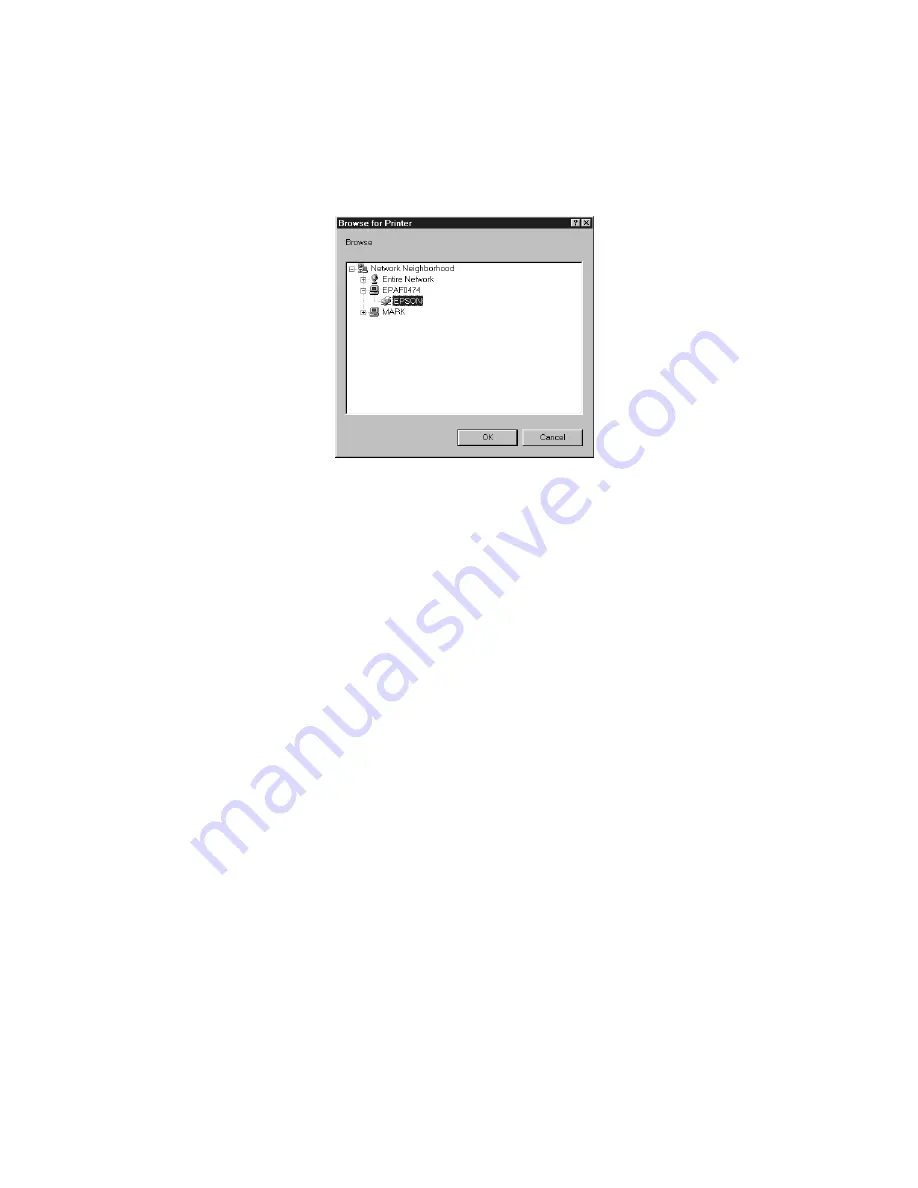
Monitoring Your Printer in Windows
31
5. Click
Browse
, and then find the printer you want to monitor.
6. Select the printer, then click
OK
.
7. Click
OK
to close the Add Port dialog box.
8. Your printer’s name and network address appear in the
Print to the following port
box on the Details tab. Click
Apply
to apply the change.
9. Click
OK
to close the Properties dialog box.
Now you’re ready to monitor the printer you’ve selected.
Windows NT 4.0, 2000, and XP:
1. In Windows NT 4.0 and 2000, click
Start
, point to
Settings
, and then click
Printers
.
In Windows XP, click
Start
, click
Control Panel
, click
Printers & Other
Hardware
, and then click
Printers and Faxes
.
2. Right-click the
EPSON Stylus C80 Series
icon, and then click
Properties
.
Summary of Contents for Stylus C80N
Page 1: ...EPSON Stylus C80N Getting Started Setup and Installation Guide ...
Page 5: ...v Limited Warranty for the EPSON Stylus C80N 48 INDEX 51 ...
Page 19: ...14 Setting Up Your Printer ...
Page 33: ...28 Installing the Printer Driver on Workstations ...
Page 43: ...38 Monitoring Your Printer in Windows ...
Page 47: ...42 Where To Get Help ...
Page 55: ...50 Requirements and Notices ...