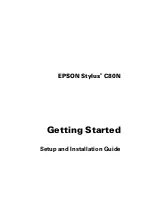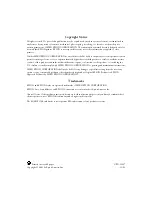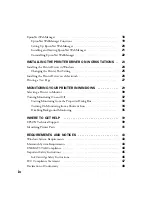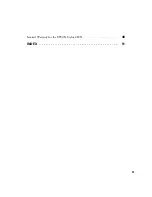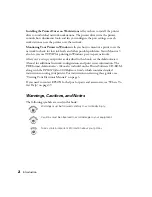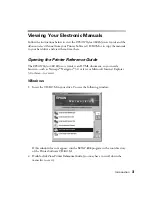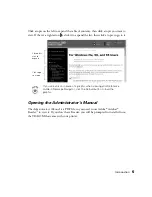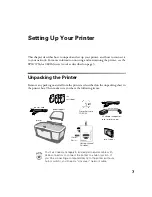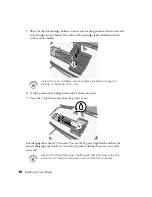Summary of Contents for Stylus C80N
Page 1: ...EPSON Stylus C80N Getting Started Setup and Installation Guide ...
Page 5: ...v Limited Warranty for the EPSON Stylus C80N 48 INDEX 51 ...
Page 19: ...14 Setting Up Your Printer ...
Page 33: ...28 Installing the Printer Driver on Workstations ...
Page 43: ...38 Monitoring Your Printer in Windows ...
Page 47: ...42 Where To Get Help ...
Page 55: ...50 Requirements and Notices ...